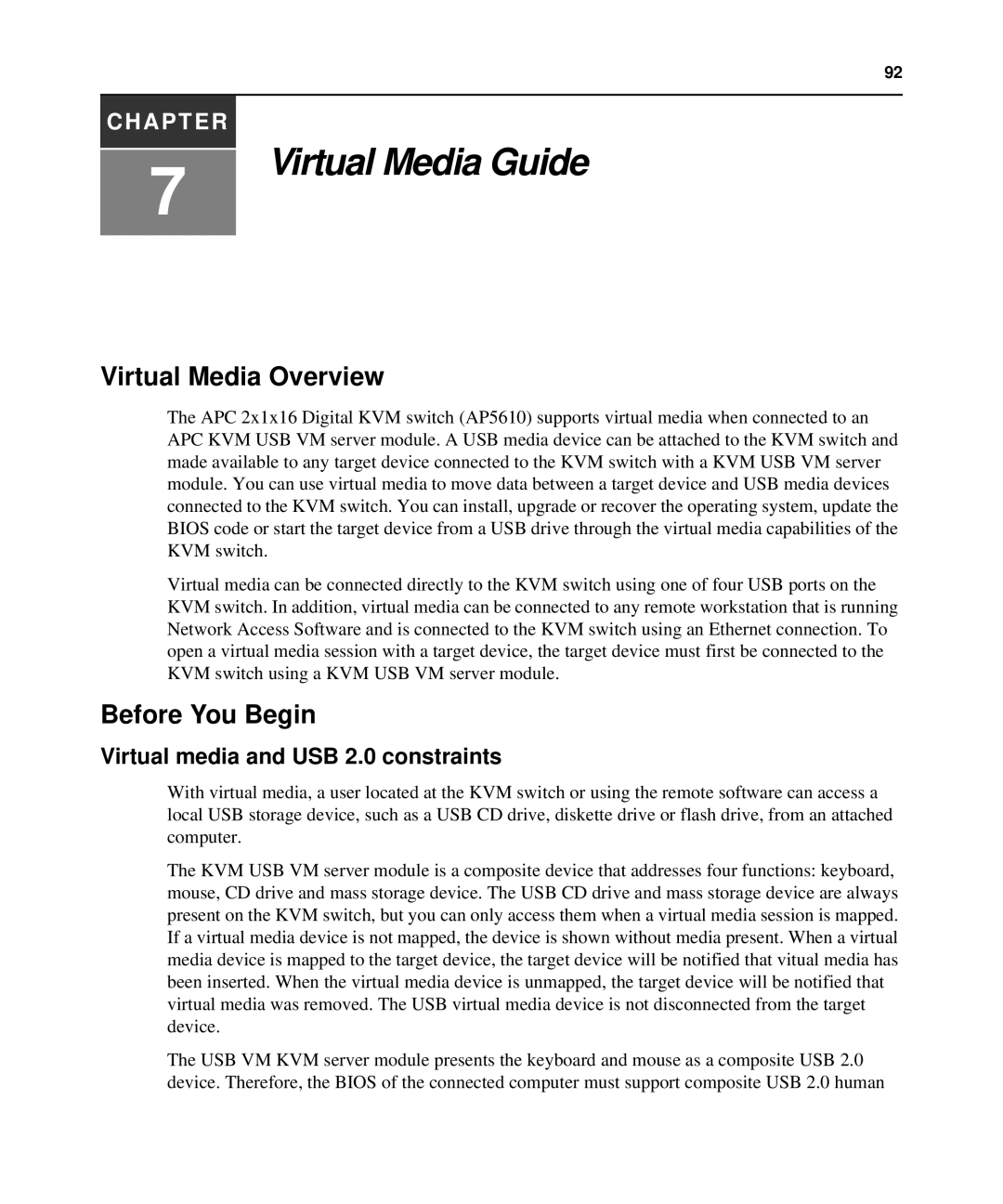92
CHAPTER
7
Virtual Media Guide
Virtual Media Overview
The APC 2x1x16 Digital KVM switch (AP5610) supports virtual media when connected to an APC KVM USB VM server module. A USB media device can be attached to the KVM switch and made available to any target device connected to the KVM switch with a KVM USB VM server module. You can use virtual media to move data between a target device and USB media devices connected to the KVM switch. You can install, upgrade or recover the operating system, update the BIOS code or start the target device from a USB drive through the virtual media capabilities of the KVM switch.
Virtual media can be connected directly to the KVM switch using one of four USB ports on the KVM switch. In addition, virtual media can be connected to any remote workstation that is running Network Access Software and is connected to the KVM switch using an Ethernet connection. To open a virtual media session with a target device, the target device must first be connected to the KVM switch using a KVM USB VM server module.
Before You Begin
Virtual media and USB 2.0 constraints
With virtual media, a user located at the KVM switch or using the remote software can access a local USB storage device, such as a USB CD drive, diskette drive or flash drive, from an attached computer.
The KVM USB VM server module is a composite device that addresses four functions: keyboard, mouse, CD drive and mass storage device. The USB CD drive and mass storage device are always present on the KVM switch, but you can only access them when a virtual media session is mapped. If a virtual media device is not mapped, the device is shown without media present. When a virtual media device is mapped to the target device, the target device will be notified that vitual media has been inserted. When the virtual media device is unmapped, the target device will be notified that virtual media was removed. The USB virtual media device is not disconnected from the target device.
The USB VM KVM server module presents the keyboard and mouse as a composite USB 2.0 device. Therefore, the BIOS of the connected computer must support composite USB 2.0 human