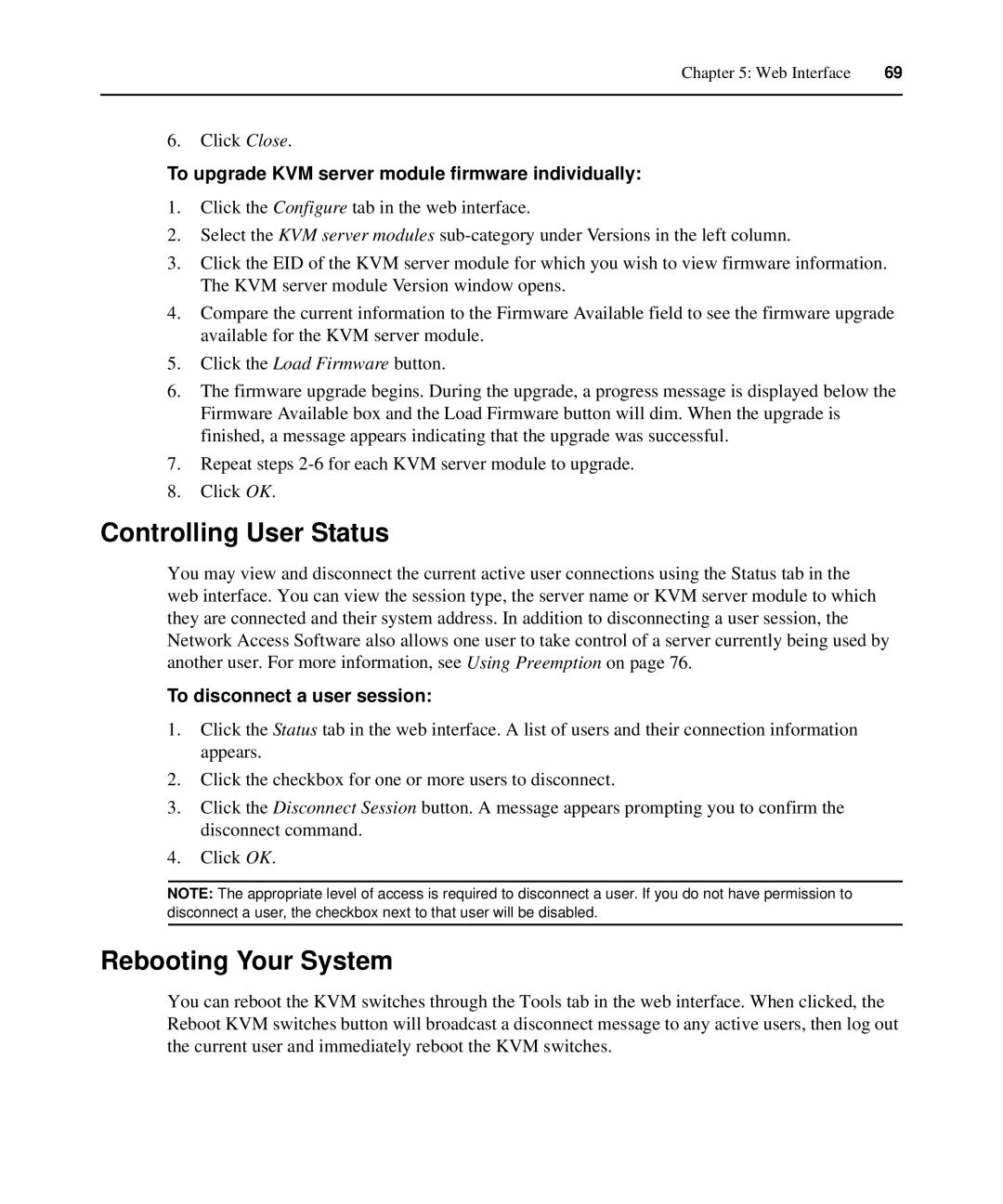Chapter 5: Web Interface | 69 |
|
|
6.Click Close.
To upgrade KVM server module firmware individually:
1.Click the Configure tab in the web interface.
2.Select the KVM server modules
3.Click the EID of the KVM server module for which you wish to view firmware information. The KVM server module Version window opens.
4.Compare the current information to the Firmware Available field to see the firmware upgrade available for the KVM server module.
5.Click the Load Firmware button.
6.The firmware upgrade begins. During the upgrade, a progress message is displayed below the Firmware Available box and the Load Firmware button will dim. When the upgrade is finished, a message appears indicating that the upgrade was successful.
7.Repeat steps
8.Click OK.
Controlling User Status
You may view and disconnect the current active user connections using the Status tab in the web interface. You can view the session type, the server name or KVM server module to which they are connected and their system address. In addition to disconnecting a user session, the Network Access Software also allows one user to take control of a server currently being used by another user. For more information, see Using Preemption on page 76.
To disconnect a user session:
1.Click the Status tab in the web interface. A list of users and their connection information appears.
2.Click the checkbox for one or more users to disconnect.
3.Click the Disconnect Session button. A message appears prompting you to confirm the disconnect command.
4.Click OK.
NOTE: The appropriate level of access is required to disconnect a user. If you do not have permission to disconnect a user, the checkbox next to that user will be disabled.
Rebooting Your System
You can reboot the KVM switches through the Tools tab in the web interface. When clicked, the Reboot KVM switches button will broadcast a disconnect message to any active users, then log out the current user and immediately reboot the KVM switches.