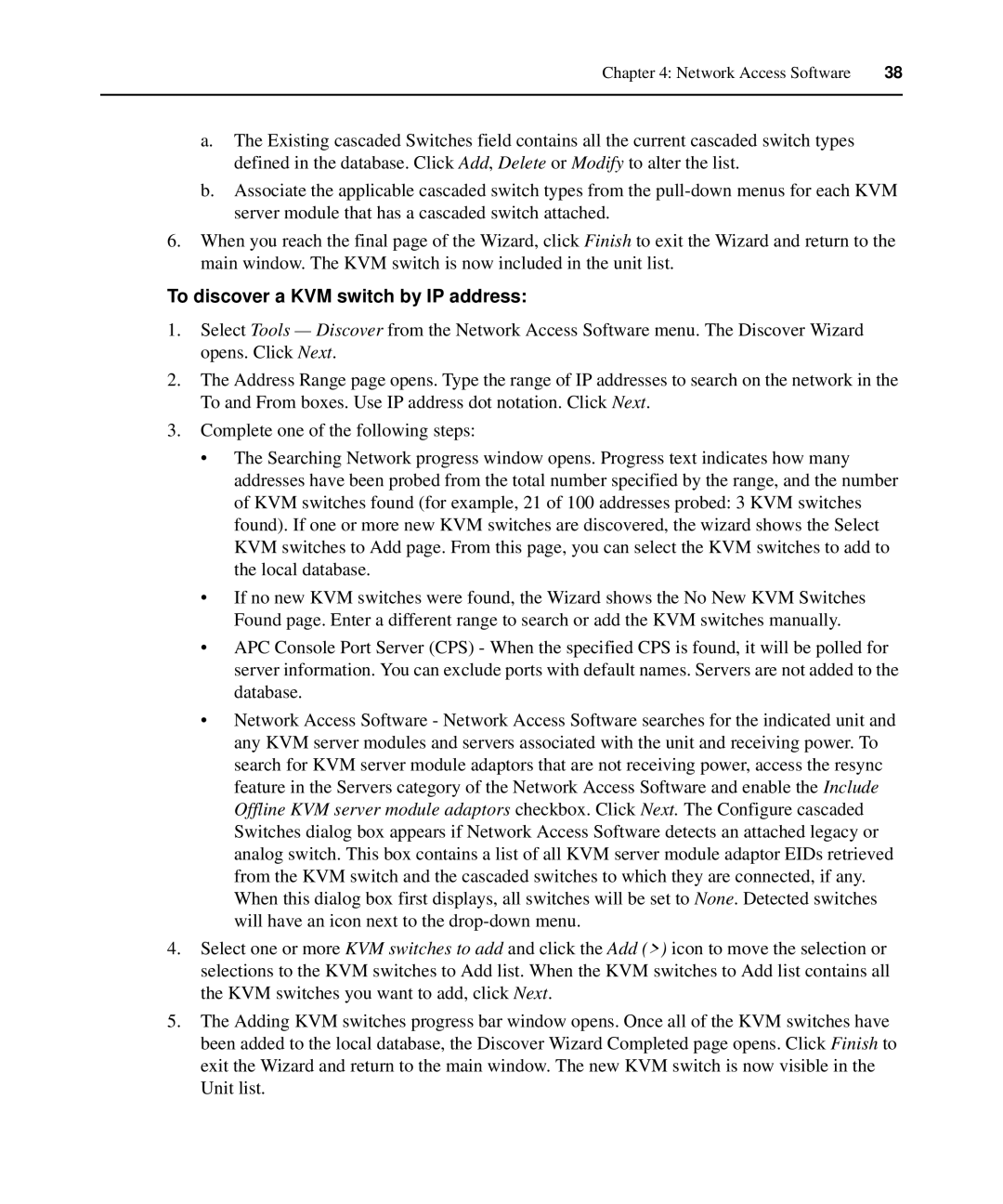Chapter 4: Network Access Software | 38 |
|
|
a.The Existing cascaded Switches field contains all the current cascaded switch types defined in the database. Click Add, Delete or Modify to alter the list.
b.Associate the applicable cascaded switch types from the
6.When you reach the final page of the Wizard, click Finish to exit the Wizard and return to the main window. The KVM switch is now included in the unit list.
To discover a KVM switch by IP address:
1.Select Tools — Discover from the Network Access Software menu. The Discover Wizard opens. Click Next.
2.The Address Range page opens. Type the range of IP addresses to search on the network in the To and From boxes. Use IP address dot notation. Click Next.
3.Complete one of the following steps:
•The Searching Network progress window opens. Progress text indicates how many addresses have been probed from the total number specified by the range, and the number of KVM switches found (for example, 21 of 100 addresses probed: 3 KVM switches found). If one or more new KVM switches are discovered, the wizard shows the Select KVM switches to Add page. From this page, you can select the KVM switches to add to the local database.
•If no new KVM switches were found, the Wizard shows the No New KVM Switches Found page. Enter a different range to search or add the KVM switches manually.
•APC Console Port Server (CPS) - When the specified CPS is found, it will be polled for server information. You can exclude ports with default names. Servers are not added to the database.
•Network Access Software - Network Access Software searches for the indicated unit and any KVM server modules and servers associated with the unit and receiving power. To search for KVM server module adaptors that are not receiving power, access the resync feature in the Servers category of the Network Access Software and enable the Include Offline KVM server module adaptors checkbox. Click Next. The Configure cascaded Switches dialog box appears if Network Access Software detects an attached legacy or analog switch. This box contains a list of all KVM server module adaptor EIDs retrieved from the KVM switch and the cascaded switches to which they are connected, if any. When this dialog box first displays, all switches will be set to None. Detected switches will have an icon next to the
4.Select one or more KVM switches to add and click the Add (>) icon to move the selection or selections to the KVM switches to Add list. When the KVM switches to Add list contains all the KVM switches you want to add, click Next.
5.The Adding KVM switches progress bar window opens. Once all of the KVM switches have been added to the local database, the Discover Wizard Completed page opens. Click Finish to exit the Wizard and return to the main window. The new KVM switch is now visible in the Unit list.