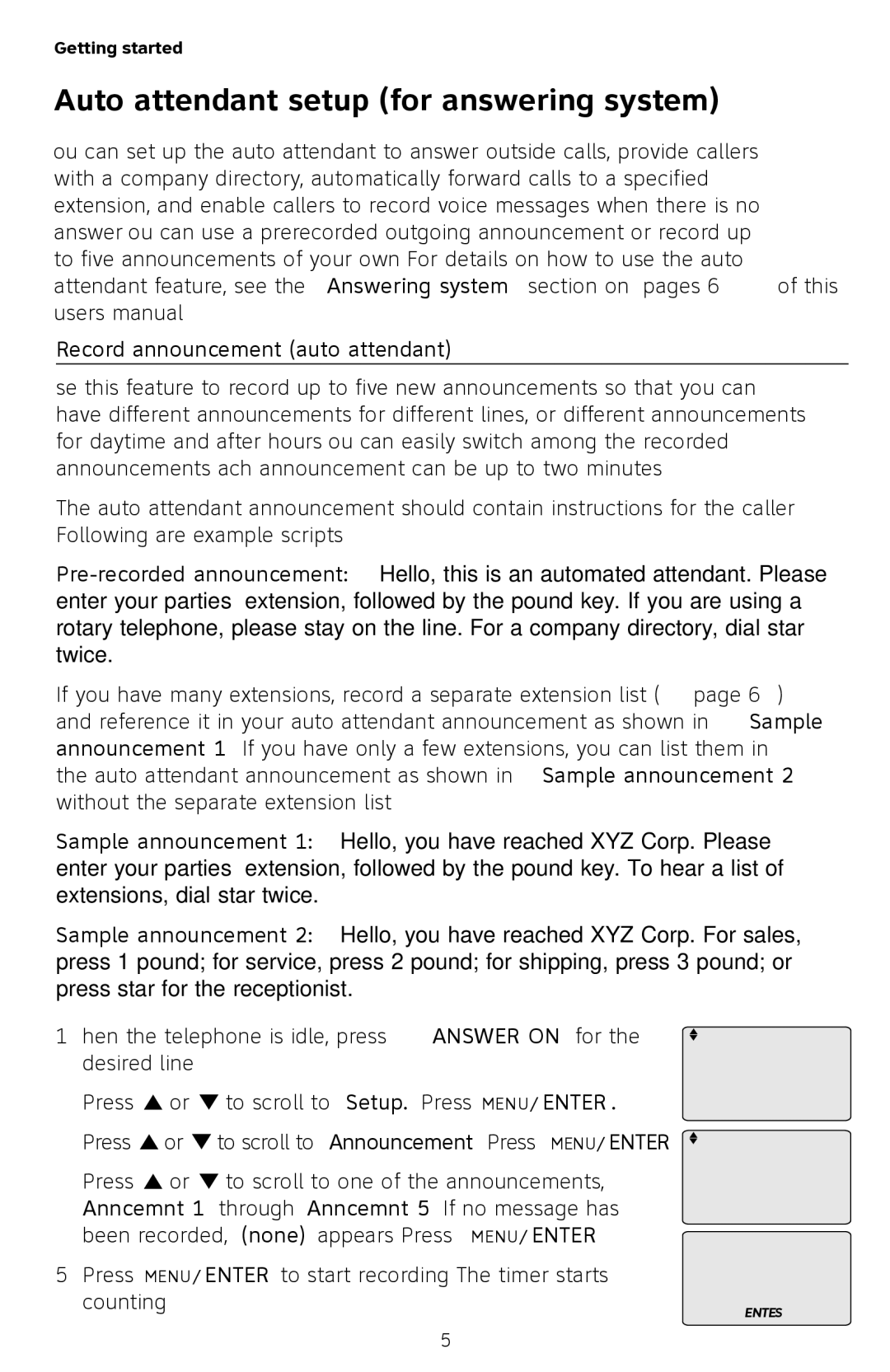Getting started
Auto attendant setup (for answering system)
You can set up the auto attendant to answer outside calls, provide callers with a company directory, automatically forward calls to a specified extension, and enable callers to record voice messages when there is no answer. You can use a
Record announcement (auto attendant)
Use this feature to record up to five new announcements so that you can have different announcements for different lines, or different announcements for daytime and after hours. You can easily switch among the recorded announcements. Each announcement can be up to two minutes.
The auto attendant announcement should contain instructions for the caller. Following are example scripts.
If you have many extensions, record a separate extension list (page 26) and reference it in your auto attendant announcement as shown in Sample announcement 1. If you have only a few extensions, you can list them in the auto attendant announcement as shown in Sample announcement 2 without the separate extension list.
Sample announcement 1: “Hello, you have reached XYZ Corp. Please enter your parties’ extension, followed by the pound key. To hear a list of extensions, dial star twice.”
Sample announcement 2: “Hello, you have reached XYZ Corp. For sales, press 1 pound; for service, press 2 pound; for shipping, press 3 pound; or press star for the receptionist.”
1.When the telephone is idle, press ANSWER ON for the desired line.
2.Press ![]() or
or ![]() to scroll to Setup. Press MENU/ENTER.
to scroll to Setup. Press MENU/ENTER.
Mailbox setup Auto attendant
>Announcement Record ext list
3. | Press | or | to scroll to Announcement. Press MENU/ENTER. >Anncemnt 1 | (none) | |
4. | Press | or | to scroll to one of the announcements, | Anncemnt 2 | (none) |
Anncemnt 3 | (none) | ||||
| Anncemnt 1 through Anncemnt 5. If no message has |
|
| ||
| been recorded, (none) appears. Press MENU/ENTER. | Record anncemnt 1 | |||
|
|
|
| ||
5. | Press MENU/ENTER to start recording. The timer starts |
|
| ||
counting. | ENTER=Start |
|
25