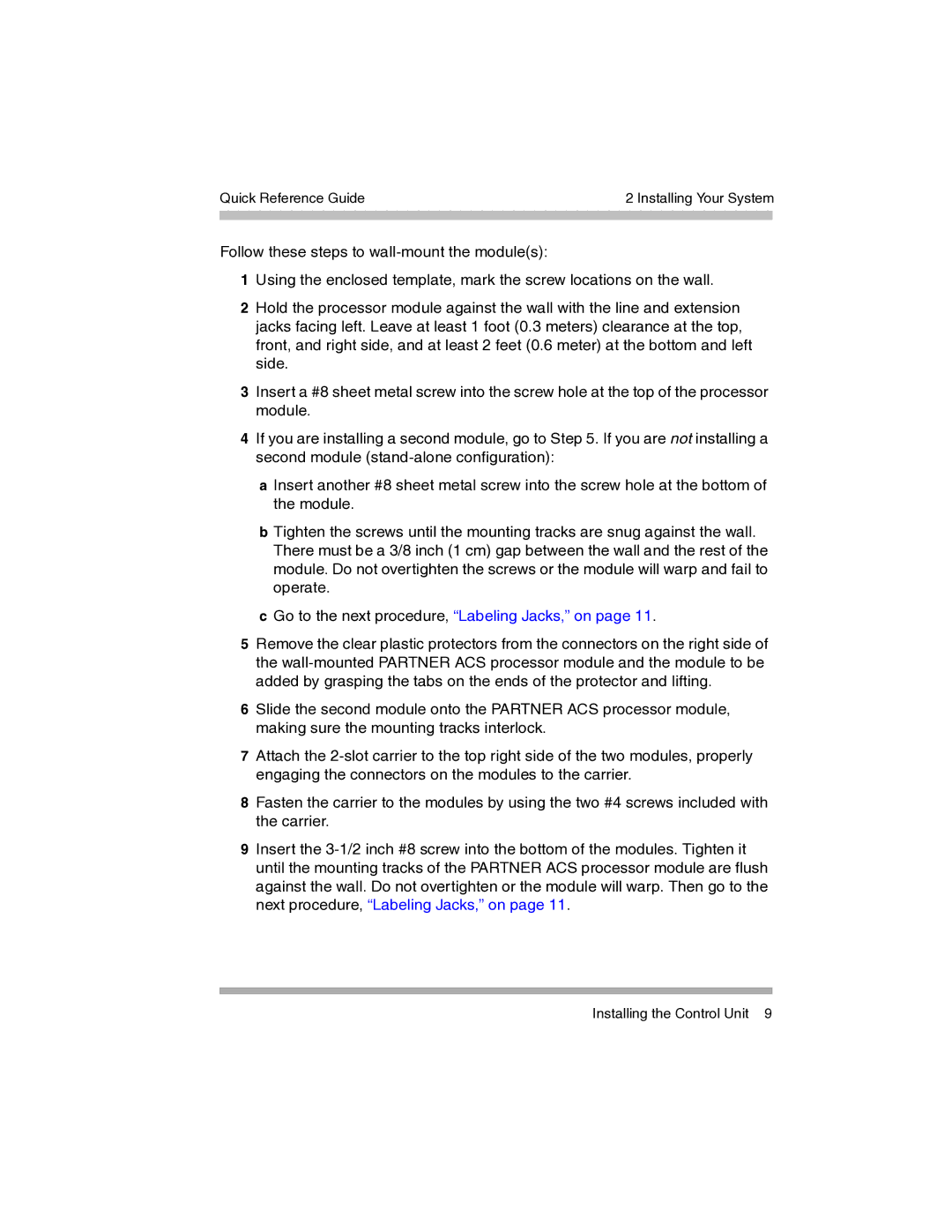Quick Reference Guide | 2 Installing Your System | |
|
|
|
|
|
|
Follow these steps to
1Using the enclosed template, mark the screw locations on the wall.
2Hold the processor module against the wall with the line and extension jacks facing left. Leave at least 1 foot (0.3 meters) clearance at the top, front, and right side, and at least 2 feet (0.6 meter) at the bottom and left side.
3Insert a #8 sheet metal screw into the screw hole at the top of the processor module.
4If you are installing a second module, go to Step 5. If you are not installing a second module
aInsert another #8 sheet metal screw into the screw hole at the bottom of the module.
bTighten the screws until the mounting tracks are snug against the wall. There must be a 3/8 inch (1 cm) gap between the wall and the rest of the module. Do not overtighten the screws or the module will warp and fail to operate.
cGo to the next procedure, “Labeling Jacks,” on page 11.
5Remove the clear plastic protectors from the connectors on the right side of the
6Slide the second module onto the PARTNER ACS processor module, making sure the mounting tracks interlock.
7Attach the
8Fasten the carrier to the modules by using the two #4 screws included with the carrier.
9Insert the
Installing the Control Unit 9