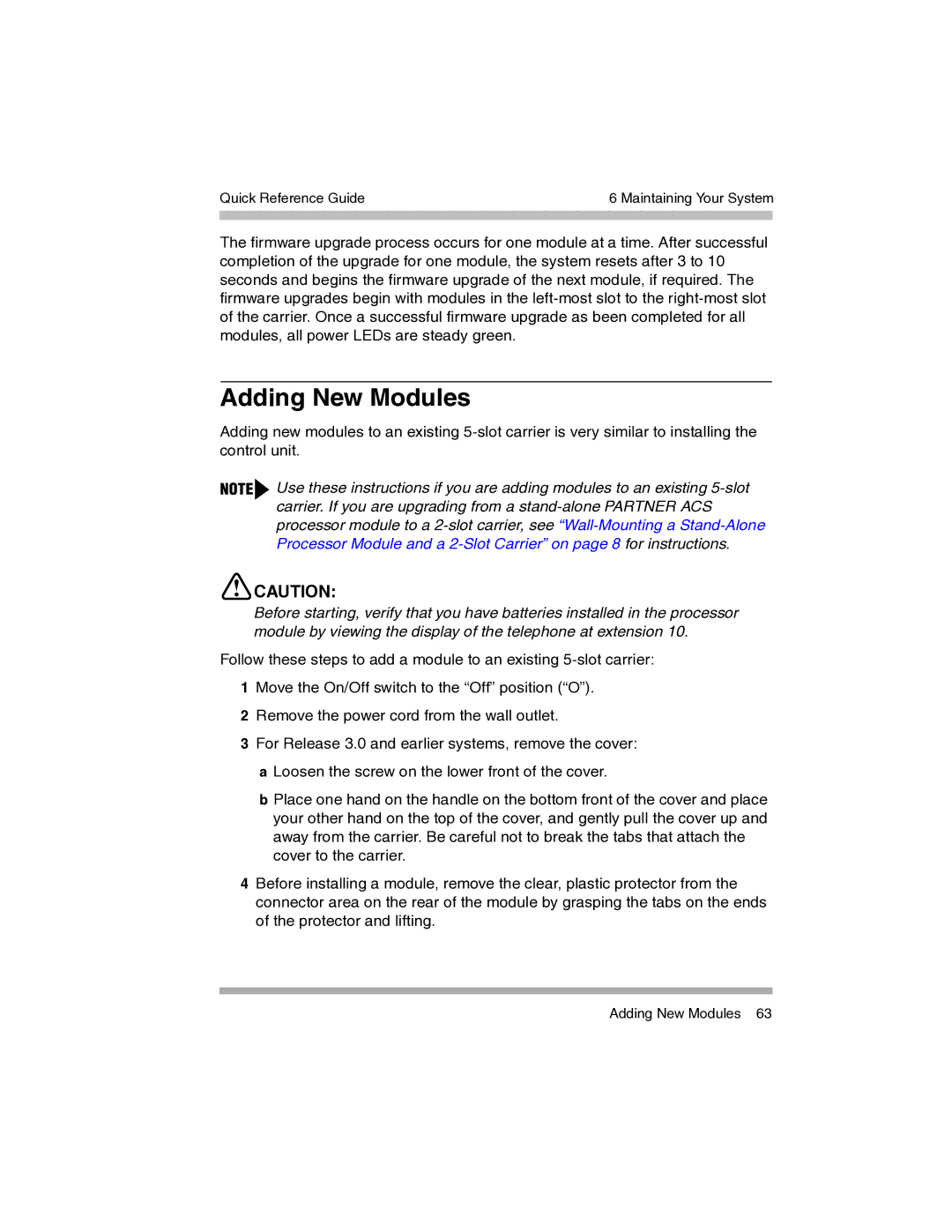Quick Reference Guide | 6 Maintaining Your System | |
|
|
|
|
|
|
The firmware upgrade process occurs for one module at a time. After successful completion of the upgrade for one module, the system resets after 3 to 10 seconds and begins the firmware upgrade of the next module, if required. The firmware upgrades begin with modules in the
Adding New Modules
Adding new modules to an existing
Use these instructions if you are adding modules to an existing
![]() CAUTION:
CAUTION:
Before starting, verify that you have batteries installed in the processor module by viewing the display of the telephone at extension 10.
Follow these steps to add a module to an existing
1Move the On/Off switch to the “Off” position (“O”).
2Remove the power cord from the wall outlet.
3For Release 3.0 and earlier systems, remove the cover: a Loosen the screw on the lower front of the cover.
bPlace one hand on the handle on the bottom front of the cover and place your other hand on the top of the cover, and gently pull the cover up and away from the carrier. Be careful not to break the tabs that attach the cover to the carrier.
4Before installing a module, remove the clear, plastic protector from the connector area on the rear of the module by grasping the tabs on the ends of the protector and lifting.
Adding New Modules 63