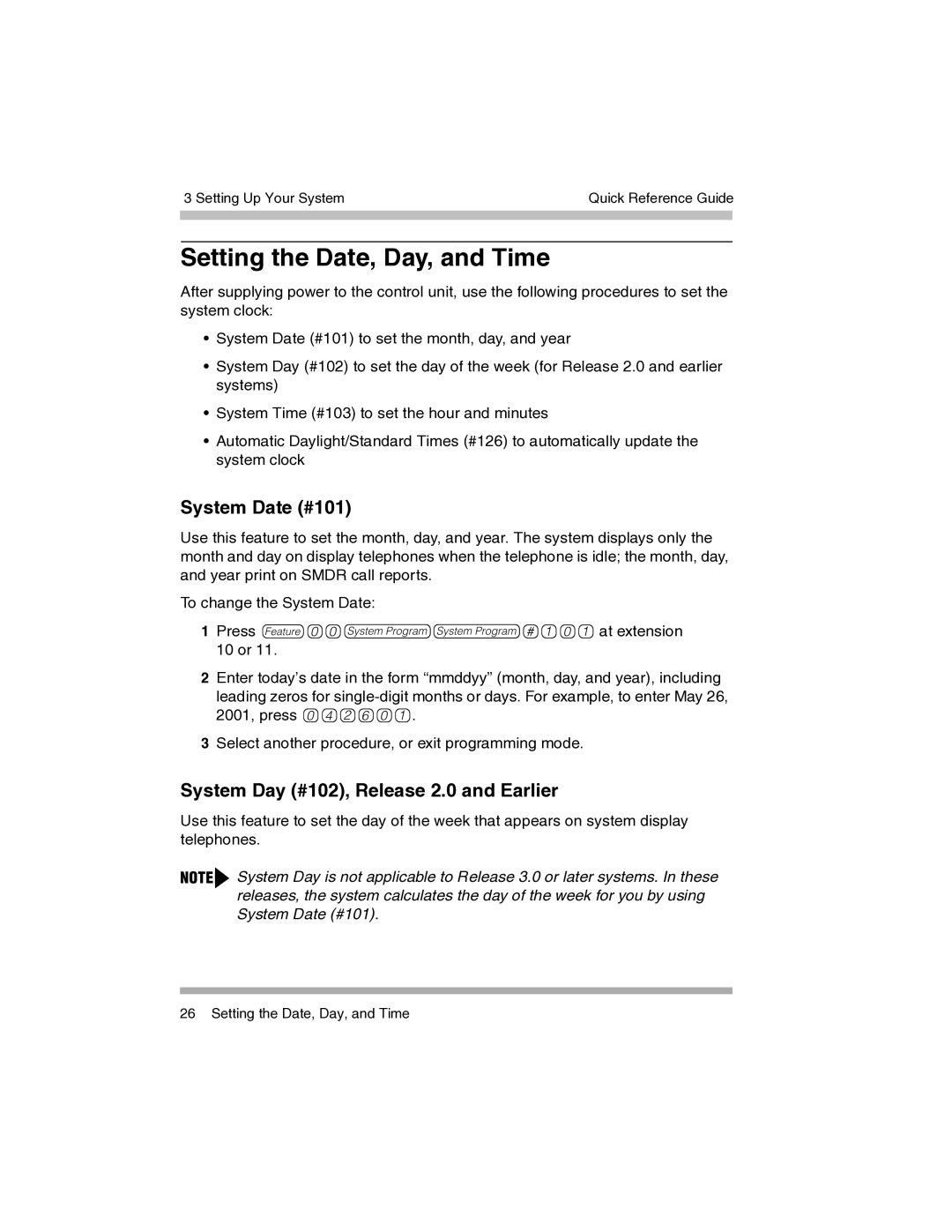3 Setting Up Your System | Quick Reference Guide | |
|
|
|
|
|
|
|
|
|
Setting the Date, Day, and Time
After supplying power to the control unit, use the following procedures to set the system clock:
•System Date (#101) to set the month, day, and year
•System Day (#102) to set the day of the week (for Release 2.0 and earlier systems)
•System Time (#103) to set the hour and minutes
•Automatic Daylight/Standard Times (#126) to automatically update the system clock
System Date (#101)
Use this feature to set the month, day, and year. The system displays only the month and day on display telephones when the telephone is idle; the month, day, and year print on SMDR call reports.
To change the System Date:
1Press f00ss#101at extension 10 or 11.
2Enter today’s date in the form “mmddyy” (month, day, and year), including leading zeros for
3Select another procedure, or exit programming mode.
System Day (#102), Release 2.0 and Earlier
Use this feature to set the day of the week that appears on system display telephones.
System Day is not applicable to Release 3.0 or later systems. In these releases, the system calculates the day of the week for you by using System Date (#101).
26 Setting the Date, Day, and Time