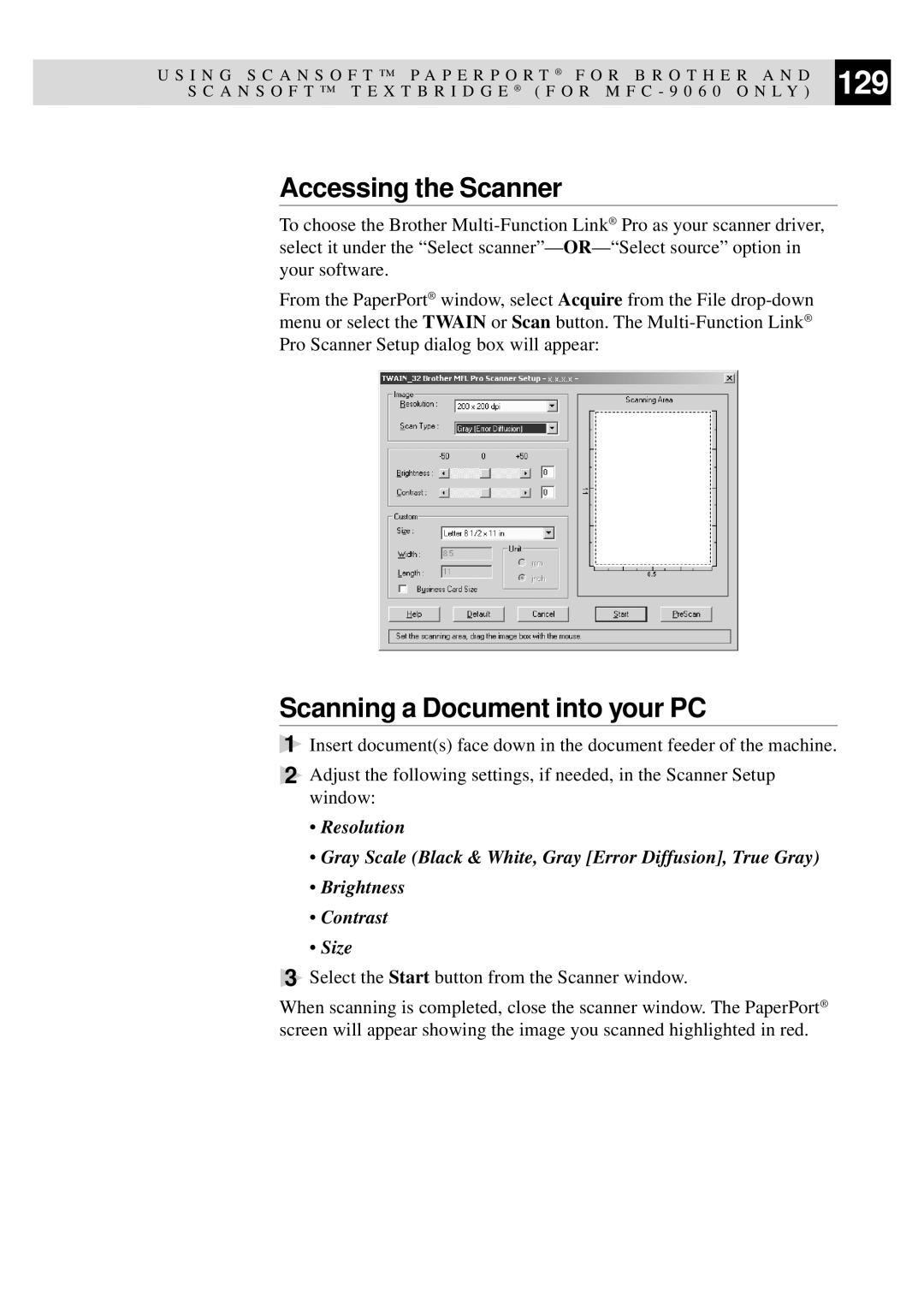U S I N G S C A N S O F T ™ P A P E R P O R T | ® | F O R B R O T H E R A N D | 129 | ||
| |||||
S C A N S O F T ™ T E X T B R I D G E | ® | ( F O R M F C - 9 0 6 0 O N L Y ) | |||
|
|
|
|
|
|
Accessing the Scanner
To choose the Brother
From the PaperPort® window, select Acquire from the File
Scanning a Document into your PC
1
2
Insert document(s) face down in the document feeder of the machine.
Adjust the following settings, if needed, in the Scanner Setup window:
•Resolution
•Gray Scale (Black & White, Gray [Error Diffusion], True Gray)
•Brightness
•Contrast
•Size
3Select the Start button from the Scanner window.
When scanning is completed, close the scanner window. The PaperPort® screen will appear showing the image you scanned highlighted in red.