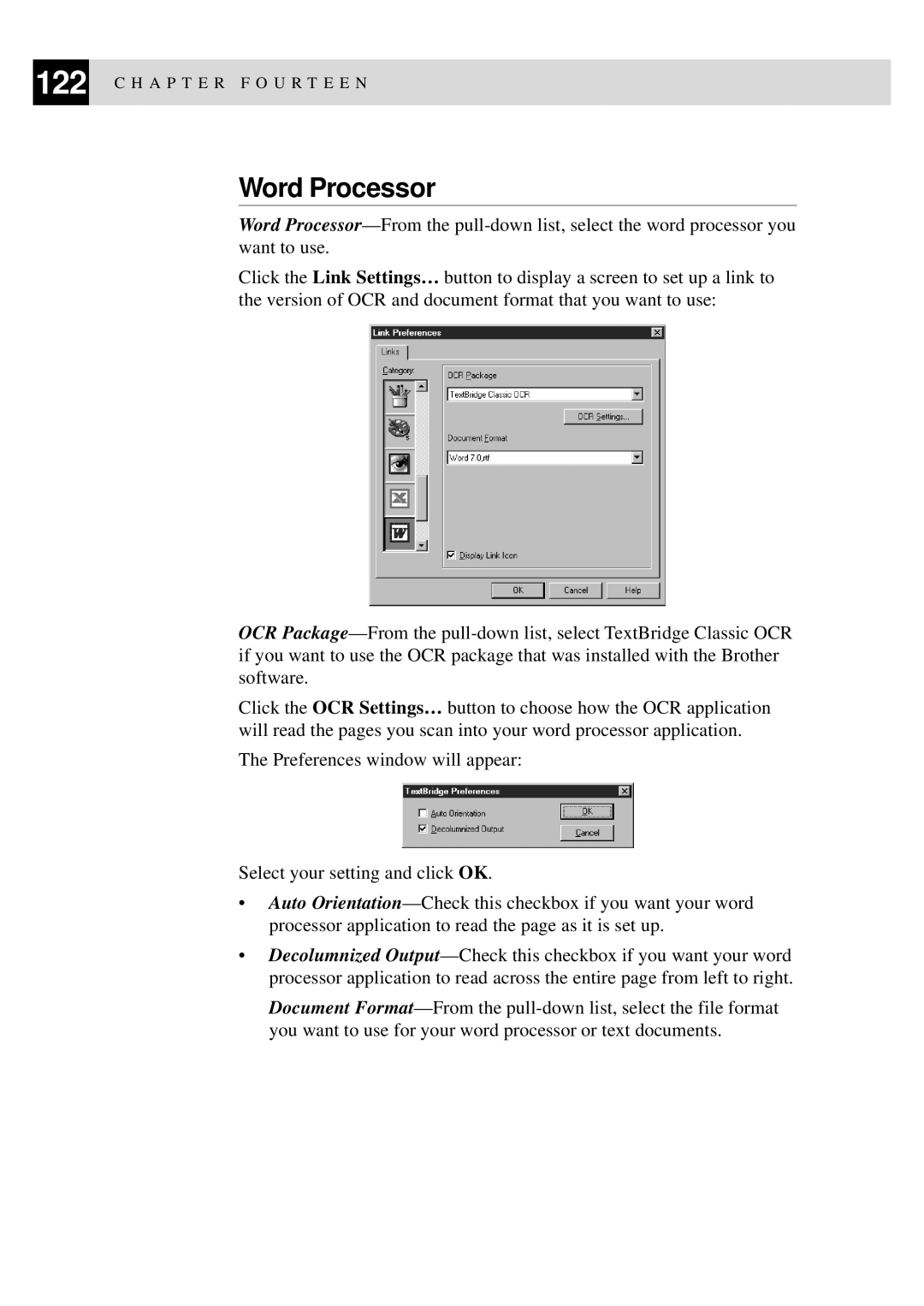122 C H A P T E R F O U R T E E N
Word Processor
Word
Click the Link Settings… button to display a screen to set up a link to the version of OCR and document format that you want to use:
OCR
Click the OCR Settings… button to choose how the OCR application will read the pages you scan into your word processor application.
The Preferences window will appear:
Select your setting and click OK.
•Auto
•Decolumnized
Document