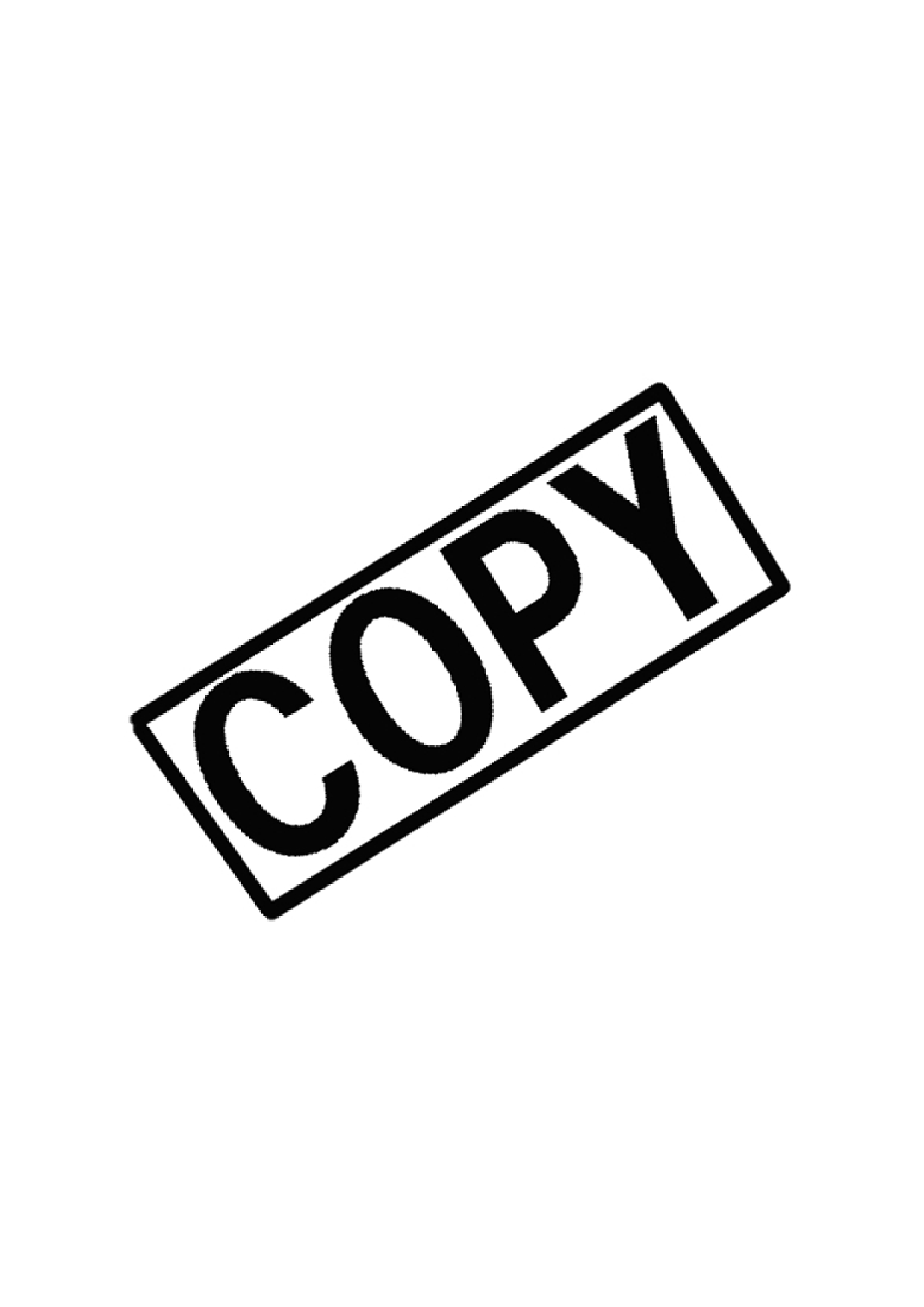
dTransferring Images to a Personal Computer
3Select the image to be transferred.Press the <U> key to select an image, then press the <V> key to place a checkmark <X> on the upper left.
Repeat this step for all the images you want to transfer. You can select up to 998 images to be transferred. Press the <M> button twice to save the image selections to the card. The menu will then reappear.
About [All image]In step 2, if you select [All image], the screen on the left will appear. If you then select [Mark all on card] and press <0>, up to 998 images will be transferred in one batch.
If you select [Clear all on card] and press <0>, all your image selections for transfer will be canceled.
Do not put into the camera any images whose transfer order was set by a different camera and then try to specify another transfer order. The images in the transfer order might all be overwritten. Also, depending on the image type, the transfer order may not be possible.
If a 1+73image is selected for transfer, it will be counted as one image even though both the RAW and JPEG images will be transferred to the personal computer.
In step 3, press the <I> button to see a
If you want to transfer more than 999 images in one batch, select [All image] on the direct transfer screen. (p.148)
150