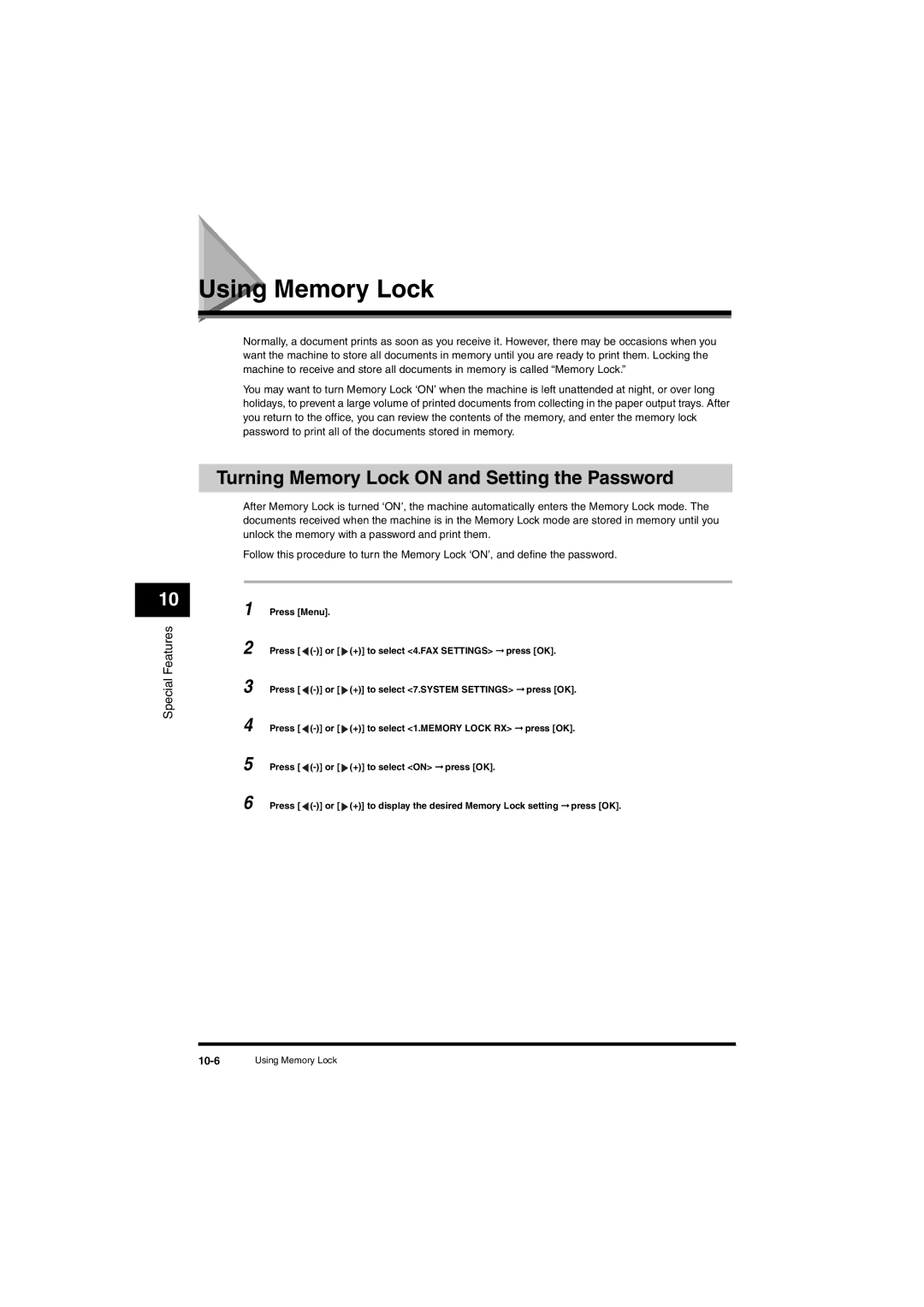L380S specifications
The Canon L380S is a compact and versatile printer designed to meet the needs of both home and small office environments. Combining advanced technology with user-friendly features, this printer stands out as a reliable choice for everyday printing tasks.One of the main features of the Canon L380S is its high-resolution printing capability. With a maximum resolution of 4800 x 1200 dpi, it produces sharp text and vibrant images. This makes it ideal for printing various documents, including reports, graphics, and photos, ensuring that every printout maintains a professional quality.
The printer employs Canon's FINE (Full-photolithography Inkjet Nozzle Engineering) technology, which allows for precise ink placement and consistently superior results. This technology contributes not only to high print quality but also enhances the speed of the printing process. The L380S can print up to 7.7 pages per minute for black-and-white documents and up to 4.0 pages per minute for color documents, making it efficient for both sporadic and high-volume printing needs.
Another noteworthy characteristic is its all-in-one functionality. The Canon L380S is equipped for printing, scanning, and copying, making it an invaluable tool for users who require multiple capabilities from a single device. The scanning function supports various file formats, including JPEG and PDF, enabling easy digital archiving or sharing of physical documents. The copier function, with its simple one-touch operation, allows for quick duplication of documents without the need for a computer.
Connectivity is another strong point of the L380S. The printer supports USB connectivity, allowing for easy setup and operation with a wide range of devices. This ensures that users can quickly link it to their personal computers or laptops without hassle.
The design of the Canon L380S reflects a focus on space efficiency and usability. Its compact size makes it easy to fit into smaller workspaces, while the intuitive control panel simplifies operation. The printer also features a user-friendly paper tray that accommodates various paper sizes and types, ensuring versatility for different printing jobs.
In conclusion, the Canon L380S stands out for its combination of high-quality printing, all-in-one functionality, and efficient design. Its advanced technologies, such as FINE printing technology, make it suitable for both personal and professional use, cementing its place as a competitive option in the realm of multifunction printers. Whether for home use or a small business, the Canon L380S delivers reliable performance and exceptional results.