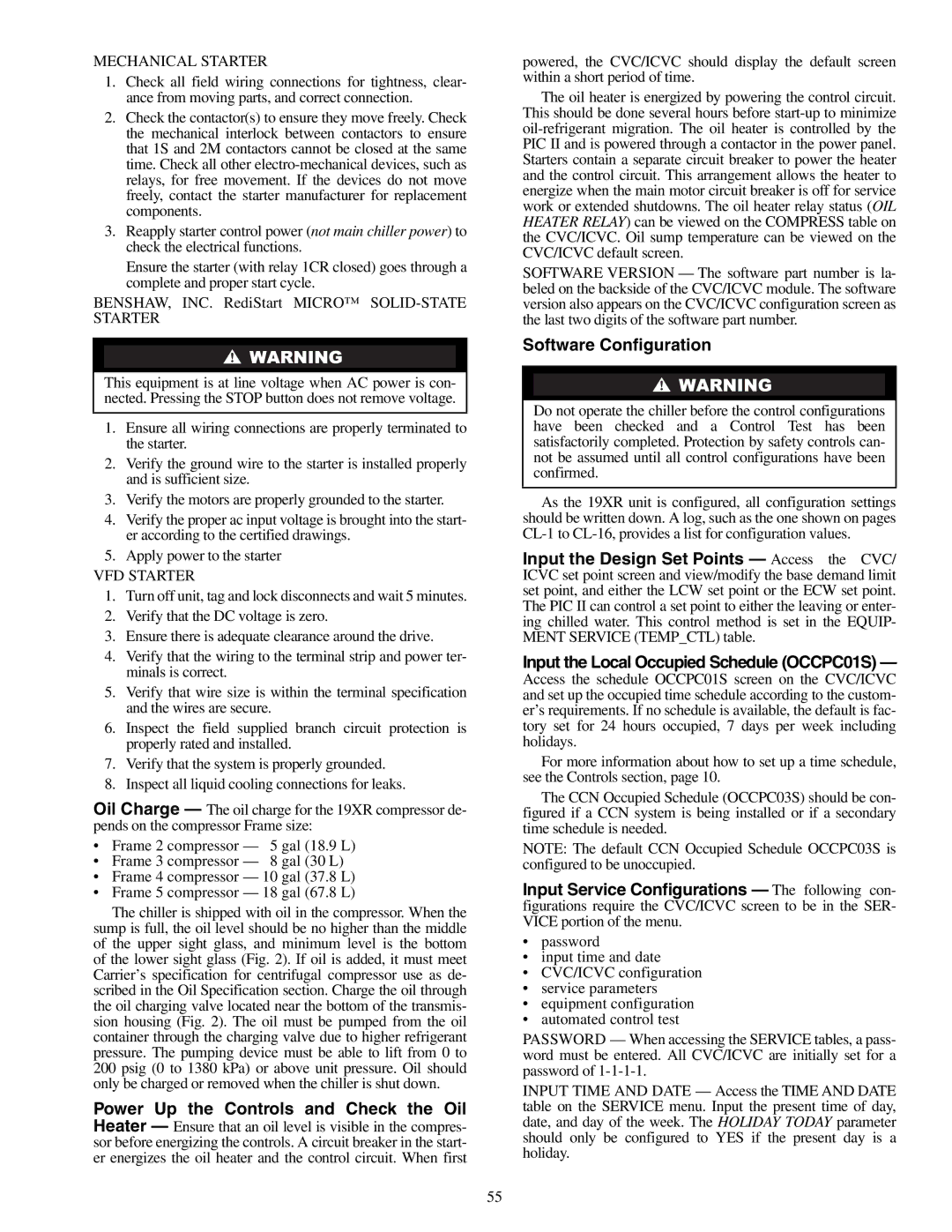MECHANICAL STARTER
1.Check all field wiring connections for tightness, clear- ance from moving parts, and correct connection.
2.Check the contactor(s) to ensure they move freely. Check the mechanical interlock between contactors to ensure that 1S and 2M contactors cannot be closed at the same time. Check all other electro-mechanical devices, such as relays, for free movement. If the devices do not move freely, contact the starter manufacturer for replacement components.
3.Reapply starter control power (not main chiller power) to check the electrical functions.
Ensure the starter (with relay 1CR closed) goes through a complete and proper start cycle.
BENSHAW, INC. RediStart MICRO™ SOLID-STATE STARTER
This equipment is at line voltage when AC power is con- nected. Pressing the STOP button does not remove voltage.
1.Ensure all wiring connections are properly terminated to the starter.
2.Verify the ground wire to the starter is installed properly and is sufficient size.
3.Verify the motors are properly grounded to the starter.
4.Verify the proper ac input voltage is brought into the start- er according to the certified drawings.
5.Apply power to the starter
VFD STARTER
1.Turn off unit, tag and lock disconnects and wait 5 minutes.
2.Verify that the DC voltage is zero.
3.Ensure there is adequate clearance around the drive.
4.Verify that the wiring to the terminal strip and power ter- minals is correct.
5.Verify that wire size is within the terminal specification and the wires are secure.
6.Inspect the field supplied branch circuit protection is properly rated and installed.
7.Verify that the system is properly grounded.
8.Inspect all liquid cooling connections for leaks.
Oil Charge — The oil charge for the 19XR compressor de- pends on the compressor Frame size:
•Frame 2 compressor — 5 gal (18.9 L)
•Frame 3 compressor — 8 gal (30 L)
•Frame 4 compressor — 10 gal (37.8 L)
•Frame 5 compressor — 18 gal (67.8 L)
The chiller is shipped with oil in the compressor. When the sump is full, the oil level should be no higher than the middle of the upper sight glass, and minimum level is the bottom of the lower sight glass (Fig. 2). If oil is added, it must meet Carrier’s specification for centrifugal compressor use as de- scribed in the Oil Specification section. Charge the oil through the oil charging valve located near the bottom of the transmis- sion housing (Fig. 2). The oil must be pumped from the oil container through the charging valve due to higher refrigerant pressure. The pumping device must be able to lift from 0 to 200 psig (0 to 1380 kPa) or above unit pressure. Oil should only be charged or removed when the chiller is shut down.
Power Up the Controls and Check the Oil Heater — Ensure that an oil level is visible in the compres- sor before energizing the controls. A circuit breaker in the start- er energizes the oil heater and the control circuit. When first
powered, the CVC/ICVC should display the default screen within a short period of time.
The oil heater is energized by powering the control circuit. This should be done several hours before start-up to minimize oil-refrigerant migration. The oil heater is controlled by the PIC II and is powered through a contactor in the power panel. Starters contain a separate circuit breaker to power the heater and the control circuit. This arrangement allows the heater to energize when the main motor circuit breaker is off for service work or extended shutdowns. The oil heater relay status (OIL HEATER RELAY) can be viewed on the COMPRESS table on the CVC/ICVC. Oil sump temperature can be viewed on the CVC/ICVC default screen.
SOFTWARE VERSION — The software part number is la- beled on the backside of the CVC/ICVC module. The software version also appears on the CVC/ICVC configuration screen as the last two digits of the software part number.
Software Configuration
Do not operate the chiller before the control configurations have been checked and a Control Test has been satisfactorily completed. Protection by safety controls can- not be assumed until all control configurations have been confirmed.
As the 19XR unit is configured, all configuration settings should be written down. A log, such as the one shown on pages CL-1 to CL-16, provides a list for configuration values.
Input the Design Set Points — Access the CVC/ ICVC set point screen and view/modify the base demand limit set point, and either the LCW set point or the ECW set point. The PIC II can control a set point to either the leaving or enter- ing chilled water. This control method is set in the EQUIP- MENT SERVICE (TEMP_CTL) table.
Input the Local Occupied Schedule (OCCPC01S) —
Access the schedule OCCPC01S screen on the CVC/ICVC and set up the occupied time schedule according to the custom- er’s requirements. If no schedule is available, the default is fac- tory set for 24 hours occupied, 7 days per week including holidays.
For more information about how to set up a time schedule, see the Controls section, page 10.
The CCN Occupied Schedule (OCCPC03S) should be con- figured if a CCN system is being installed or if a secondary time schedule is needed.
NOTE: The default CCN Occupied Schedule OCCPC03S is configured to be unoccupied.
Input Service Configurations — The following con- figurations require the CVC/ICVC screen to be in the SER- VICE portion of the menu.
•password
•input time and date
•CVC/ICVC configuration
•service parameters
•equipment configuration
•automated control test
PASSWORD — When accessing the SERVICE tables, a pass- word must be entered. All CVC/ICVC are initially set for a password of 1-1-1-1.
INPUT TIME AND DATE — Access the TIME AND DATE table on the SERVICE menu. Input the present time of day, date, and day of the week. The HOLIDAY TODAY parameter should only be configured to YES if the present day is a holiday.