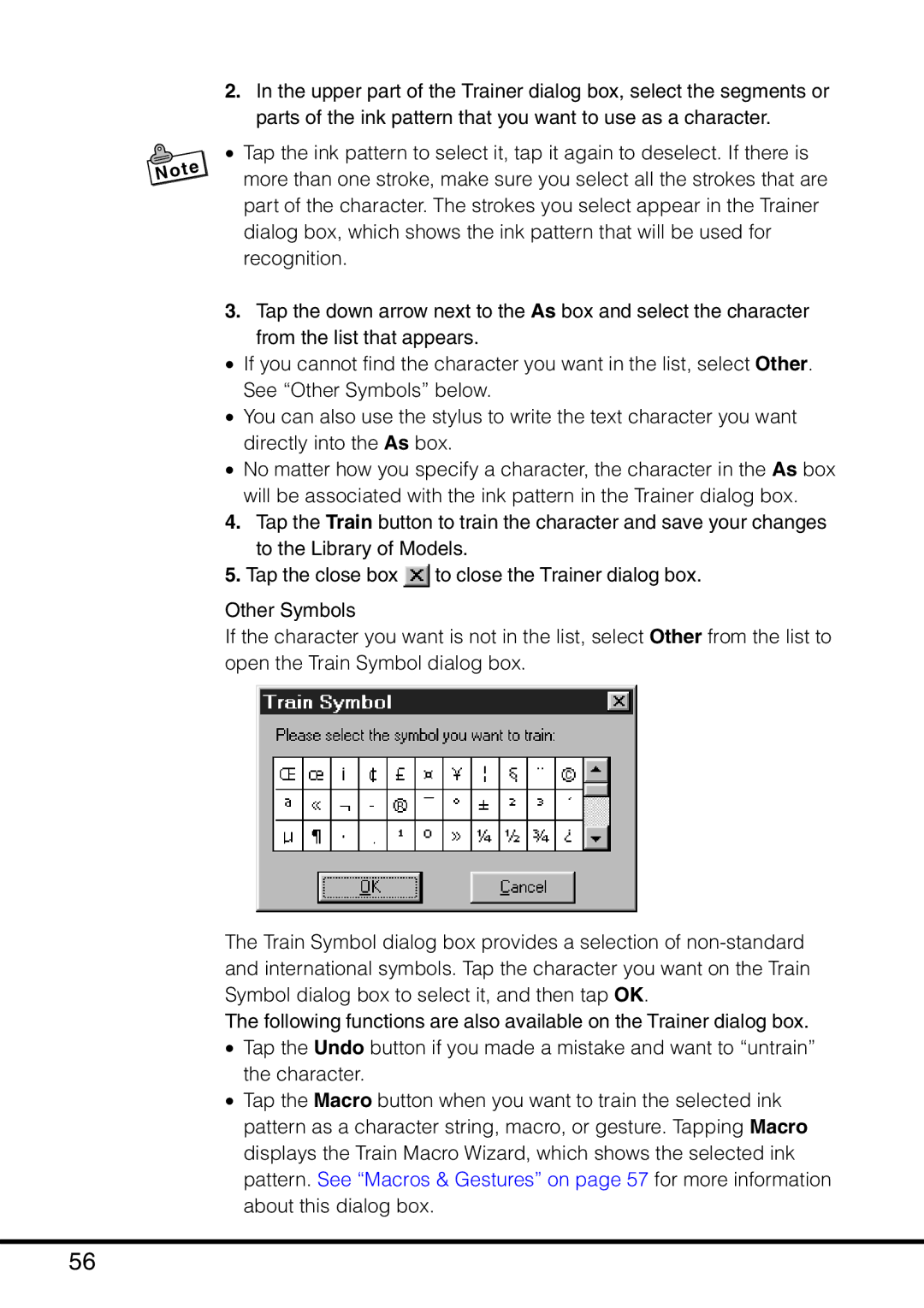2.In the upper part of the Trainer dialog box, select the segments or parts of the ink pattern that you want to use as a character.
•Tap the ink pattern to select it, tap it again to deselect. If there is more than one stroke, make sure you select all the strokes that are part of the character. The strokes you select appear in the Trainer dialog box, which shows the ink pattern that will be used for recognition.
3.Tap the down arrow next to the As box and select the character from the list that appears.
•If you cannot find the character you want in the list, select Other. See “Other Symbols” below.
•You can also use the stylus to write the text character you want directly into the As box.
•No matter how you specify a character, the character in the As box will be associated with the ink pattern in the Trainer dialog box.
4.Tap the Train button to train the character and save your changes to the Library of Models.
5.Tap the close box ![]() to close the Trainer dialog box.
to close the Trainer dialog box.
Other Symbols
If the character you want is not in the list, select Other from the list to open the Train Symbol dialog box.
The Train Symbol dialog box provides a selection of
The following functions are also available on the Trainer dialog box.
•Tap the Undo button if you made a mistake and want to “untrain” the character.
•Tap the Macro button when you want to train the selected ink pattern as a character string, macro, or gesture. Tapping Macro displays the Train Macro Wizard, which shows the selected ink pattern. See “Macros & Gestures” on page 57 for more information about this dialog box.
56