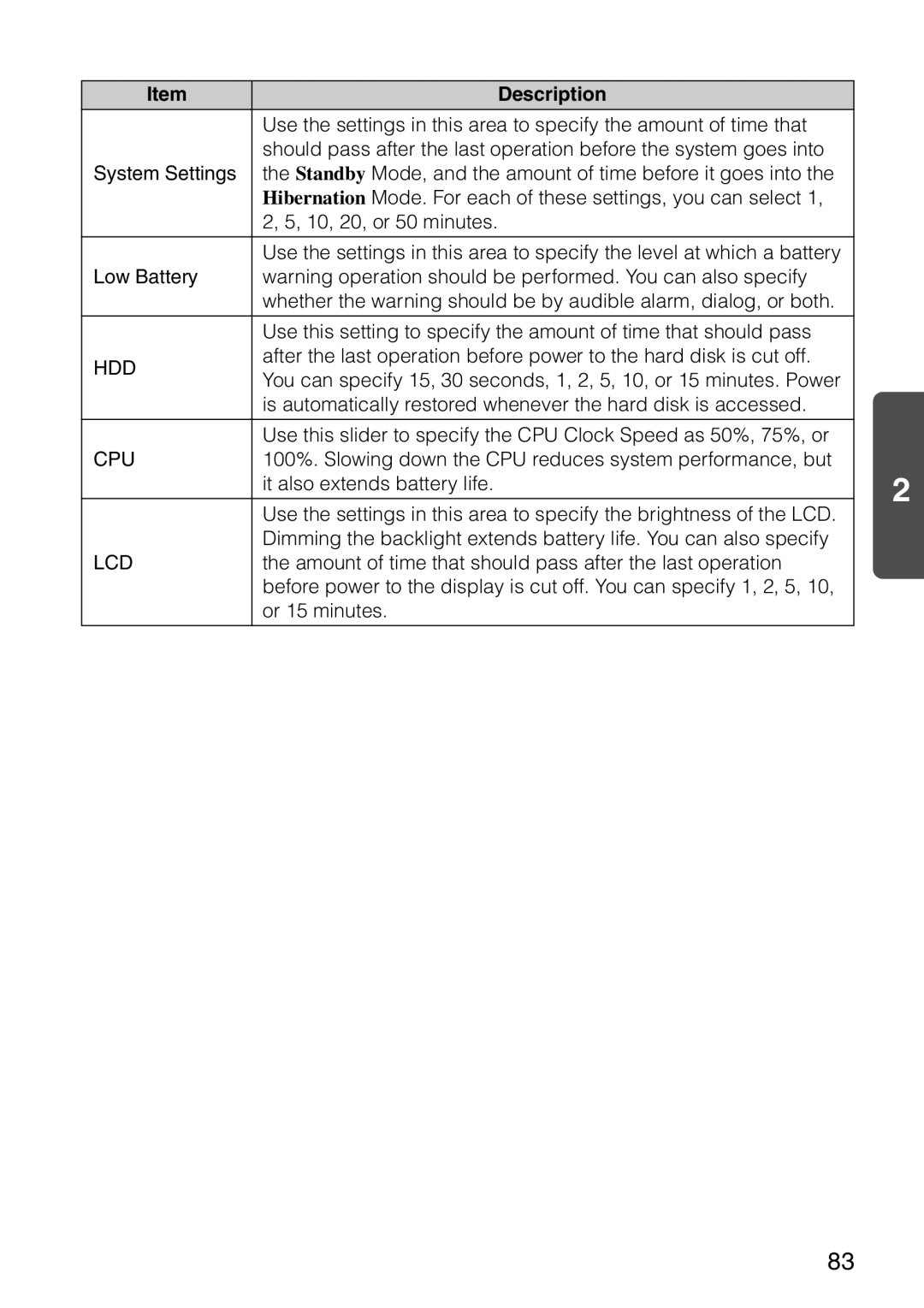Item | Description |
|
| Use the settings in this area to specify the amount of time that |
|
| should pass after the last operation before the system goes into |
|
System Settings | the Standby Mode, and the amount of time before it goes into the |
|
| Hibernation Mode. For each of these settings, you can select 1, |
|
| 2, 5, 10, 20, or 50 minutes. |
|
|
|
|
| Use the settings in this area to specify the level at which a battery |
|
Low Battery | warning operation should be performed. You can also specify |
|
| whether the warning should be by audible alarm, dialog, or both. |
|
|
|
|
| Use this setting to specify the amount of time that should pass |
|
HDD | after the last operation before power to the hard disk is cut off. |
|
You can specify 15, 30 seconds, 1, 2, 5, 10, or 15 minutes. Power |
| |
|
| |
| is automatically restored whenever the hard disk is accessed. |
|
|
|
|
| Use this slider to specify the CPU Clock Speed as 50%, 75%, or |
|
CPU | 100%. Slowing down the CPU reduces system performance, but | 2 |
| it also extends battery life. | |
|
| |
| Use the settings in this area to specify the brightness of the LCD. | |
|
| |
| Dimming the backlight extends battery life. You can also specify |
|
LCD | the amount of time that should pass after the last operation |
|
| before power to the display is cut off. You can specify 1, 2, 5, 10, |
|
| or 15 minutes. |
|
|
|
|
83