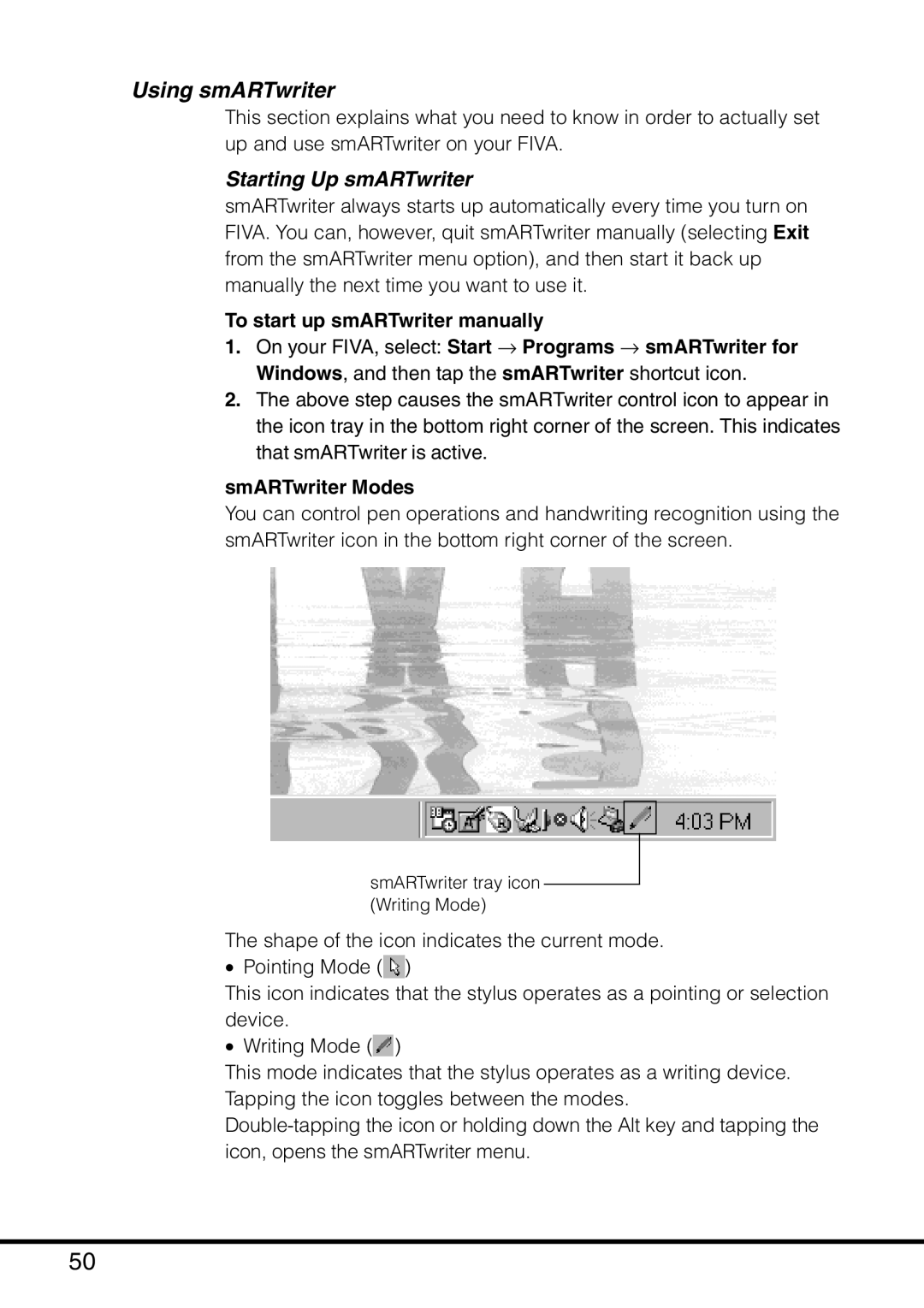Using smARTwriter
This section explains what you need to know in order to actually set up and use smARTwriter on your FIVA.
Starting Up smARTwriter
smARTwriter always starts up automatically every time you turn on FIVA. You can, however, quit smARTwriter manually (selecting Exit from the smARTwriter menu option), and then start it back up manually the next time you want to use it.
To start up smARTwriter manually
1.On your FIVA, select: Start → Programs → smARTwriter for Windows, and then tap the smARTwriter shortcut icon.
2.The above step causes the smARTwriter control icon to appear in the icon tray in the bottom right corner of the screen. This indicates that smARTwriter is active.
smARTwriter Modes
You can control pen operations and handwriting recognition using the smARTwriter icon in the bottom right corner of the screen.
smARTwriter tray icon (Writing Mode)
The shape of the icon indicates the current mode.
•Pointing Mode (![]() )
)
This icon indicates that the stylus operates as a pointing or selection device.
•Writing Mode (![]() )
)
This mode indicates that the stylus operates as a writing device. Tapping the icon toggles between the modes.
50