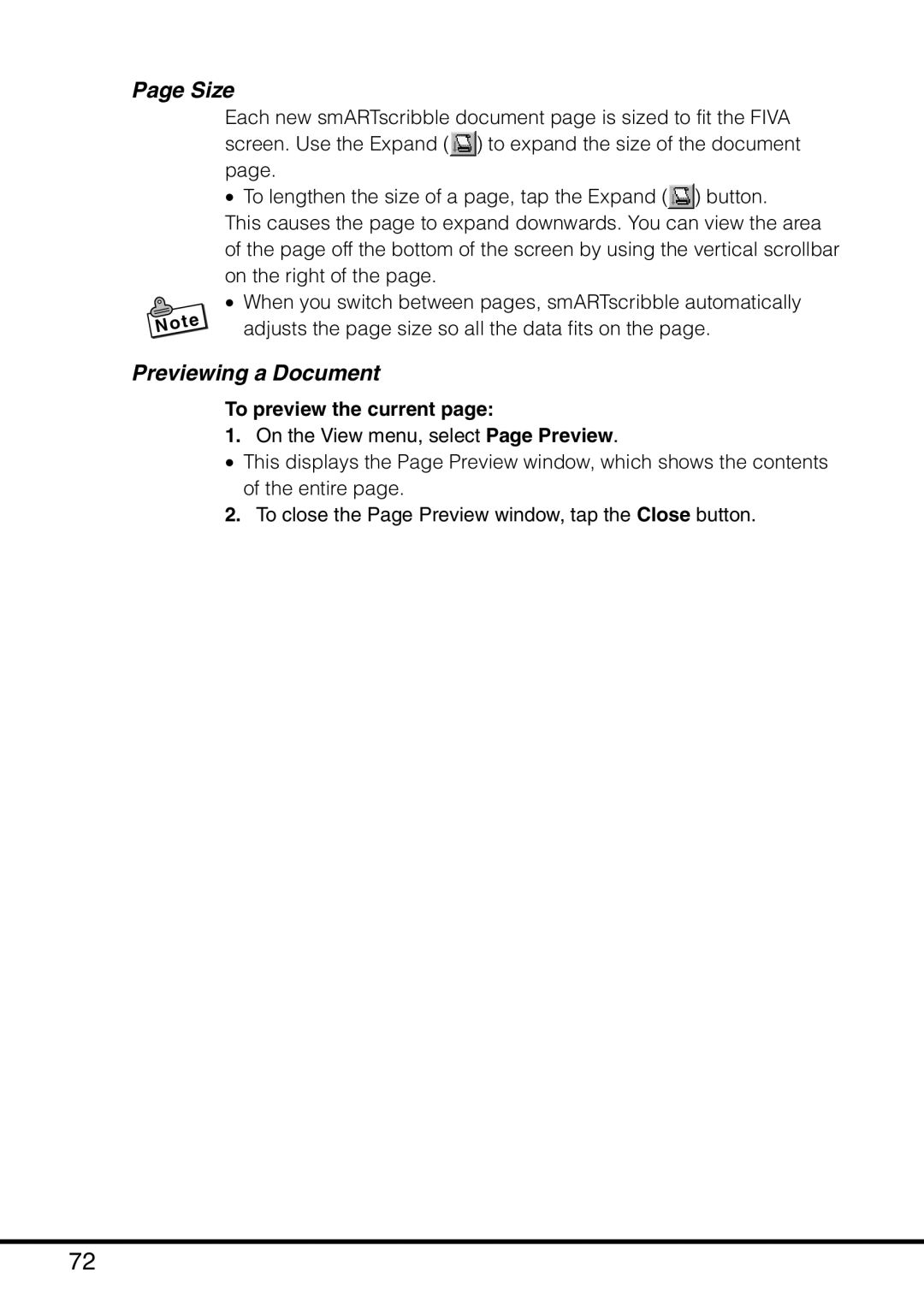Page Size
Each new smARTscribble document page is sized to fit the FIVA screen. Use the Expand (![]() ) to expand the size of the document page.
) to expand the size of the document page.
•To lengthen the size of a page, tap the Expand (![]() ) button.
) button.
This causes the page to expand downwards. You can view the area of the page off the bottom of the screen by using the vertical scrollbar on the right of the page.
• When you switch between pages, smARTscribble automatically adjusts the page size so all the data fits on the page.
Previewing a Document
To preview the current page:
1.On the View menu, select Page Preview.
•This displays the Page Preview window, which shows the contents of the entire page.
2.To close the Page Preview window, tap the Close button.
72