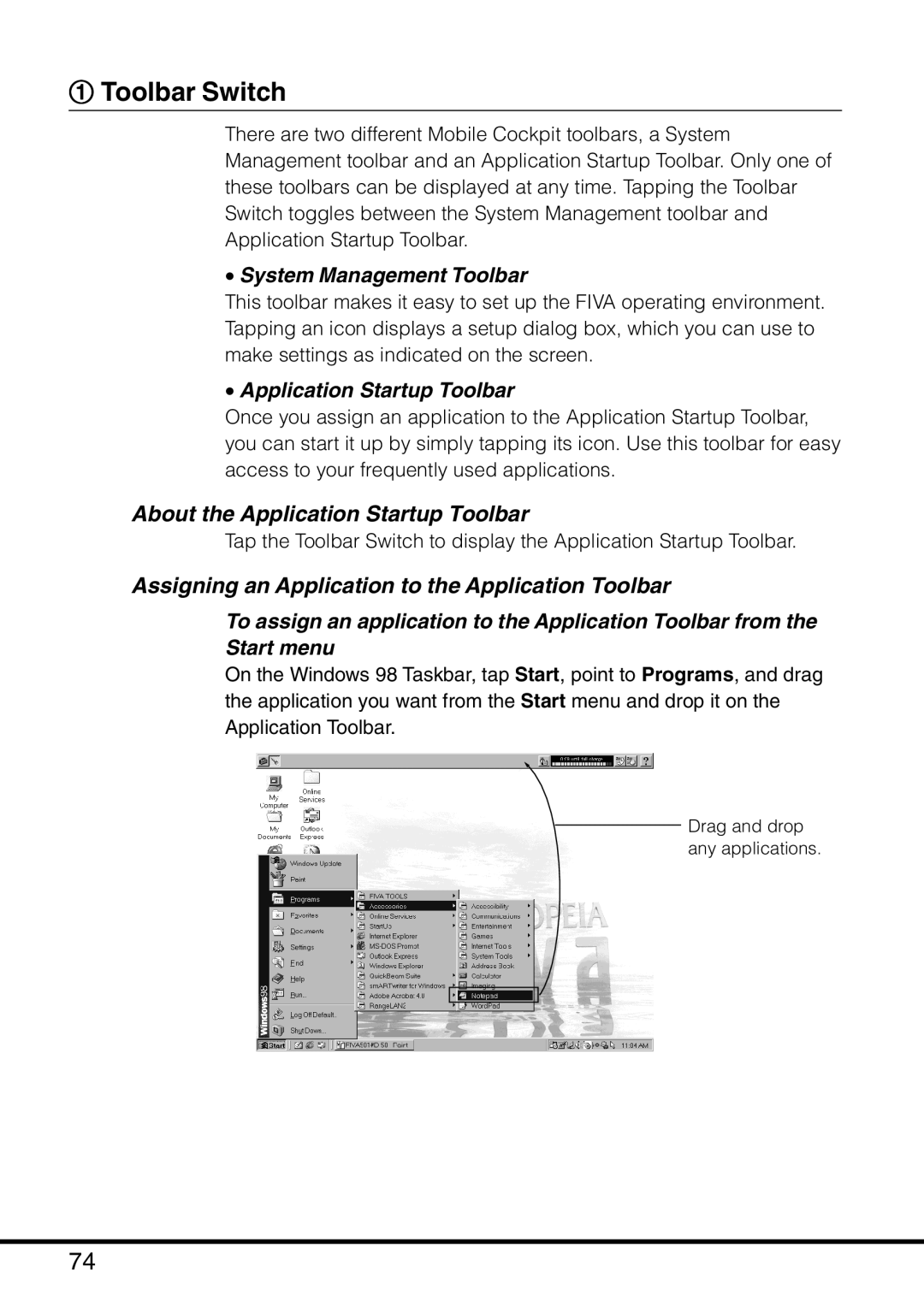1Toolbar Switch
There are two different Mobile Cockpit toolbars, a System Management toolbar and an Application Startup Toolbar. Only one of these toolbars can be displayed at any time. Tapping the Toolbar Switch toggles between the System Management toolbar and Application Startup Toolbar.
•System Management Toolbar
This toolbar makes it easy to set up the FIVA operating environment. Tapping an icon displays a setup dialog box, which you can use to make settings as indicated on the screen.
•Application Startup Toolbar
Once you assign an application to the Application Startup Toolbar, you can start it up by simply tapping its icon. Use this toolbar for easy access to your frequently used applications.
About the Application Startup Toolbar
Tap the Toolbar Switch to display the Application Startup Toolbar.
Assigning an Application to the Application Toolbar
To assign an application to the Application Toolbar from the Start menu
On the Windows 98 Taskbar, tap Start, point to Programs, and drag the application you want from the Start menu and drop it on the Application Toolbar.
Drag and drop any applications.
74