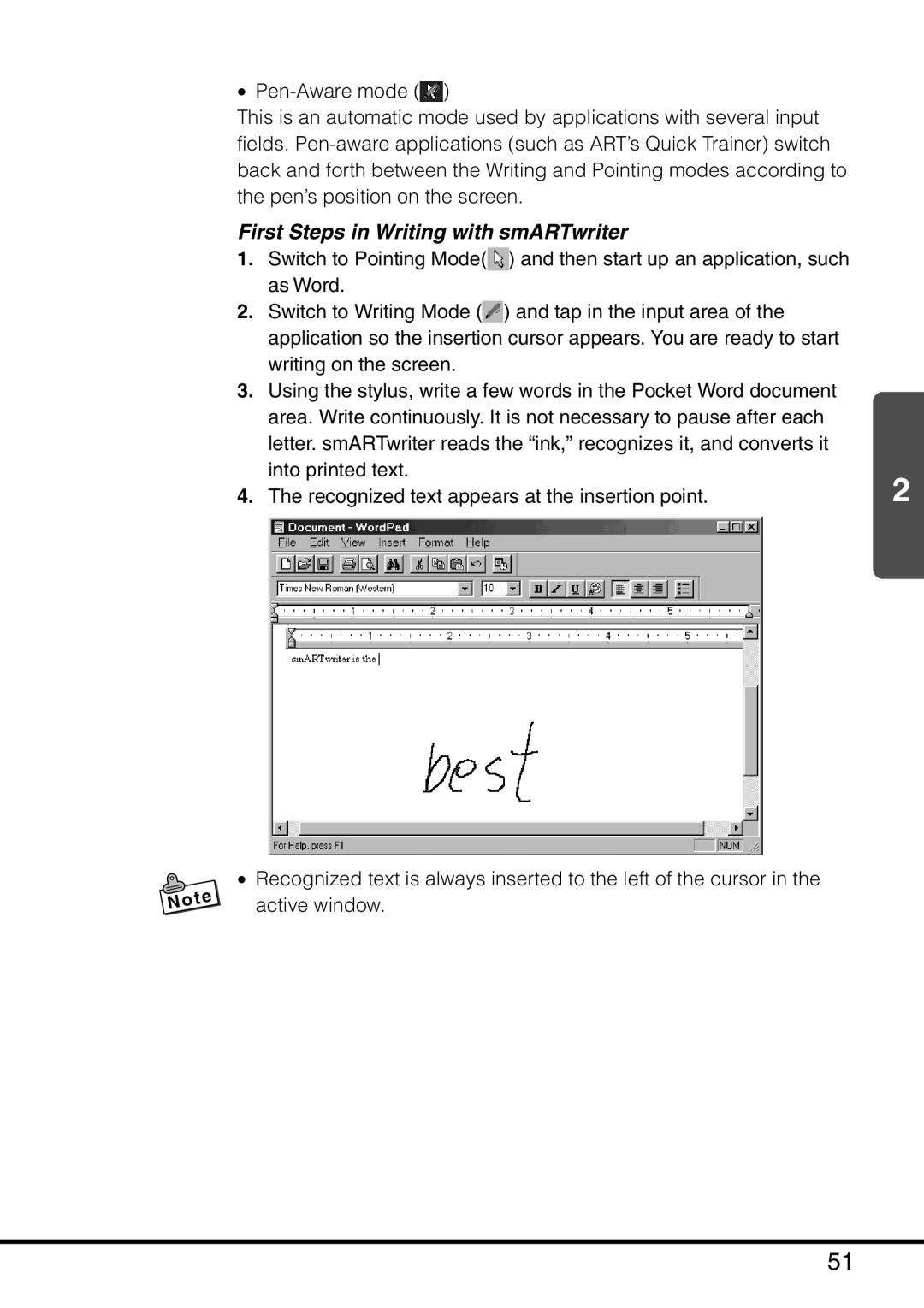•![]() )
)
This is an automatic mode used by applications with several input fields.
First Steps in Writing with smARTwriter
1.Switch to Pointing Mode(![]() ) and then start up an application, such as Word.
) and then start up an application, such as Word.
2.Switch to Writing Mode (![]() ) and tap in the input area of the application so the insertion cursor appears. You are ready to start writing on the screen.
) and tap in the input area of the application so the insertion cursor appears. You are ready to start writing on the screen.
3.Using the stylus, write a few words in the Pocket Word document area. Write continuously. It is not necessary to pause after each letter. smARTwriter reads the “ink,” recognizes it, and converts it into printed text.
4. The recognized text appears at the insertion point. | 2 |
•Recognized text is always inserted to the left of the cursor in the active window.
51