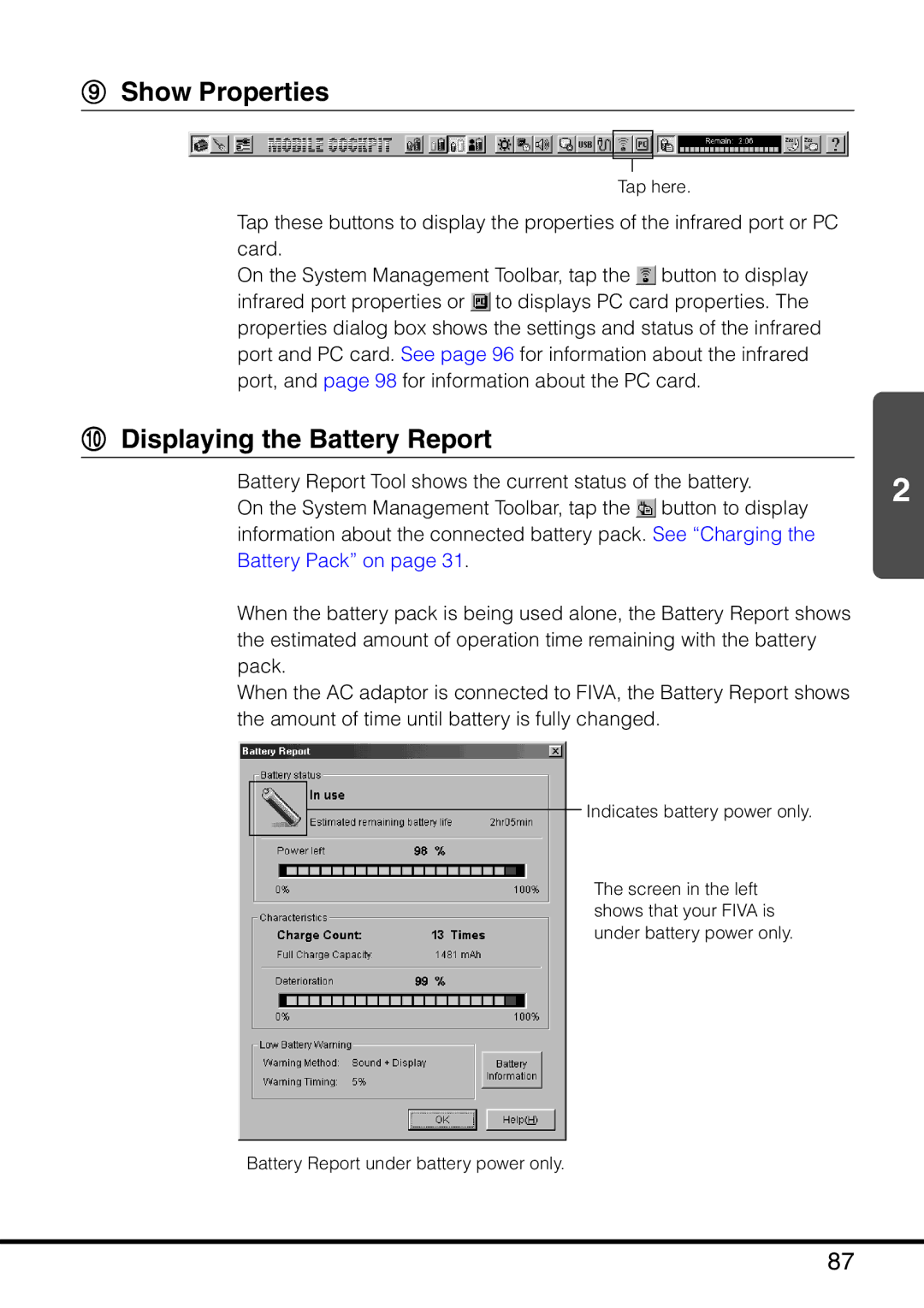9Show Properties
Tap here.
Tap these buttons to display the properties of the infrared port or PC card.
On the System Management Toolbar, tap the ![]() button to display infrared port properties or
button to display infrared port properties or ![]() to displays PC card properties. The properties dialog box shows the settings and status of the infrared port and PC card. See page 96 for information about the infrared port, and page 98 for information about the PC card.
to displays PC card properties. The properties dialog box shows the settings and status of the infrared port and PC card. See page 96 for information about the infrared port, and page 98 for information about the PC card.
0Displaying the Battery Report
Battery Report Tool shows the current status of the battery. | 2 | ||
On the System Management Toolbar, tap the | button to display | ||
| |||
information about the connected battery pack. See “Charging the Battery Pack” on page 31.
When the battery pack is being used alone, the Battery Report shows the estimated amount of operation time remaining with the battery pack.
When the AC adaptor is connected to FIVA, the Battery Report shows the amount of time until battery is fully changed.
Indicates battery power only.
The screen in the left shows that your FIVA is under battery power only.
Battery Report under battery power only.
87