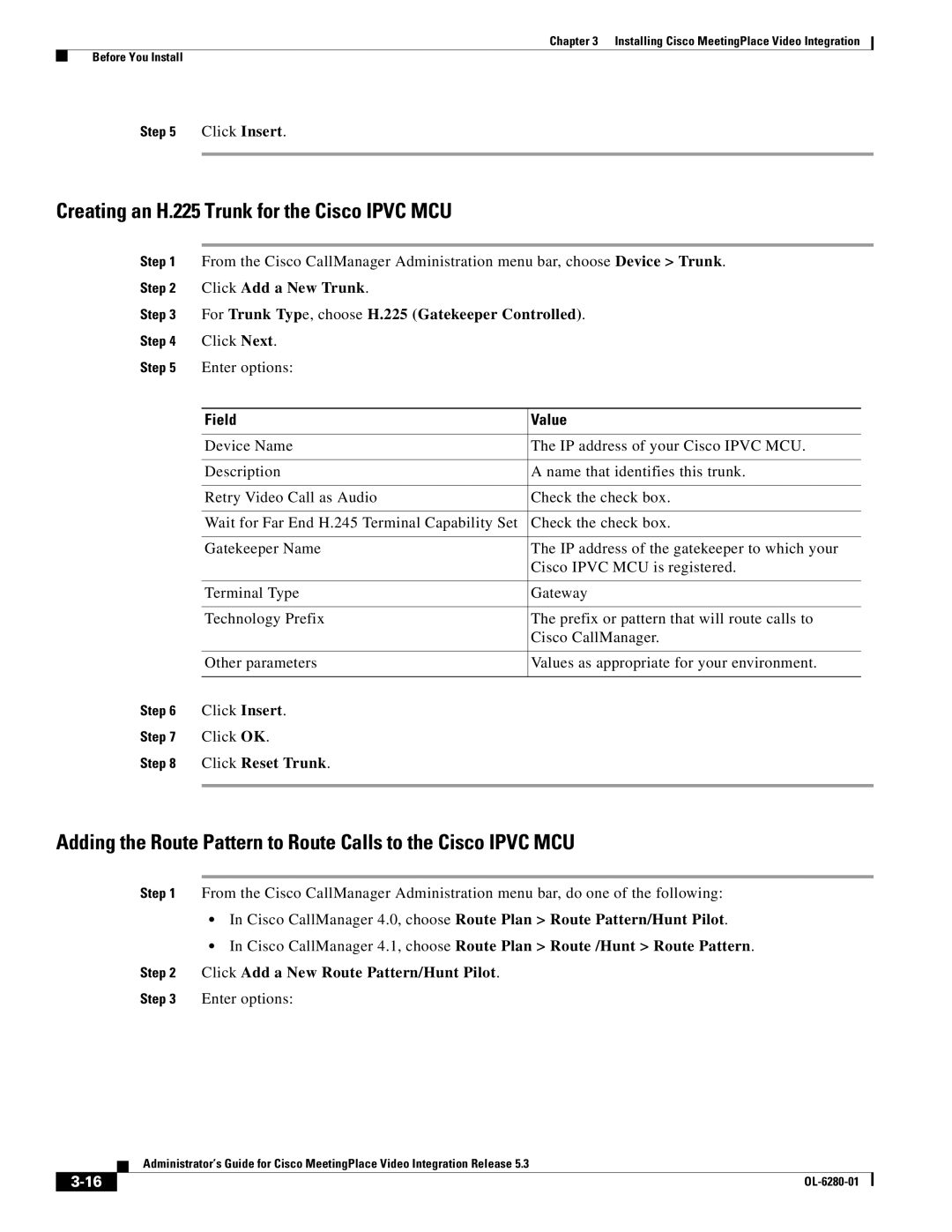Corporate Headquarters
Text Part Number OL-6280-01
Copyright 2004-2006 Cisco Systems, Inc. All rights reserved
N T E N T S
About Recording a Video-Conferencing Session
Viewing the Eventlog
OL-6280-01
Audience
Scope
Official Name Abbreviation
Naming Conventions Used in This Guide
Overview of Cisco MeetingPlace Video Integration
Cisco MeetingPlace Video Integration Components and Process
Cisco Ipvc products
Additional References
Cisco MeetingPlace products
Cisco IOS H.323 Gatekeeper
Cisco CallManager
Cisco VT Advantage
OL-6280-01
Cisco MeetingPlace Video Integration Components and Process
Overview of Components
Component Functions
XML
Component Functions
Supported Cisco MeetingPlace System Configurations
About the Cisco MeetingPlace Video-Conferencing Process
How Video Conferences Are Scheduled
About the Minimum Number of Video Ports Scheduled
How Video Conferences Start
How Video Conference Participants Join Meetings
About the Audio Channel
How Video Conferences Run
About the Video Images
How Video Conferences End
OL-6280-01
Before You Install
Making Sure Component Systems Are Up and Running
Verifying your Video-Conferencing License
Creating a Cisco Ipvc MCU User for Cisco MeetingPlace
Click the Users tab
Choose MCU Settings Basics
Setting the Audio Indication Interval Optional
Cisco Ipvc Media Processor Cisco MeetingPlace
Creating a Service for Cisco MeetingPlace
Software Supporting
Sccp
Setting the Core Service Parameters
Making Sure that a Conference Password Is Not Required
General Instructions for Setting View Parameters
Creating Two Separate Views
Creating a Single Voice Activated View
Parameter Value
Click Add View
Use Processor
Check the Display all conference views check box
Modifying the Translation Table
Configuring the Cisco MeetingPlace Audio Server
About Setting the Audio Codec Negotiation Priority
Configuring Cisco MeetingPlace H.323/SIP IP Gateway
Balancing in Ad Hoc Video Meetings to No
About Installing and Configuring Video Endpoints
Click Site Properties
How Load Balancing Works
Configuring Cisco CallManager
Optional Configuring Cisco MeetingPlace for Outlook
Optional Configuring Cisco MeetingPlace for Lotus Notes
Hide # of Video Callers Field Make Meetings Web Only
Choose Device Gatekeeper
Gathering Configuration Values
Adding an H.323 Gatekeeper
Click Add a New Gatekeeper
Click Reset Trunk
Creating an H.225 Trunk for the Cisco Ipvc MCU
Conferencing,
Installing Cisco MeetingPlace Video Integration
Gathering Installation Values
Uninstalling Cisco MeetingPlace Video Integration
Parameter See
OL-6280-01
About Video-Conferencing Access Information
Information section
About Changing System Configuration Settings
Parameter Values Where Specified
Changing Settings in Other Components
About Managing Video-Conferencing Resources
Video conference ports
Tab, then Server Configuration, then
Video conferences
Video meetings heading, Max ports
To the Video meetings heading, Default
Tab, then Scheduling Parameters , then
Per meeting field
Tab, then click Server Configuration
About Configuring Port Parameters
About Configuring the Number of Video Floater Ports
To Video floater ports
Optional Configuring the Number of Overbook Ports
Adding Optional Video Floater Ports
Variable Example
Allow Video Scheduling?
About Managing User Profiles for Video Use
Overbook ports
Yes Restrictions section Endpoint Bandwidth 128K
Values Where to Configure
About Video-Conferencing Bandwidth
About Video-Conferencing Statistics
Specifying User and Group Profile Information
Viewing Video-Conferencing Statistics
Statistic To View This Information
Raw Participant Join Leave Info in the panel on
Finally, click Generate Report
OL-6280-01
Supported Meeting Types
Meeting Type Video-Conferencing Behavior
See About Participating in Lecture Style
Who Can Schedule Video Conferences
When Video Conferences Can Be Scheduled
About Scheduling Video Conferences
How Users Schedule Video Conferences
About Attending Cisco MeetingPlace Video Conferences
About Rescheduling Video Conferences
How Users Join a Cisco MeetingPlace Video Conference
About Attending Reservationless Meetings
About Attending Ad-Hoc Video Conferences
About Attending Video Conferences Via Smtp E-mail Clients
About Attending Video Conferences By Dialing
About Attending Password-Protected Meetings
About Modifying the Video Transmission
About Participating in Lecture Style Meetings
About Recording a Video-Conferencing Session
About Entering a Breakout Session
About Leaving a Video Conference
Information for End Users
About Extending a Video Conference
About Ending a Video Conference
Set the Tracing
Setting the Level of Logging Detail
Viewing the Eventlog
For This Level of Detail Level To
Detail
General Troubleshooting Guidelines
Mid
Solution
Solution
Problems Scheduling a Video Conference
Problems Joining a Video Conference
Troubleshooting Problems Joining a Video Conference
Problems During a Video Conference
Progress. Please wait for the call to complete
Cisco MeetingPlace Video Integration,
Troubleshooting Problems During a Video Conference
OL-6280-01
D E
IN-2
IN-3
IN-4
IN-5
IN-6