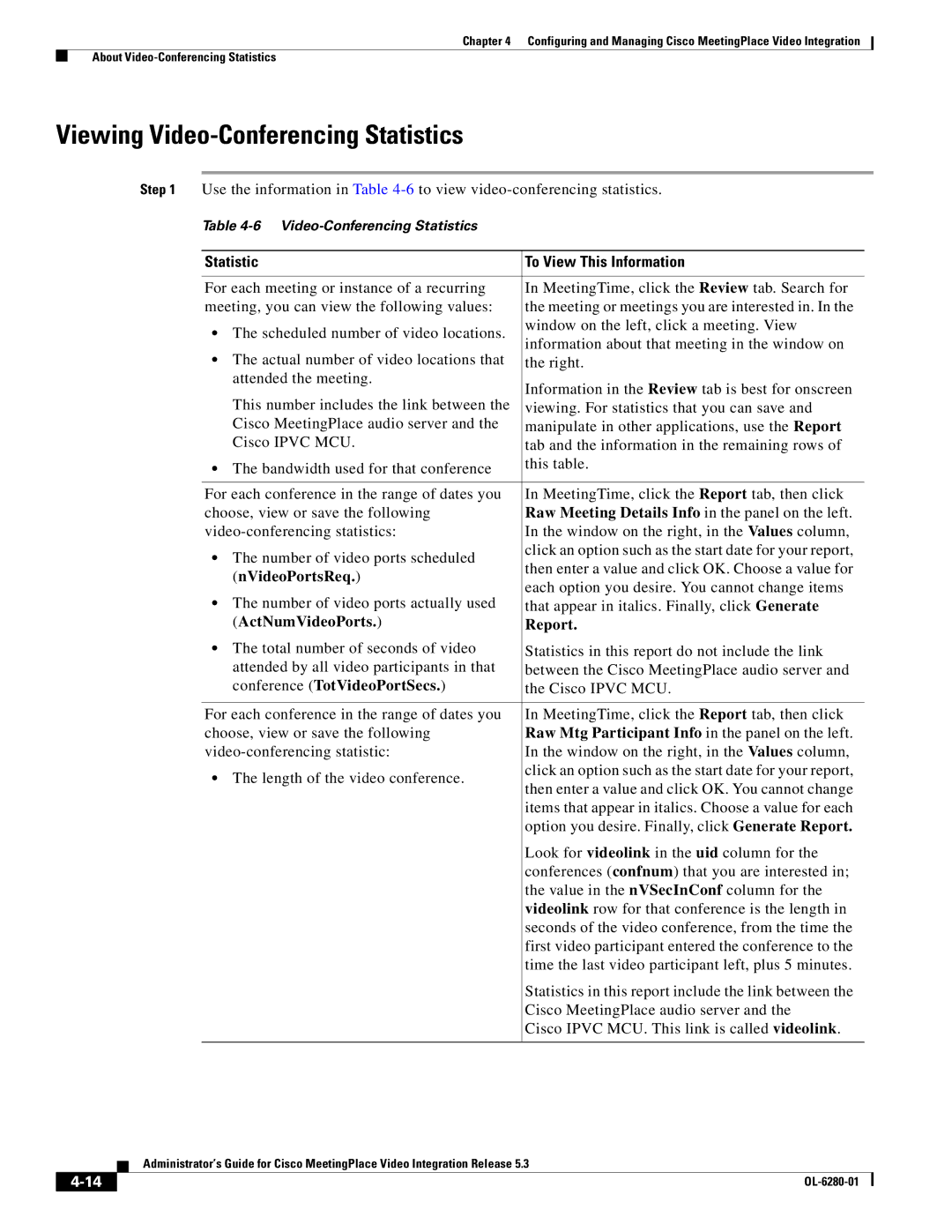Chapter 4 Configuring and Managing Cisco MeetingPlace Video Integration
About
Viewing Video-Conferencing Statistics
Step 1 Use the information in Table
Table
Statistic | To View This Information |
For each meeting or instance of a recurring | In MeetingTime, click the Review tab. Search for |
meeting, you can view the following values: | the meeting or meetings you are interested in. In the |
•The scheduled number of video locations. window on the left, click a meeting. View information about that meeting in the window on
• The actual number of video locations that | the right. | |
attended the meeting. | Information in the Review tab is best for onscreen | |
This number includes the link between the | ||
viewing. For statistics that you can save and | ||
Cisco MeetingPlace audio server and the | manipulate in other applications, use the Report | |
Cisco IPVC MCU. | tab and the information in the remaining rows of | |
• The bandwidth used for that conference | this table. | |
| ||
|
| |
For each conference in the range of dates you | In MeetingTime, click the Report tab, then click | |
choose, view or save the following | Raw Meeting Details Info in the panel on the left. | |
In the window on the right, in the Values column, | ||
• The number of video ports scheduled | click an option such as the start date for your report, | |
then enter a value and click OK. Choose a value for | ||
(nVideoPortsReq.) | ||
each option you desire. You cannot change items | ||
• The number of video ports actually used | ||
that appear in italics. Finally, click Generate | ||
(ActNumVideoPorts.) | Report. | |
• The total number of seconds of video | Statistics in this report do not include the link | |
attended by all video participants in that | between the Cisco MeetingPlace audio server and | |
conference (TotVideoPortSecs.) | the Cisco IPVC MCU. | |
|
| |
For each conference in the range of dates you | In MeetingTime, click the Report tab, then click | |
choose, view or save the following | Raw Mtg Participant Info in the panel on the left. | |
In the window on the right, in the Values column, | ||
• The length of the video conference. | click an option such as the start date for your report, | |
then enter a value and click OK. You cannot change | ||
| ||
| items that appear in italics. Choose a value for each | |
| option you desire. Finally, click Generate Report. | |
| Look for videolink in the uid column for the | |
| conferences (confnum) that you are interested in; | |
| the value in the nVSecInConf column for the | |
| videolink row for that conference is the length in | |
| seconds of the video conference, from the time the | |
| first video participant entered the conference to the | |
| time the last video participant left, plus 5 minutes. | |
| Statistics in this report include the link between the | |
| Cisco MeetingPlace audio server and the | |
| Cisco IPVC MCU. This link is called videolink. |
Administrator’s Guide for Cisco MeetingPlace Video Integration Release 5.3
|
| |
|