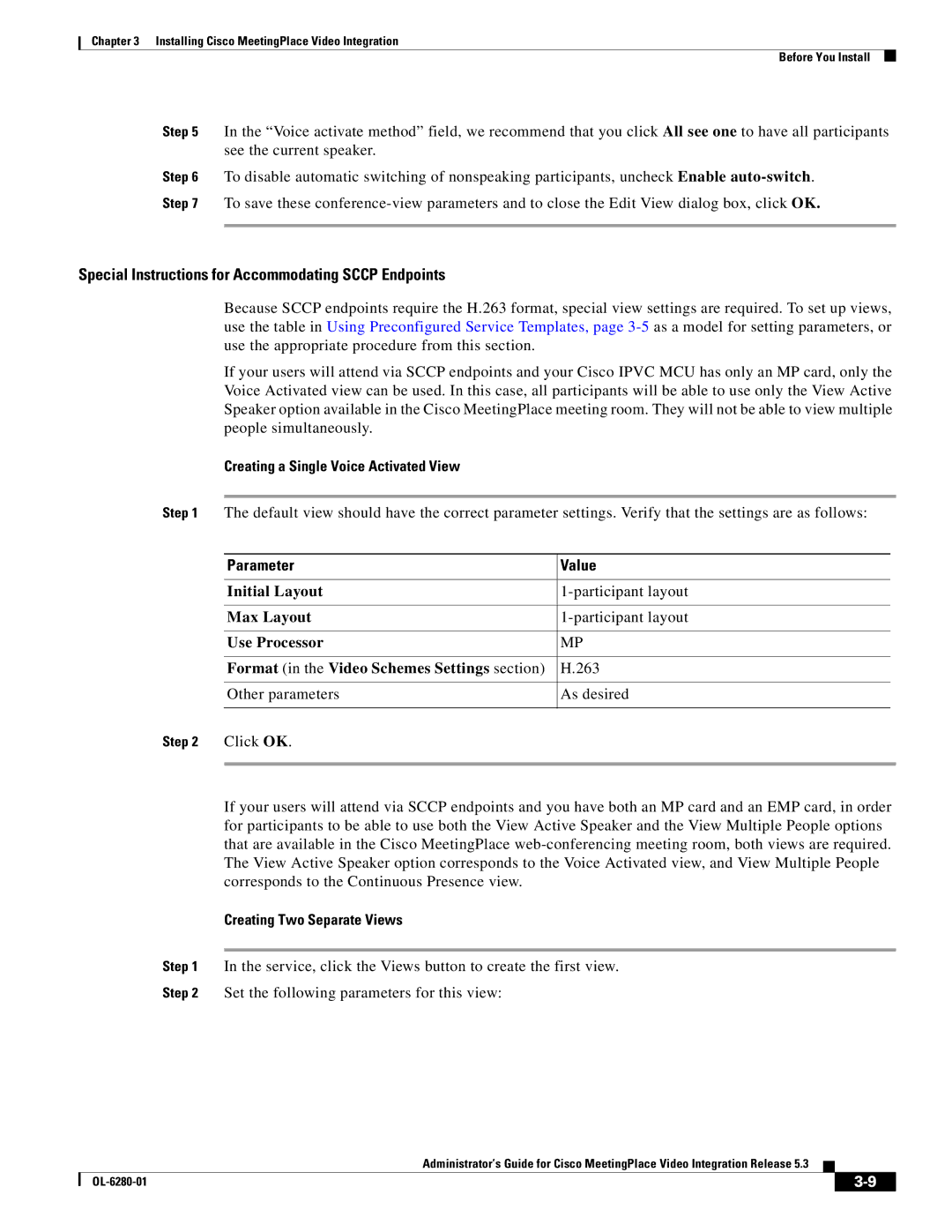Chapter 3 Installing Cisco MeetingPlace Video Integration
Before You Install
Step 5 In the “Voice activate method” field, we recommend that you click All see one to have all participants see the current speaker.
Step 6 To disable automatic switching of nonspeaking participants, uncheck Enable
Special Instructions for Accommodating SCCP Endpoints
Because SCCP endpoints require the H.263 format, special view settings are required. To set up views, use the table in Using Preconfigured Service Templates, page
If your users will attend via SCCP endpoints and your Cisco IPVC MCU has only an MP card, only the Voice Activated view can be used. In this case, all participants will be able to use only the View Active Speaker option available in the Cisco MeetingPlace meeting room. They will not be able to view multiple people simultaneously.
| Creating a Single Voice Activated View |
|
|
|
|
|
|
Step 1 | The default view should have the correct parameter settings. Verify that the settings are as follows: | ||
|
|
|
|
| Parameter | Value | |
|
|
|
|
| Initial Layout | ||
|
|
|
|
| Max Layout | ||
|
|
|
|
| Use Processor | MP | |
|
|
|
|
| Format (in the Video Schemes Settings section) | H.263 | |
|
|
|
|
| Other parameters | As desired | |
|
|
|
|
Step 2 | Click OK. |
|
|
|
|
|
|
If your users will attend via SCCP endpoints and you have both an MP card and an EMP card, in order for participants to be able to use both the View Active Speaker and the View Multiple People options that are available in the Cisco MeetingPlace
Creating Two Separate Views
Step 1 In the service, click the Views button to create the first view.
Step 2 Set the following parameters for this view:
Administrator’s Guide for Cisco MeetingPlace Video Integration Release 5.3
|
| ||
|
|