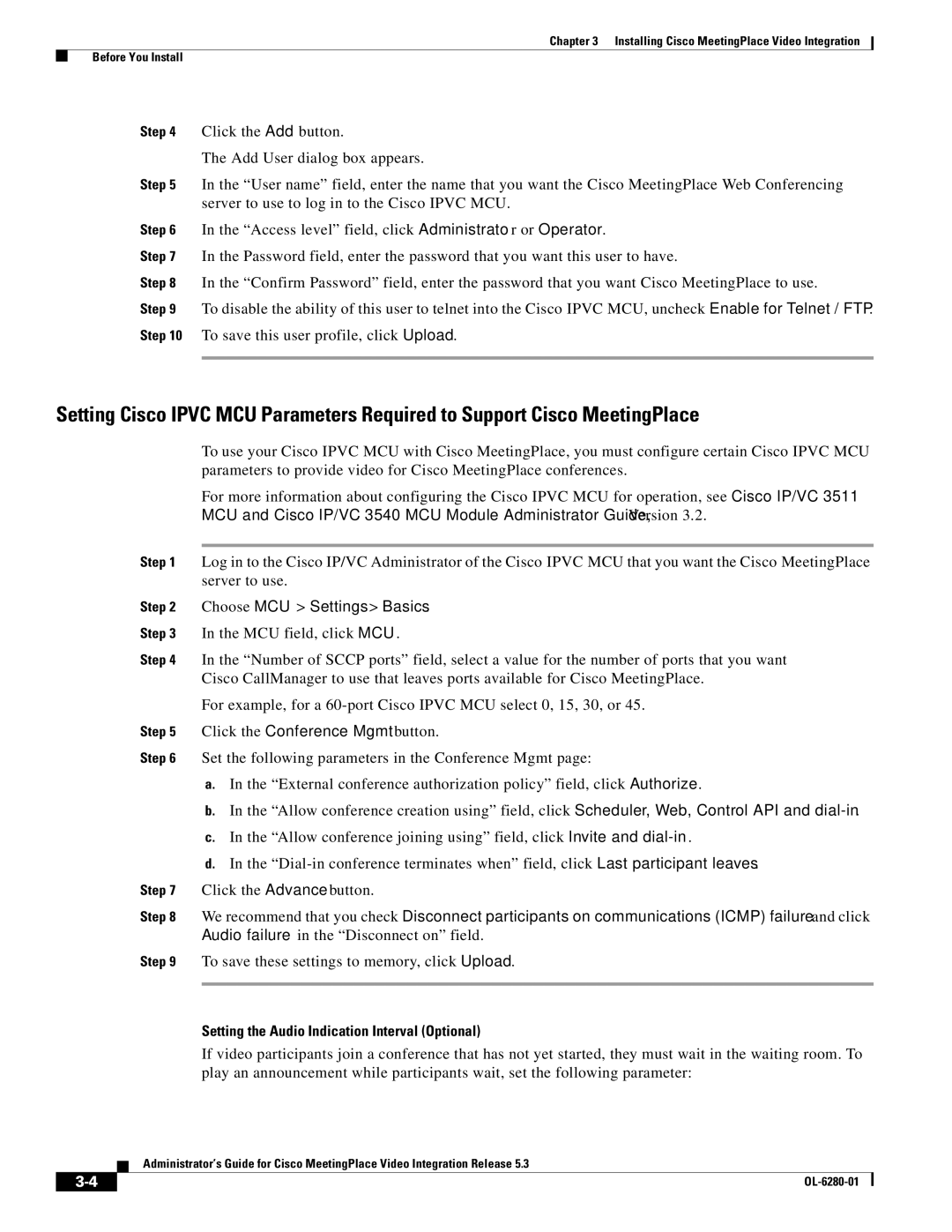Chapter 3 Installing Cisco MeetingPlace Video Integration
Before You Install
Step 4 Click the Add button.
The Add User dialog box appears.
Step 5 In the “User name” field, enter the name that you want the Cisco MeetingPlace Web Conferencing server to use to log in to the Cisco IPVC MCU.
Step 6 In the “Access level” field, click Administrator or Operator.
Step 7 In the Password field, enter the password that you want this user to have.
Step 8 In the “Confirm Password” field, enter the password that you want Cisco MeetingPlace to use.
Step 9 To disable the ability of this user to telnet into the Cisco IPVC MCU, uncheck Enable for Telnet / FTP. Step 10 To save this user profile, click Upload.
Setting Cisco IPVC MCU Parameters Required to Support Cisco MeetingPlace
To use your Cisco IPVC MCU with Cisco MeetingPlace, you must configure certain Cisco IPVC MCU parameters to provide video for Cisco MeetingPlace conferences.
For more information about configuring the Cisco IPVC MCU for operation, see Cisco IP/VC 3511 MCU and Cisco IP/VC 3540 MCU Module Administrator Guide, Version 3.2.
Step 1 Log in to the Cisco IP/VC Administrator of the Cisco IPVC MCU that you want the Cisco MeetingPlace server to use.
Step 2 Choose MCU > Settings > Basics.
Step 3 In the MCU field, click MCU.
Step 4 In the “Number of SCCP ports” field, select a value for the number of ports that you want Cisco CallManager to use that leaves ports available for Cisco MeetingPlace.
For example, for a
Step 5 Click the Conference Mgmt button.
Step 6 Set the following parameters in the Conference Mgmt page:
a.In the “External conference authorization policy” field, click Authorize.
b.In the “Allow conference creation using” field, click Scheduler, Web, Control API and
c.In the “Allow conference joining using” field, click Invite and
d.In the
Step 7 Click the Advance button.
Step 8 We recommend that you check Disconnect participants on communications (ICMP) failure and click Audio failure in the “Disconnect on” field.
Step 9 To save these settings to memory, click Upload.
Setting the Audio Indication Interval (Optional)
If video participants join a conference that has not yet started, they must wait in the waiting room. To play an announcement while participants wait, set the following parameter:
Administrator’s Guide for Cisco MeetingPlace Video Integration Release 5.3
|
| |
|