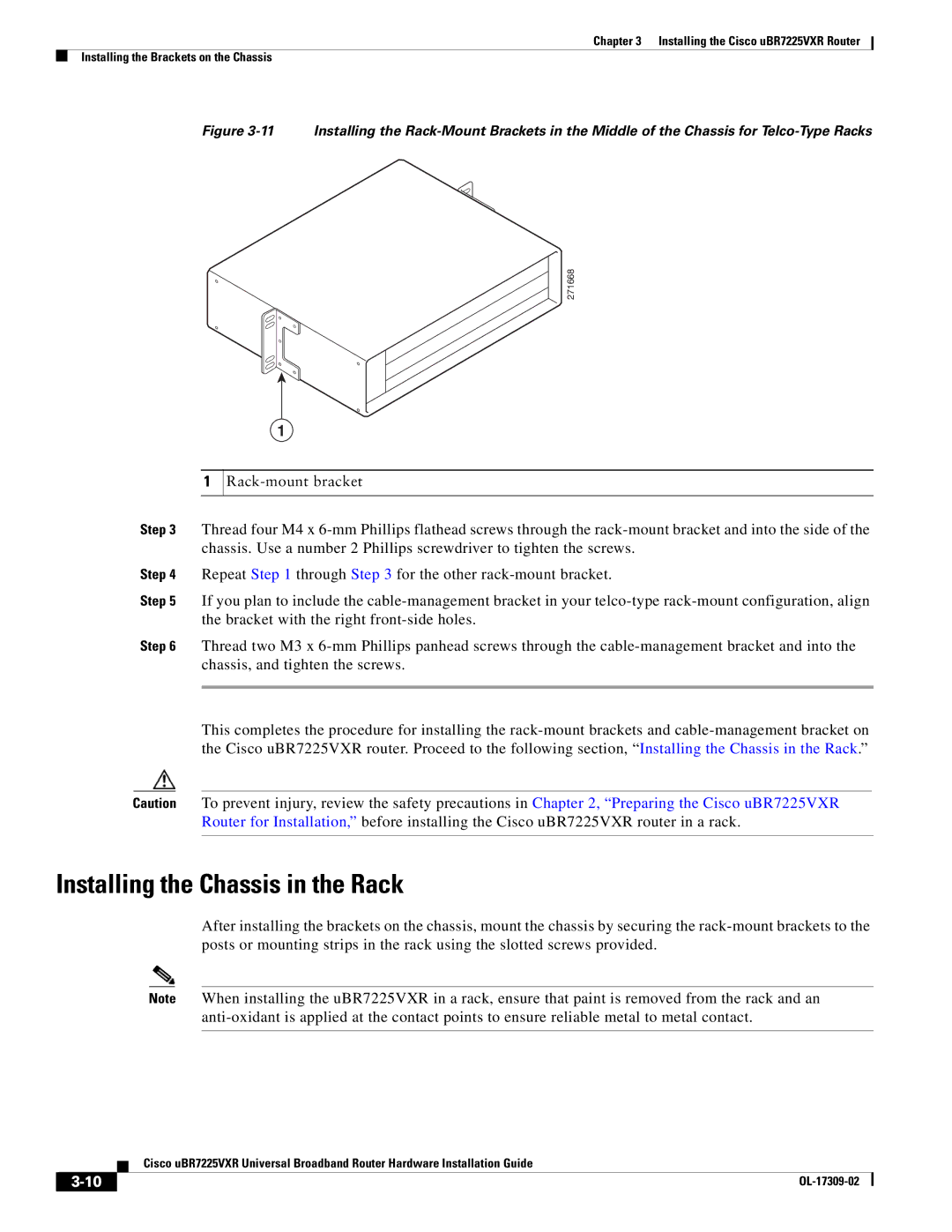Chapter 3 Installing the Cisco uBR7225VXR Router
Installing the Brackets on the Chassis
Figure 3-11 Installing the Rack-Mount Brackets in the Middle of the Chassis for Telco-Type Racks
271668
1
1
Step 3 Thread four M4 x
Step 4 Repeat Step 1 through Step 3 for the other
Step 5 If you plan to include the
Step 6 Thread two M3 x
This completes the procedure for installing the
Caution To prevent injury, review the safety precautions in Chapter 2, “Preparing the Cisco uBR7225VXR Router for Installation,” before installing the Cisco uBR7225VXR router in a rack.
Installing the Chassis in the Rack
After installing the brackets on the chassis, mount the chassis by securing the
Note When installing the uBR7225VXR in a rack, ensure that paint is removed from the rack and an
| Cisco uBR7225VXR Universal Broadband Router Hardware Installation Guide |
|