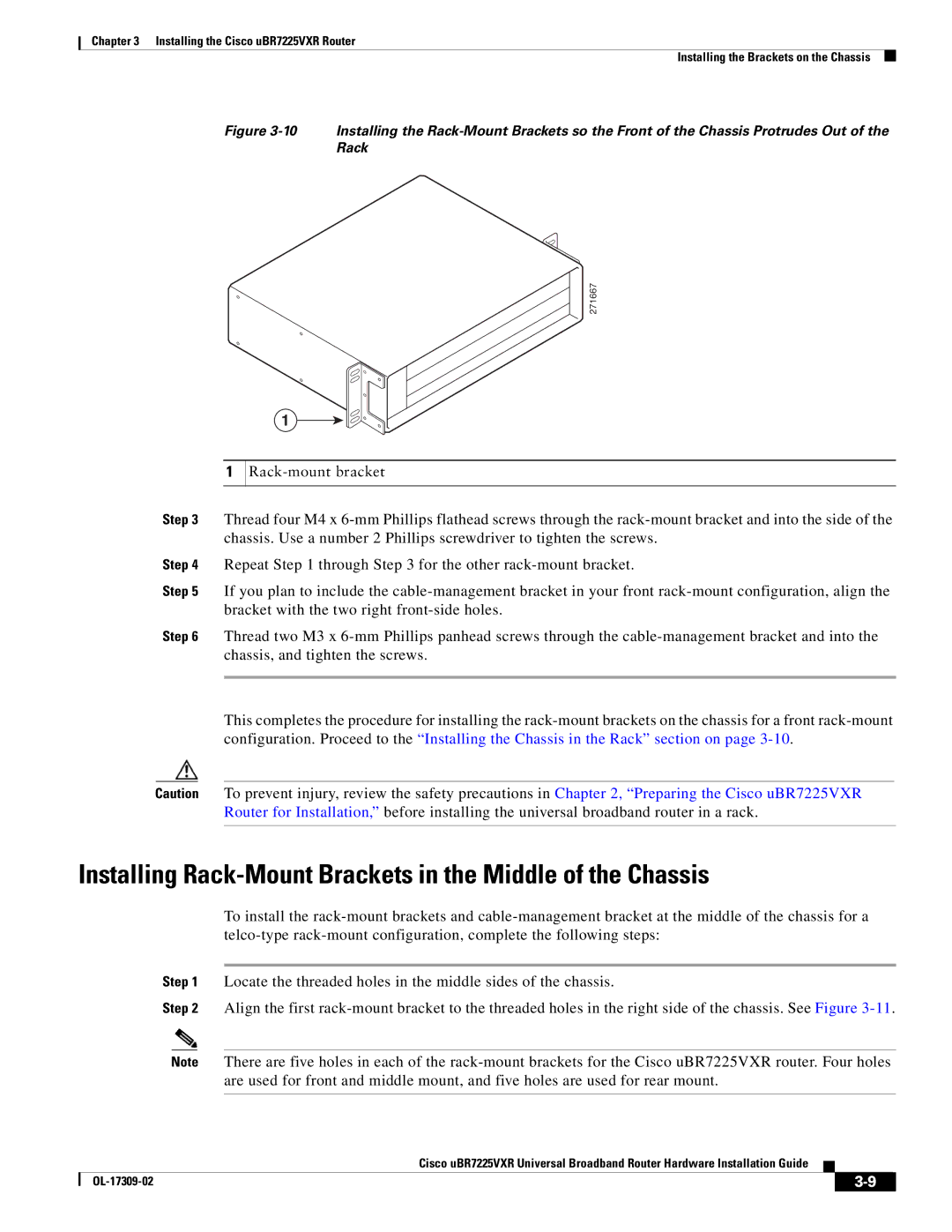Chapter 3 Installing the Cisco uBR7225VXR Router
Installing the Brackets on the Chassis
Figure 3-10 Installing the Rack-Mount Brackets so the Front of the Chassis Protrudes Out of the Rack
271667
1
1
Step 3 Thread four M4 x
Step 4 Repeat Step 1 through Step 3 for the other
Step 5 If you plan to include the
Step 6 Thread two M3 x
This completes the procedure for installing the
Caution To prevent injury, review the safety precautions in Chapter 2, “Preparing the Cisco uBR7225VXR Router for Installation,” before installing the universal broadband router in a rack.
Installing Rack-Mount Brackets in the Middle of the Chassis
To install the
Step 1 Locate the threaded holes in the middle sides of the chassis.
Step 2 Align the first
Note There are five holes in each of the
Cisco uBR7225VXR Universal Broadband Router Hardware Installation Guide
|
| ||
|
|