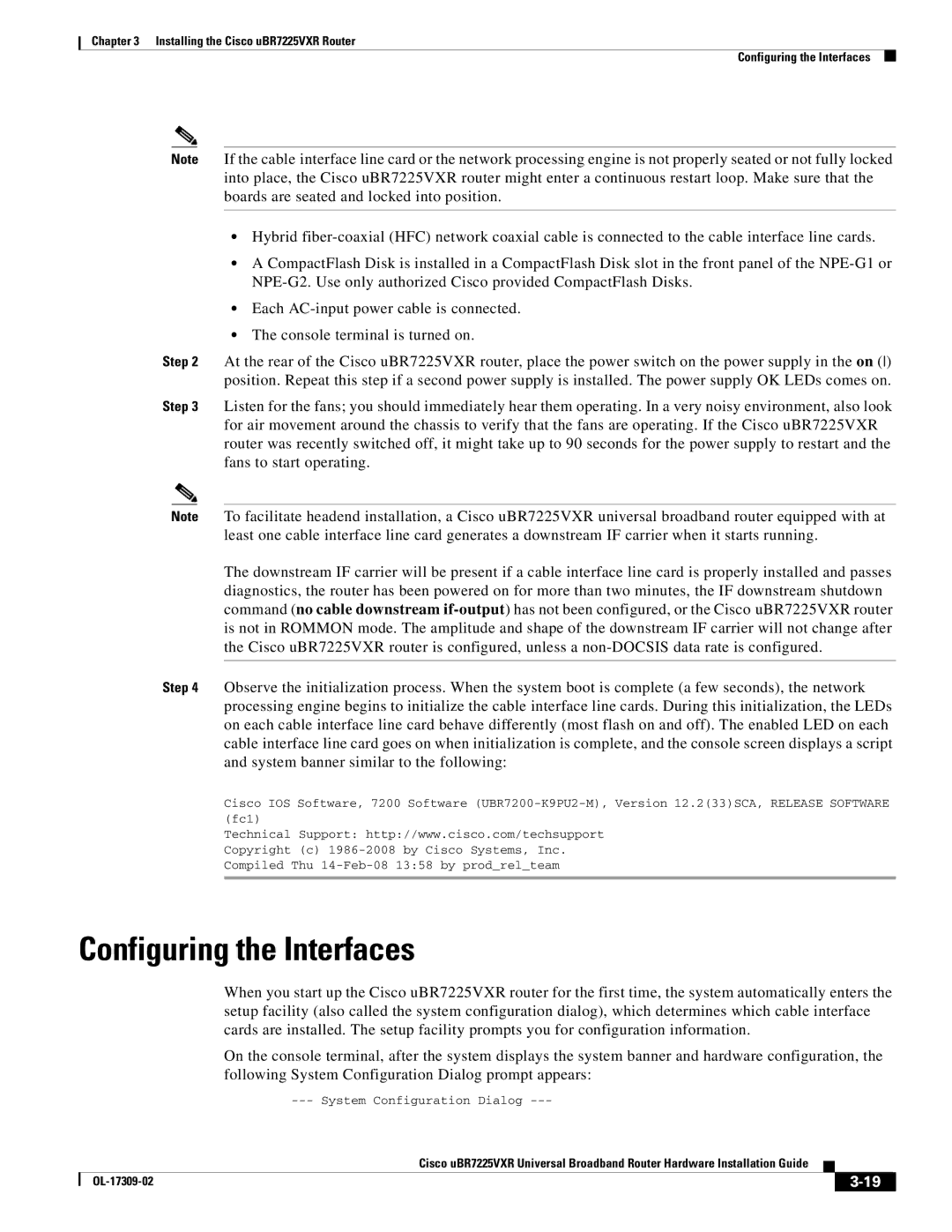Chapter 3 Installing the Cisco uBR7225VXR Router
Configuring the Interfaces
Note If the cable interface line card or the network processing engine is not properly seated or not fully locked into place, the Cisco uBR7225VXR router might enter a continuous restart loop. Make sure that the boards are seated and locked into position.
•Hybrid
•A CompactFlash Disk is installed in a CompactFlash Disk slot in the front panel of the
•Each
•The console terminal is turned on.
Step 2 At the rear of the Cisco uBR7225VXR router, place the power switch on the power supply in the on () position. Repeat this step if a second power supply is installed. The power supply OK LEDs comes on.
Step 3 Listen for the fans; you should immediately hear them operating. In a very noisy environment, also look for air movement around the chassis to verify that the fans are operating. If the Cisco uBR7225VXR router was recently switched off, it might take up to 90 seconds for the power supply to restart and the fans to start operating.
Note To facilitate headend installation, a Cisco uBR7225VXR universal broadband router equipped with at least one cable interface line card generates a downstream IF carrier when it starts running.
The downstream IF carrier will be present if a cable interface line card is properly installed and passes diagnostics, the router has been powered on for more than two minutes, the IF downstream shutdown command (no cable downstream
Step 4 Observe the initialization process. When the system boot is complete (a few seconds), the network processing engine begins to initialize the cable interface line cards. During this initialization, the LEDs on each cable interface line card behave differently (most flash on and off). The enabled LED on each cable interface line card goes on when initialization is complete, and the console screen displays a script and system banner similar to the following:
Cisco IOS Software, 7200 Software
Technical Support: http://www.cisco.com/techsupport Copyright (c)
Configuring the Interfaces
When you start up the Cisco uBR7225VXR router for the first time, the system automatically enters the setup facility (also called the system configuration dialog), which determines which cable interface cards are installed. The setup facility prompts you for configuration information.
On the console terminal, after the system displays the system banner and hardware configuration, the following System Configuration Dialog prompt appears:
|
| Cisco uBR7225VXR Universal Broadband Router Hardware Installation Guide |
|
| |
|
|
| |||
|
|
|
|
| |
|
|
|
| ||