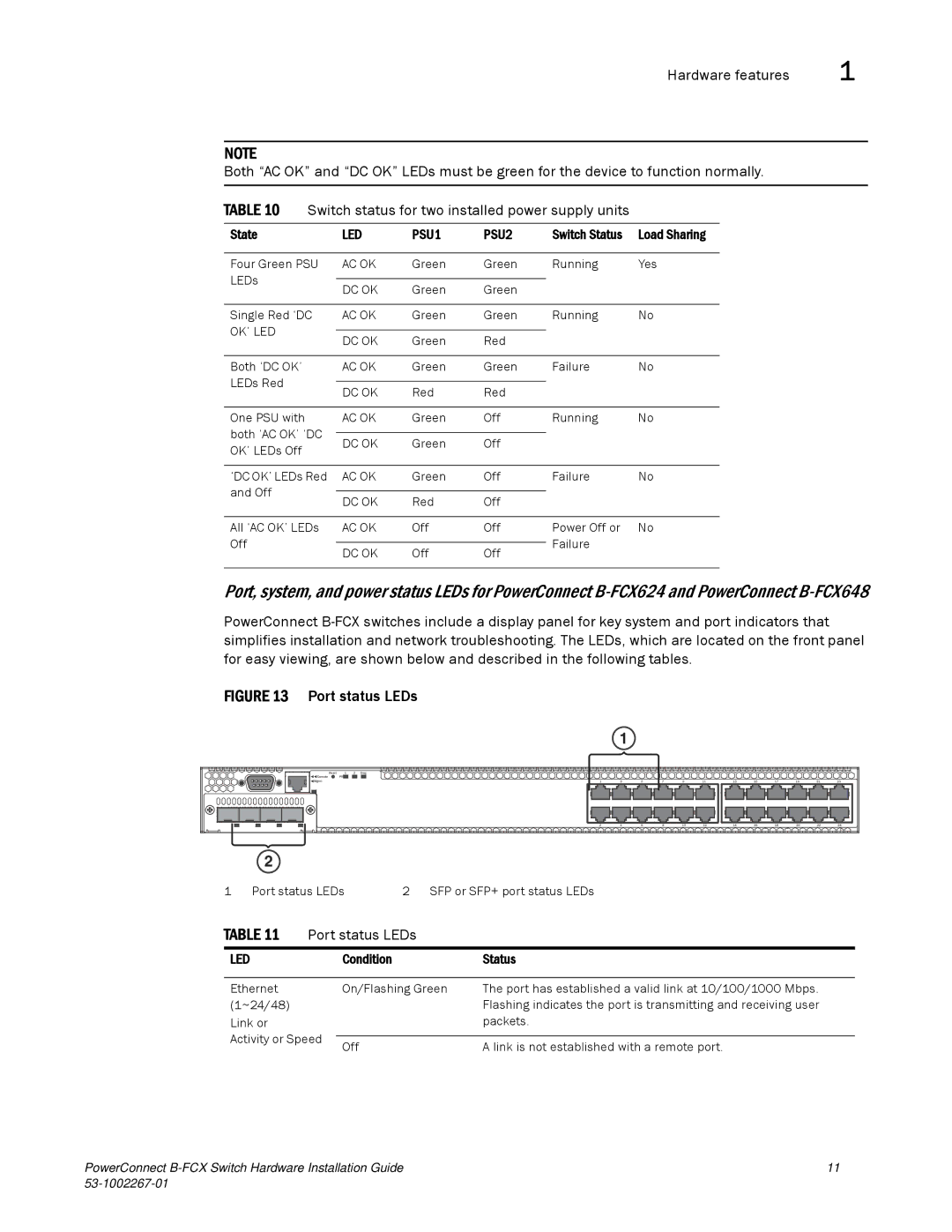Hardware features | 1 |
NOTE
Both “AC OK” and “DC OK” LEDs must be green for the device to function normally.
TABLE 10 Switch status for two installed power supply units
State | LED | PSU1 | PSU2 | Switch Status | Load Sharing |
|
|
|
|
|
|
Four Green PSU | AC OK | Green | Green | Running | Yes |
LEDs |
|
|
|
|
|
DC OK | Green | Green |
|
| |
|
|
| |||
|
|
|
|
|
|
Single Red ‘DC | AC OK | Green | Green | Running | No |
OK’ LED |
|
|
|
|
|
DC OK | Green | Red |
|
| |
|
|
| |||
|
|
|
|
|
|
Both ‘DC OK’ | AC OK | Green | Green | Failure | No |
LEDs Red |
|
|
|
|
|
DC OK | Red | Red |
|
| |
|
|
| |||
|
|
|
|
|
|
One PSU with | AC OK | Green | Off | Running | No |
both ‘AC OK’ ‘DC |
|
|
|
|
|
DC OK | Green | Off |
|
| |
OK’ LEDs Off |
|
| |||
|
|
|
|
| |
|
|
|
|
|
|
‘DC OK’ LEDs Red | AC OK | Green | Off | Failure | No |
and Off |
|
|
|
|
|
DC OK | Red | Off |
|
| |
|
|
| |||
|
|
|
|
|
|
All ‘AC OK’ LEDs | AC OK | Off | Off | Power Off or | No |
Off |
|
|
| Failure |
|
DC OK | Off | Off |
| ||
|
|
| |||
|
|
|
|
|
|
Port, system, and power status LEDs for PowerConnect
PowerConnect
FIGURE 13 Port status LEDs
1
Reset | 1 | 2 | Diag |
|
|
|
|
|
|
|
|
|
|
|
Console | PS |
|
|
|
|
|
|
|
|
|
|
|
|
|
Mgmt |
|
| 1 | 3 | 5 | 7 | 9 | 11 | 13 | 15 | 17 | 19 | 21 | 23 |
|
|
| 2 | 4 | 6 | 8 | 10 | 12 | 14 | 16 | 18 | 20 | 22 | 24 |
2
1 Port status LEDs 2 SFP or SFP+ port status LEDs
TABLE 11 | Port status LEDs |
| ||
LED |
| Condition | Status | |
|
|
|
| |
Ethernet |
| On/Flashing Green | The port has established a valid link at 10/100/1000 Mbps. | |
(1~24/48) |
|
| Flashing indicates the port is transmitting and receiving user | |
Link or |
|
| packets. | |
Activity or Speed |
|
| ||
Off | A link is not established with a remote port. | |||
|
| |||
PowerConnect | 11 |
|