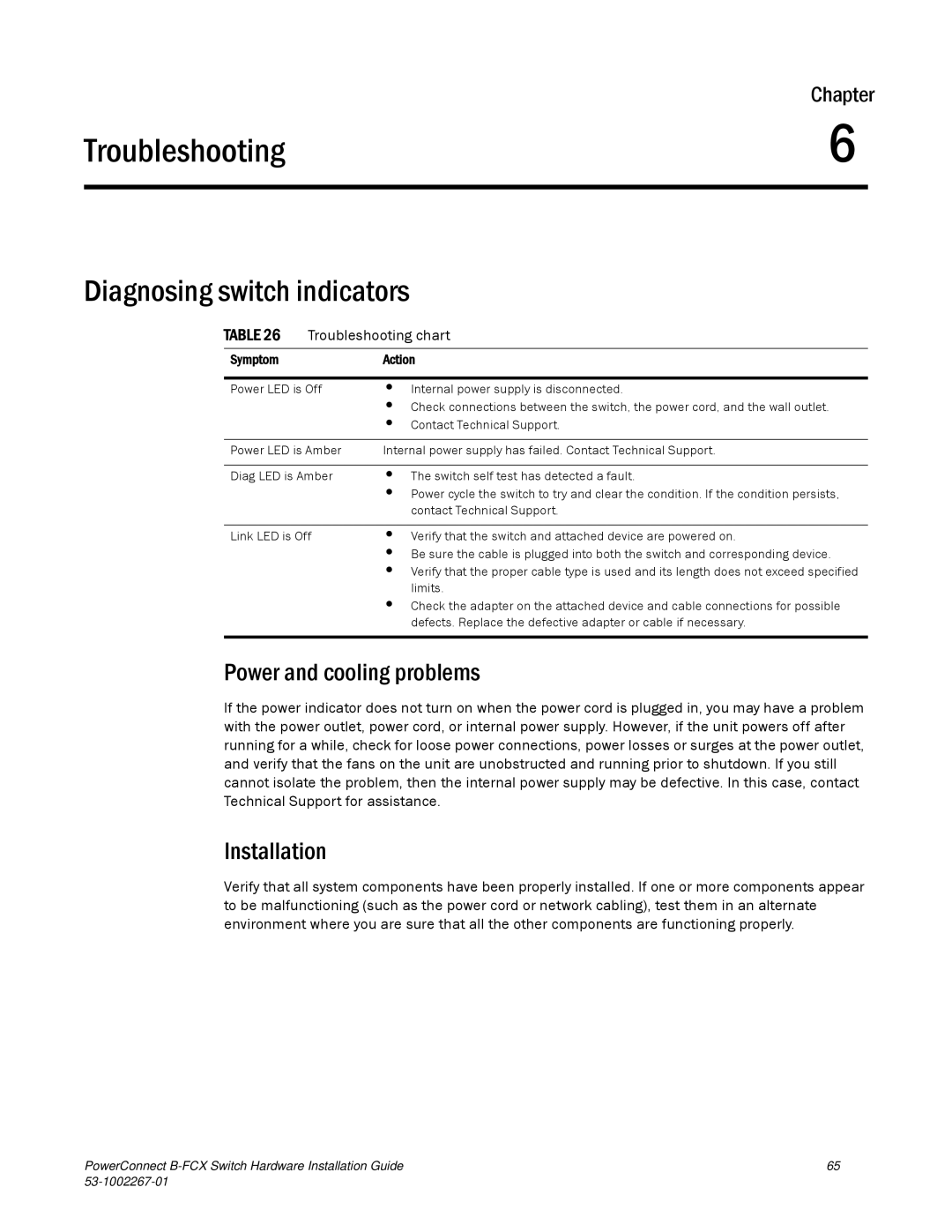| Chapter | |
Troubleshooting | 6 |
|
|
|
|
Diagnosing switch indicators
TABLE 26 | Troubleshooting chart | |
|
|
|
Symptom |
| Action |
|
| |
Power LED is Off | • Internal power supply is disconnected. | |
|
| • Check connections between the switch, the power cord, and the wall outlet. |
|
| • Contact Technical Support. |
|
| |
Power LED is Amber | Internal power supply has failed. Contact Technical Support. | |
|
| |
Diag LED is Amber | • The switch self test has detected a fault. | |
|
| • Power cycle the switch to try and clear the condition. If the condition persists, |
|
| contact Technical Support. |
|
| |
Link LED is Off | • Verify that the switch and attached device are powered on. | |
|
| • Be sure the cable is plugged into both the switch and corresponding device. |
|
| • Verify that the proper cable type is used and its length does not exceed specified |
limits.
• Check the adapter on the attached device and cable connections for possible defects. Replace the defective adapter or cable if necessary.
Power and cooling problems
If the power indicator does not turn on when the power cord is plugged in, you may have a problem with the power outlet, power cord, or internal power supply. However, if the unit powers off after running for a while, check for loose power connections, power losses or surges at the power outlet, and verify that the fans on the unit are unobstructed and running prior to shutdown. If you still cannot isolate the problem, then the internal power supply may be defective. In this case, contact Technical Support for assistance.
Installation
Verify that all system components have been properly installed. If one or more components appear to be malfunctioning (such as the power cord or network cabling), test them in an alternate environment where you are sure that all the other components are functioning properly.
PowerConnect | 65 |
|