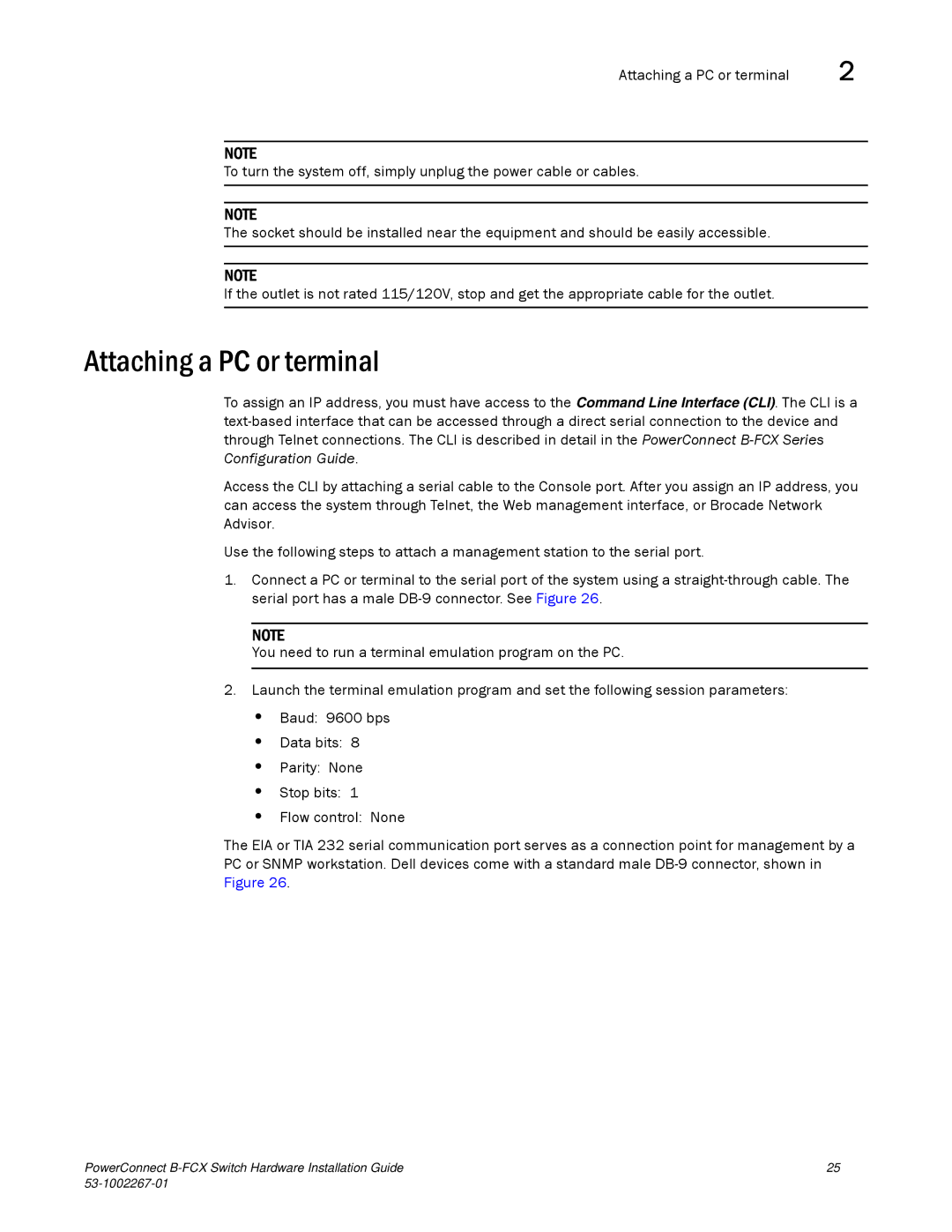Attaching a PC or terminal | 2 |
NOTE
To turn the system off, simply unplug the power cable or cables.
NOTE
The socket should be installed near the equipment and should be easily accessible.
NOTE
If the outlet is not rated 115/120V, stop and get the appropriate cable for the outlet.
Attaching a PC or terminal
To assign an IP address, you must have access to the Command Line Interface (CLI). The CLI is a
Access the CLI by attaching a serial cable to the Console port. After you assign an IP address, you can access the system through Telnet, the Web management interface, or Brocade Network Advisor.
Use the following steps to attach a management station to the serial port.
1.Connect a PC or terminal to the serial port of the system using a
NOTE
You need to run a terminal emulation program on the PC.
2.Launch the terminal emulation program and set the following session parameters:
•Baud: 9600 bps
•Data bits: 8
•Parity: None
•Stop bits: 1
•Flow control: None
The EIA or TIA 232 serial communication port serves as a connection point for management by a PC or SNMP workstation. Dell devices come with a standard male
PowerConnect | 25 |
|