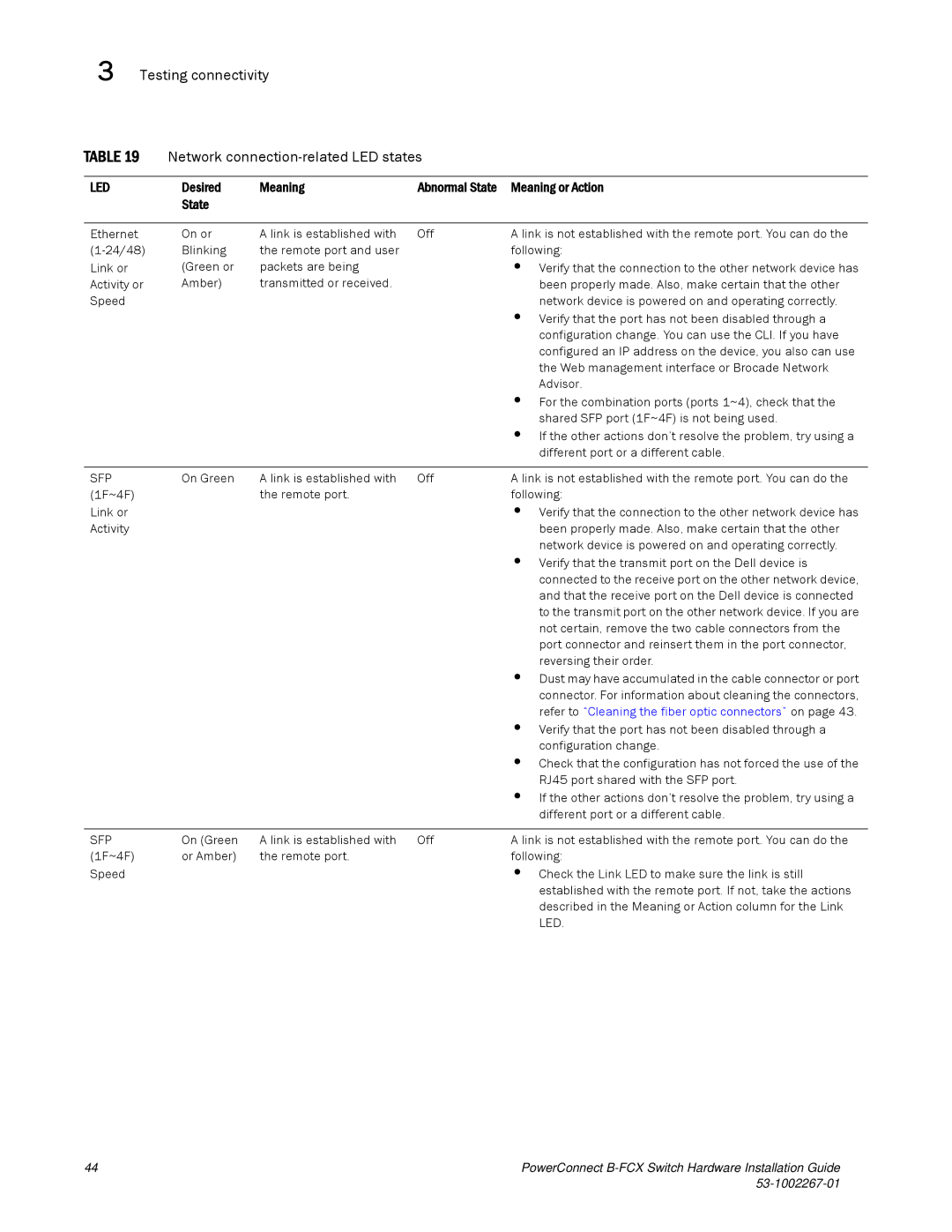3 Testing connectivity
TABLE 19 | Network |
| ||
|
|
|
|
|
LED | Desired | Meaning | Abnormal State | Meaning or Action |
| State |
|
|
|
|
|
|
|
|
Ethernet | On or | A link is established with | Off | A link is not established with the remote port. You can do the |
Blinking | the remote port and user |
| following: | |
Link or | (Green or | packets are being |
| • Verify that the connection to the other network device has |
Activity or | Amber) | transmitted or received. |
| been properly made. Also, make certain that the other |
Speed |
|
|
| network device is powered on and operating correctly. |
|
|
|
| • Verify that the port has not been disabled through a |
|
|
|
| configuration change. You can use the CLI. If you have |
|
|
|
| configured an IP address on the device, you also can use |
|
|
|
| the Web management interface or Brocade Network |
|
|
|
| Advisor. |
|
|
|
| • For the combination ports (ports 1~4), check that the |
|
|
|
| shared SFP port (1F~4F) is not being used. |
|
|
|
| • If the other actions don’t resolve the problem, try using a |
|
|
|
| different port or a different cable. |
|
|
|
|
|
SFP | On Green | A link is established with | Off | A link is not established with the remote port. You can do the |
(1F~4F) |
| the remote port. |
| following: |
Link or |
|
|
| • Verify that the connection to the other network device has |
Activity |
|
|
| been properly made. Also, make certain that the other |
|
|
|
| network device is powered on and operating correctly. |
|
|
|
| • Verify that the transmit port on the Dell device is |
|
|
|
| connected to the receive port on the other network device, |
|
|
|
| and that the receive port on the Dell device is connected |
|
|
|
| to the transmit port on the other network device. If you are |
|
|
|
| not certain, remove the two cable connectors from the |
|
|
|
| port connector and reinsert them in the port connector, |
|
|
|
| reversing their order. |
|
|
|
| • Dust may have accumulated in the cable connector or port |
|
|
|
| connector. For information about cleaning the connectors, |
|
|
|
| refer to “Cleaning the fiber optic connectors” on page 43. |
|
|
|
| • Verify that the port has not been disabled through a |
|
|
|
| configuration change. |
|
|
|
| • Check that the configuration has not forced the use of the |
|
|
|
| RJ45 port shared with the SFP port. |
|
|
|
| • If the other actions don’t resolve the problem, try using a |
|
|
|
| different port or a different cable. |
|
|
|
|
|
SFP | On (Green | A link is established with | Off | A link is not established with the remote port. You can do the |
(1F~4F) | or Amber) | the remote port. |
| following: |
Speed |
|
|
| • Check the Link LED to make sure the link is still |
established with the remote port. If not, take the actions described in the Meaning or Action column for the Link LED.
44 | PowerConnect |
|