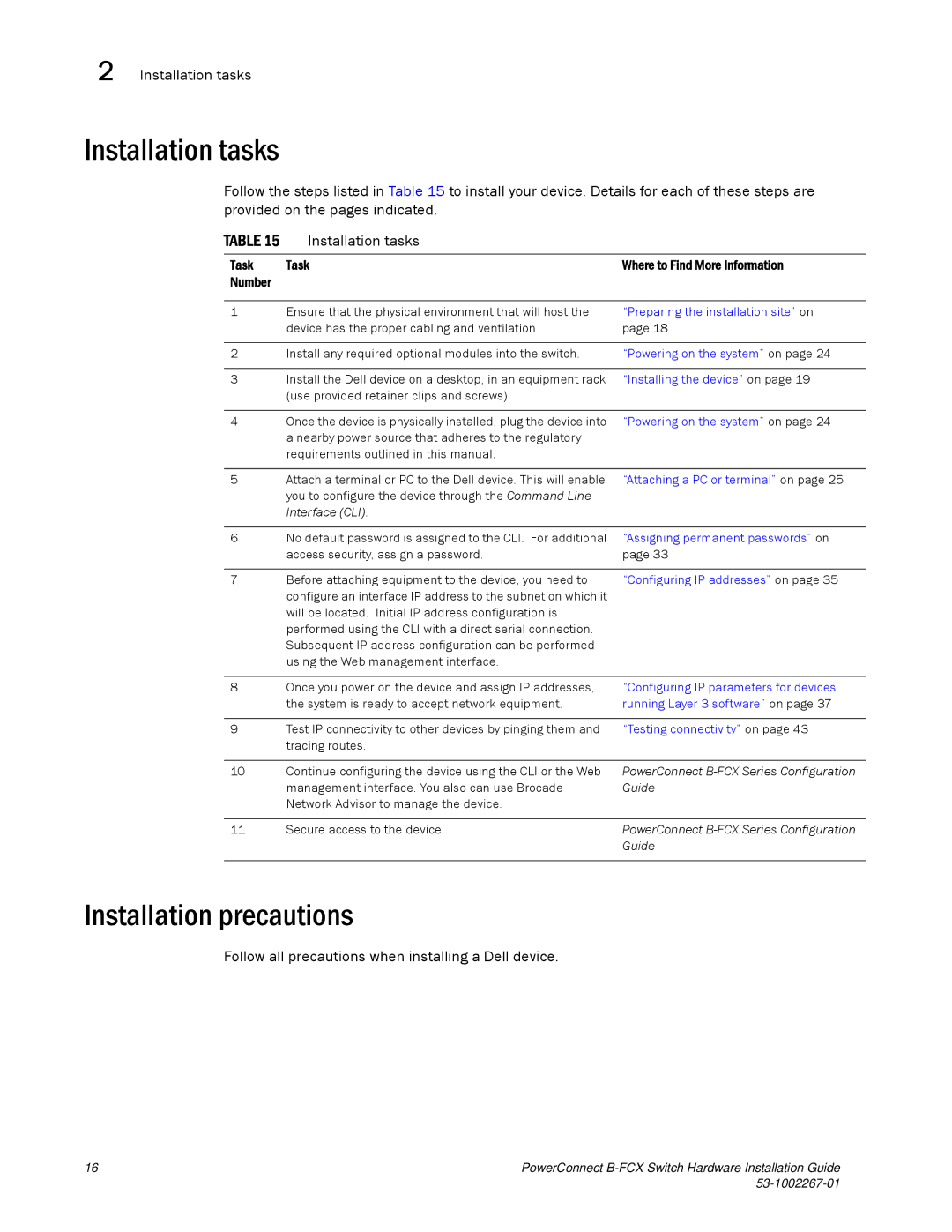2 Installation tasks
Installation tasks
Follow the steps listed in Table 15 to install your device. Details for each of these steps are provided on the pages indicated.
TABLE 15 | Installation tasks |
|
|
|
|
Task | Task | Where to Find More Information |
Number |
|
|
|
|
|
1 | Ensure that the physical environment that will host the | “Preparing the installation site” on |
| device has the proper cabling and ventilation. | page 18 |
|
|
|
2 | Install any required optional modules into the switch. | “Powering on the system” on page 24 |
|
|
|
3 | Install the Dell device on a desktop, in an equipment rack | “Installing the device” on page 19 |
| (use provided retainer clips and screws). |
|
|
|
|
4 | Once the device is physically installed, plug the device into | “Powering on the system” on page 24 |
| a nearby power source that adheres to the regulatory |
|
| requirements outlined in this manual. |
|
|
|
|
5 | Attach a terminal or PC to the Dell device. This will enable | “Attaching a PC or terminal” on page 25 |
| you to configure the device through the Command Line |
|
| Interface (CLI). |
|
|
|
|
6 | No default password is assigned to the CLI. For additional | “Assigning permanent passwords” on |
| access security, assign a password. | page 33 |
|
|
|
7 | Before attaching equipment to the device, you need to | “Configuring IP addresses” on page 35 |
| configure an interface IP address to the subnet on which it |
|
| will be located. Initial IP address configuration is |
|
| performed using the CLI with a direct serial connection. |
|
| Subsequent IP address configuration can be performed |
|
| using the Web management interface. |
|
|
|
|
8 | Once you power on the device and assign IP addresses, | “Configuring IP parameters for devices |
| the system is ready to accept network equipment. | running Layer 3 software” on page 37 |
|
|
|
9 | Test IP connectivity to other devices by pinging them and | “Testing connectivity” on page 43 |
| tracing routes. |
|
|
|
|
10 | Continue configuring the device using the CLI or the Web | PowerConnect |
| management interface. You also can use Brocade | Guide |
| Network Advisor to manage the device. |
|
|
|
|
11 | Secure access to the device. | PowerConnect |
|
| Guide |
|
|
|
Installation precautions
Follow all precautions when installing a Dell device.
16 | PowerConnect |
|