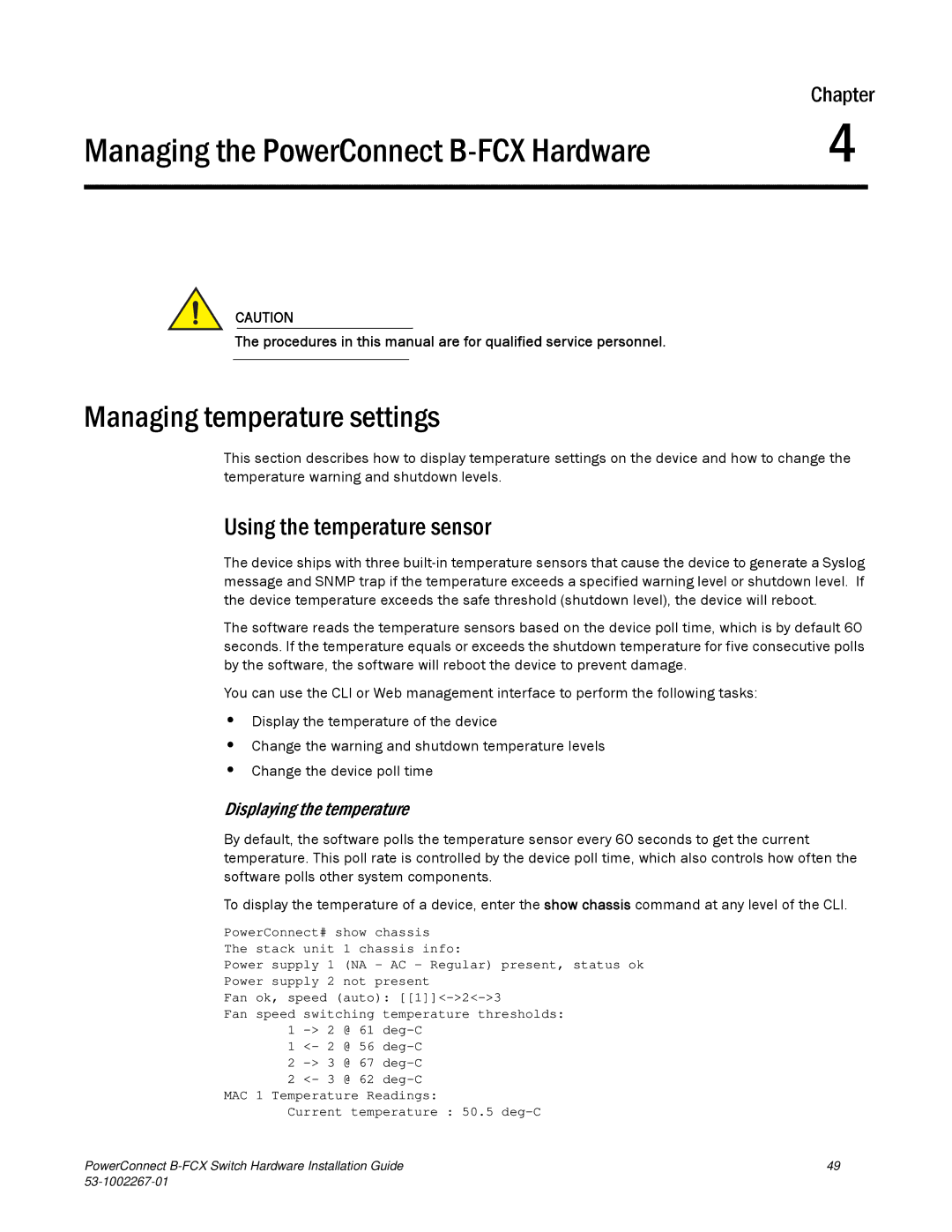| Chapter | |
Managing the PowerConnect | 4 |
|
|
|
|
CAUTION
The procedures in this manual are for qualified service personnel.
Managing temperature settings
This section describes how to display temperature settings on the device and how to change the temperature warning and shutdown levels.
Using the temperature sensor
The device ships with three
The software reads the temperature sensors based on the device poll time, which is by default 60 seconds. If the temperature equals or exceeds the shutdown temperature for five consecutive polls by the software, the software will reboot the device to prevent damage.
You can use the CLI or Web management interface to perform the following tasks:
•Display the temperature of the device
•Change the warning and shutdown temperature levels
•Change the device poll time
Displaying the temperature
By default, the software polls the temperature sensor every 60 seconds to get the current temperature. This poll rate is controlled by the device poll time, which also controls how often the software polls other system components.
To display the temperature of a device, enter the show chassis command at any level of the CLI.
PowerConnect# show chassis
The stack unit 1 chassis info:
Power supply 1 (NA - AC - Regular) present, status ok
Power supply 2 not present
Fan ok, speed (auto):
Fan speed switching temperature thresholds:
1
1<- 2 @ 56
2
2<- 3 @ 62
MAC 1 Temperature Readings:
Current temperature : 50.5
PowerConnect | 49 |
|