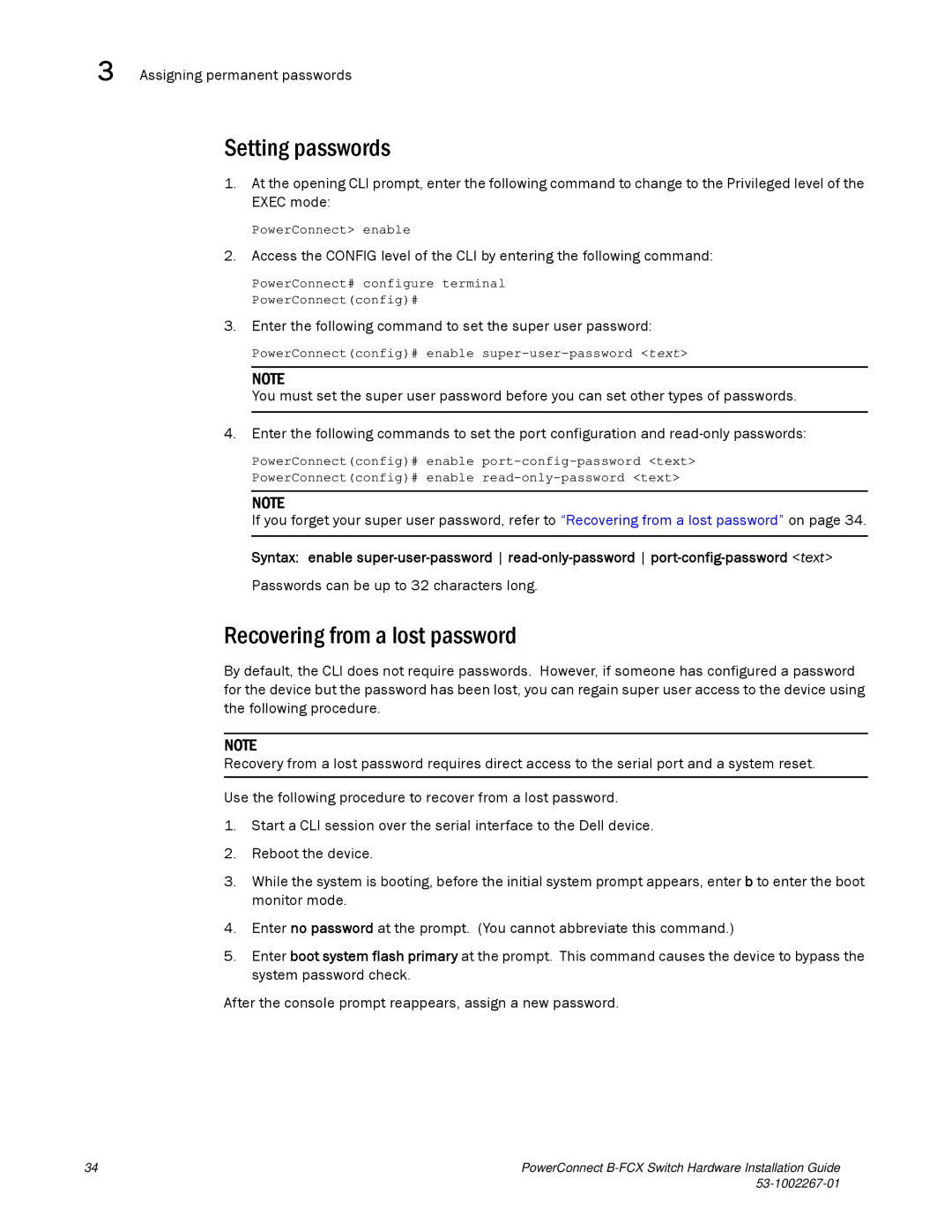3 Assigning permanent passwords
Setting passwords
1.At the opening CLI prompt, enter the following command to change to the Privileged level of the EXEC mode:
PowerConnect> enable
2. Access the CONFIG level of the CLI by entering the following command:
PowerConnect# configure terminal
PowerConnect(config)#
3. Enter the following command to set the super user password:
PowerConnect(config)# enable
NOTE
You must set the super user password before you can set other types of passwords.
4. Enter the following commands to set the port configuration and
PowerConnect(config)# enable
PowerConnect(config)# enable
NOTE
If you forget your super user password, refer to “Recovering from a lost password” on page 34.
Syntax: enable
Passwords can be up to 32 characters long.
Recovering from a lost password
By default, the CLI does not require passwords. However, if someone has configured a password for the device but the password has been lost, you can regain super user access to the device using the following procedure.
NOTE
Recovery from a lost password requires direct access to the serial port and a system reset.
Use the following procedure to recover from a lost password.
1.Start a CLI session over the serial interface to the Dell device.
2.Reboot the device.
3.While the system is booting, before the initial system prompt appears, enter b to enter the boot monitor mode.
4.Enter no password at the prompt. (You cannot abbreviate this command.)
5.Enter boot system flash primary at the prompt. This command causes the device to bypass the system password check.
After the console prompt reappears, assign a new password.
34 | PowerConnect |
|