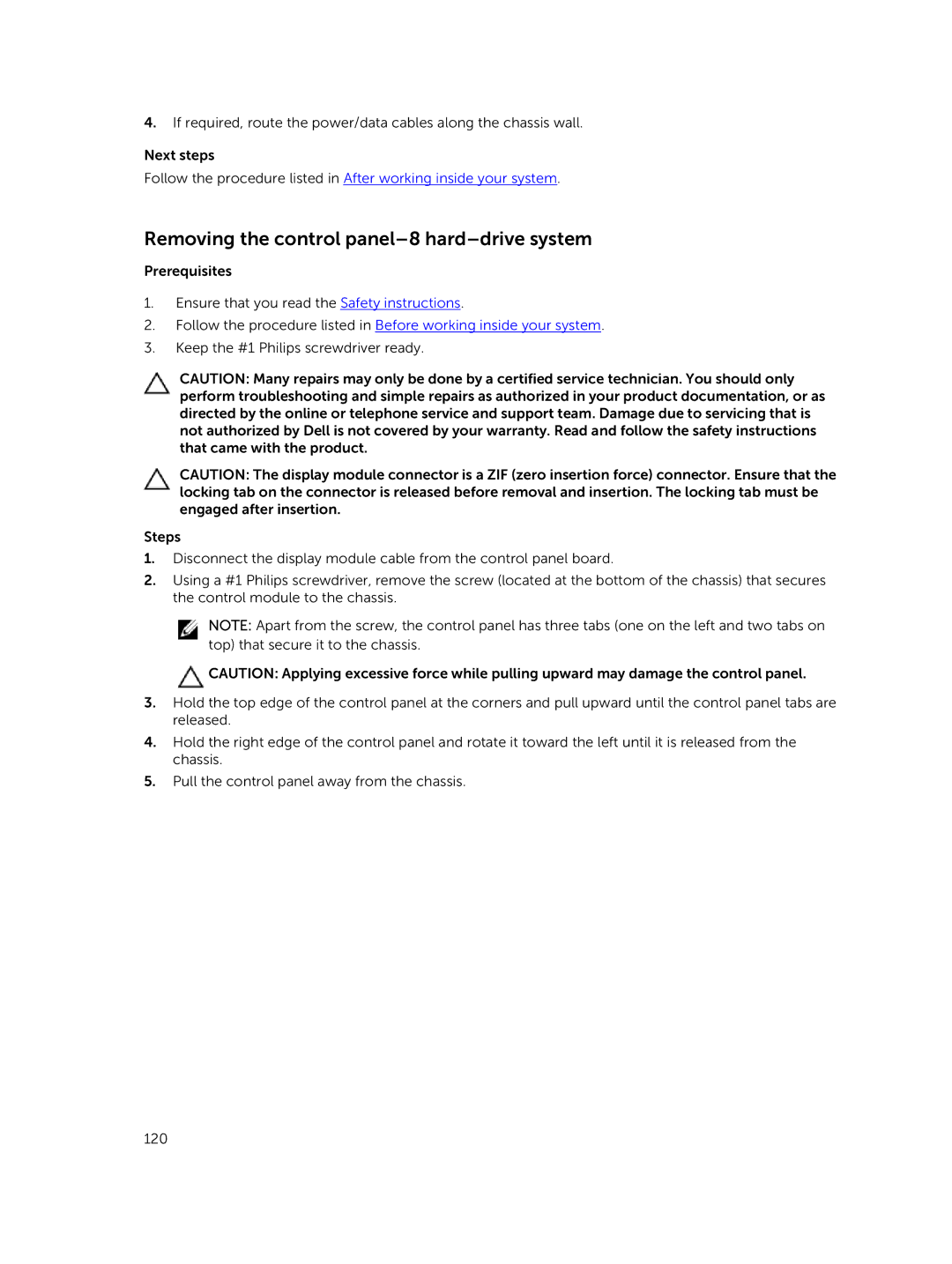4.If required, route the power/data cables along the chassis wall.
Next steps
Follow the procedure listed in After working inside your system.
Removing the control panel–8 hard–drive system
Prerequisites
1.Ensure that you read the Safety instructions.
2.Follow the procedure listed in Before working inside your system.
3.Keep the #1 Philips screwdriver ready.
CAUTION: Many repairs may only be done by a certified service technician. You should only perform troubleshooting and simple repairs as authorized in your product documentation, or as directed by the online or telephone service and support team. Damage due to servicing that is not authorized by Dell is not covered by your warranty. Read and follow the safety instructions that came with the product.
CAUTION: The display module connector is a ZIF (zero insertion force) connector. Ensure that the locking tab on the connector is released before removal and insertion. The locking tab must be engaged after insertion.
Steps
1.Disconnect the display module cable from the control panel board.
2.Using a #1 Philips screwdriver, remove the screw (located at the bottom of the chassis) that secures the control module to the chassis.
NOTE: Apart from the screw, the control panel has three tabs (one on the left and two tabs on top) that secure it to the chassis.
![]() CAUTION: Applying excessive force while pulling upward may damage the control panel.
CAUTION: Applying excessive force while pulling upward may damage the control panel.
3.Hold the top edge of the control panel at the corners and pull upward until the control panel tabs are released.
4.Hold the right edge of the control panel and rotate it toward the left until it is released from the chassis.
5.Pull the control panel away from the chassis.
120