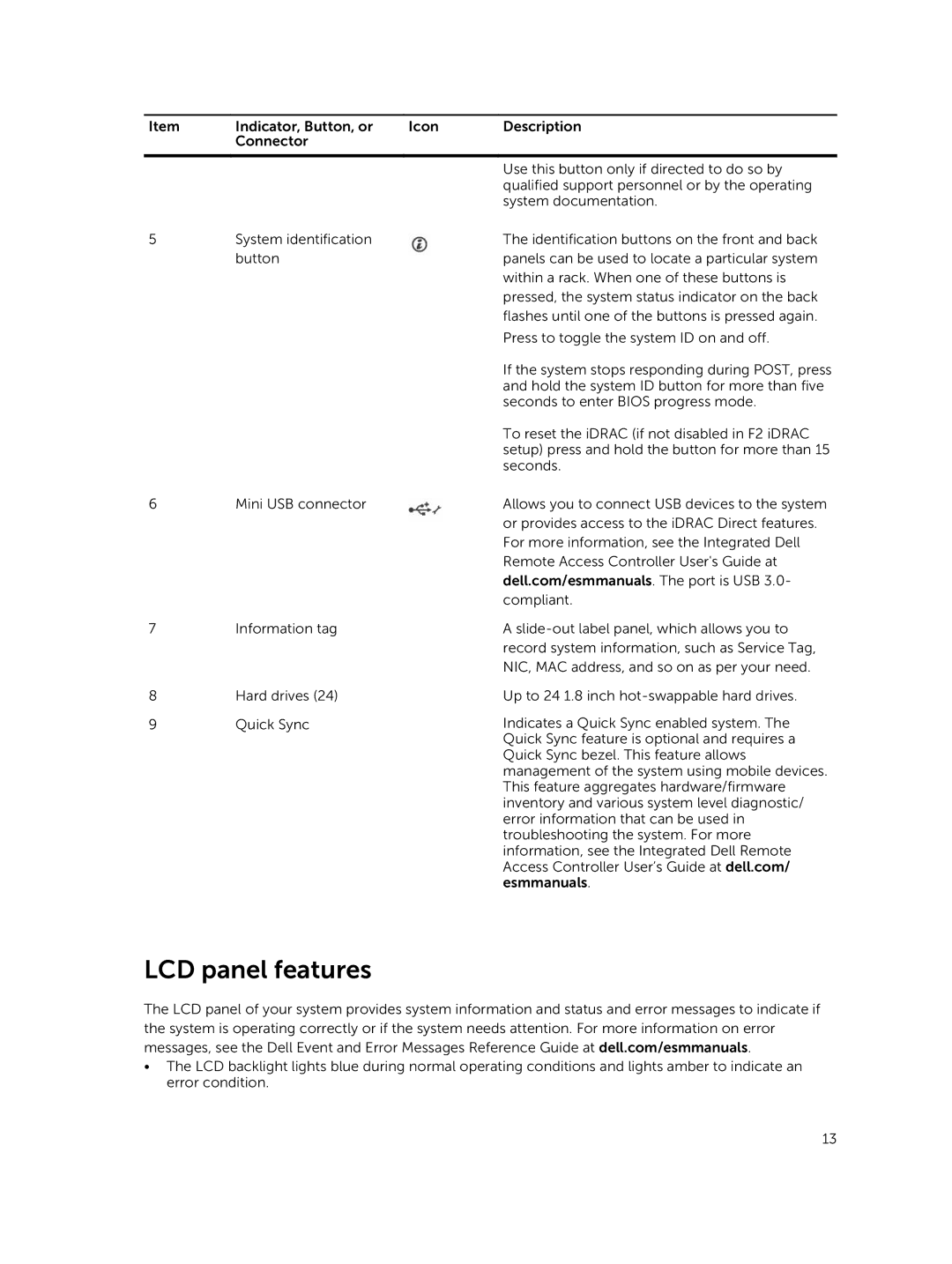Item | Indicator, Button, or | Icon | Description |
| Connector |
|
|
|
|
|
|
|
|
| Use this button only if directed to do so by |
|
|
| qualified support personnel or by the operating |
|
|
| system documentation. |
5 | System identification |
| The identification buttons on the front and back |
| button |
| panels can be used to locate a particular system |
|
|
| within a rack. When one of these buttons is |
|
|
| pressed, the system status indicator on the back |
|
|
| flashes until one of the buttons is pressed again. |
|
|
| Press to toggle the system ID on and off. |
|
|
| If the system stops responding during POST, press |
|
|
| and hold the system ID button for more than five |
|
|
| seconds to enter BIOS progress mode. |
|
|
| To reset the iDRAC (if not disabled in F2 iDRAC |
|
|
| setup) press and hold the button for more than 15 |
|
|
| seconds. |
6 | Mini USB connector |
| Allows you to connect USB devices to the system |
|
|
| or provides access to the iDRAC Direct features. |
|
|
| For more information, see the Integrated Dell |
|
|
| Remote Access Controller User's Guide at |
|
|
| dell.com/esmmanuals. The port is USB 3.0- |
|
|
| compliant. |
7 | Information tag |
| A |
|
|
| record system information, such as Service Tag, |
|
|
| NIC, MAC address, and so on as per your need. |
8 | Hard drives (24) |
| Up to 24 1.8 inch |
9 | Quick Sync |
| Indicates a Quick Sync enabled system. The |
Quick Sync feature is optional and requires a Quick Sync bezel. This feature allows management of the system using mobile devices. This feature aggregates hardware/firmware inventory and various system level diagnostic/ error information that can be used in troubleshooting the system. For more information, see the Integrated Dell Remote Access Controller User’s Guide at dell.com/ esmmanuals.
LCD panel features
The LCD panel of your system provides system information and status and error messages to indicate if the system is operating correctly or if the system needs attention. For more information on error messages, see the Dell Event and Error Messages Reference Guide at dell.com/esmmanuals.
•The LCD backlight lights blue during normal operating conditions and lights amber to indicate an error condition.
13