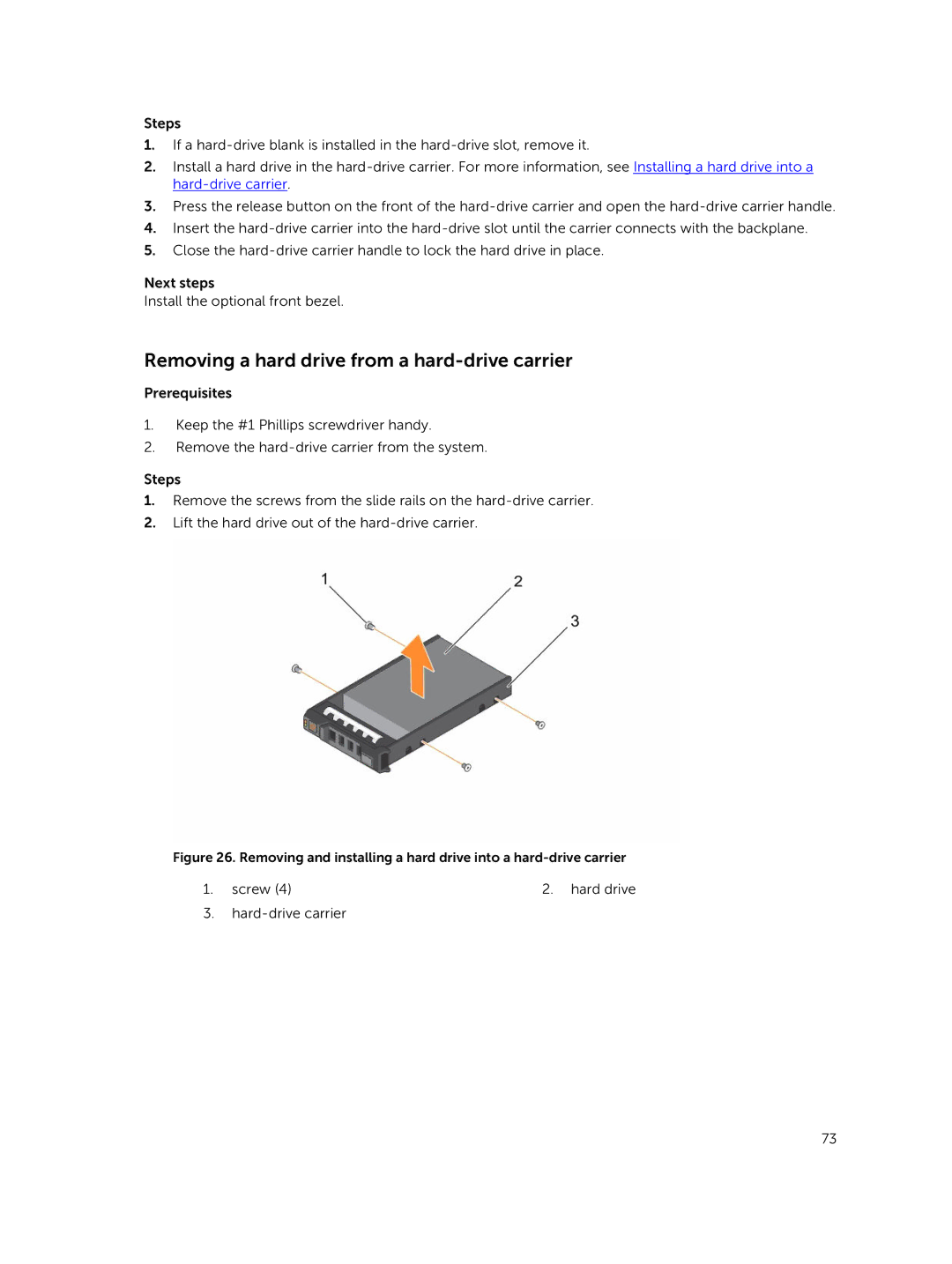Steps
1.If a
2.Install a hard drive in the
3.Press the release button on the front of the
4.Insert the
5.Close the
Next steps
Install the optional front bezel.
Removing a hard drive from a hard-drive carrier
Prerequisites
1.Keep the #1 Phillips screwdriver handy.
2.Remove the
Steps
1.Remove the screws from the slide rails on the
2.Lift the hard drive out of the
Figure 26. Removing and installing a hard drive into a hard-drive carrier
1. screw (4) | 2. hard drive |
3.
73