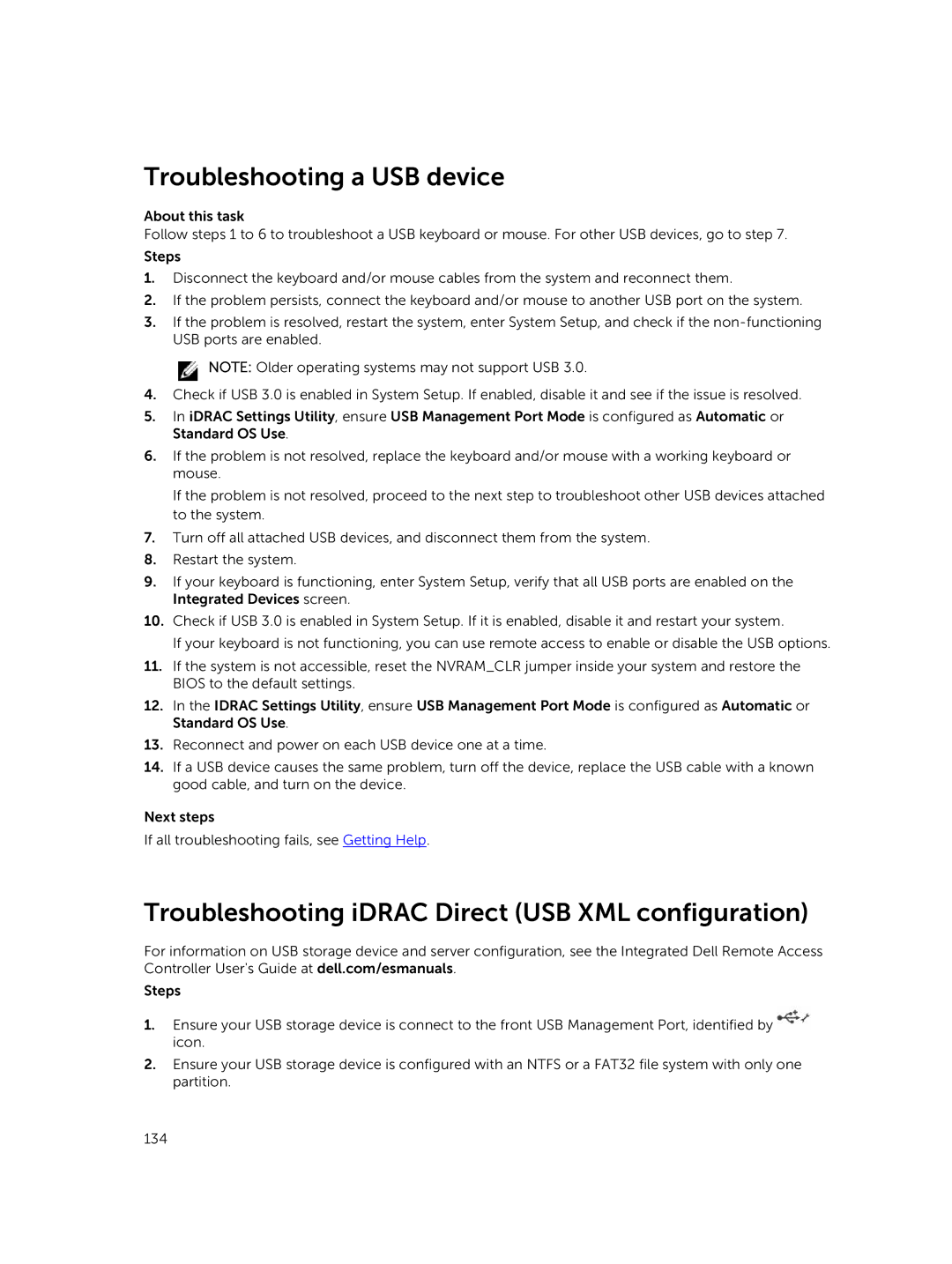Troubleshooting a USB device
About this task
Follow steps 1 to 6 to troubleshoot a USB keyboard or mouse. For other USB devices, go to step 7. Steps
1.Disconnect the keyboard and/or mouse cables from the system and reconnect them.
2.If the problem persists, connect the keyboard and/or mouse to another USB port on the system.
3.If the problem is resolved, restart the system, enter System Setup, and check if the
![]() NOTE: Older operating systems may not support USB 3.0.
NOTE: Older operating systems may not support USB 3.0.
4.Check if USB 3.0 is enabled in System Setup. If enabled, disable it and see if the issue is resolved.
5.In iDRAC Settings Utility, ensure USB Management Port Mode is configured as Automatic or Standard OS Use.
6.If the problem is not resolved, replace the keyboard and/or mouse with a working keyboard or mouse.
If the problem is not resolved, proceed to the next step to troubleshoot other USB devices attached to the system.
7.Turn off all attached USB devices, and disconnect them from the system.
8.Restart the system.
9.If your keyboard is functioning, enter System Setup, verify that all USB ports are enabled on the Integrated Devices screen.
10.Check if USB 3.0 is enabled in System Setup. If it is enabled, disable it and restart your system.
If your keyboard is not functioning, you can use remote access to enable or disable the USB options.
11.If the system is not accessible, reset the NVRAM_CLR jumper inside your system and restore the BIOS to the default settings.
12.In the IDRAC Settings Utility, ensure USB Management Port Mode is configured as Automatic or Standard OS Use.
13.Reconnect and power on each USB device one at a time.
14.If a USB device causes the same problem, turn off the device, replace the USB cable with a known good cable, and turn on the device.
Next steps
If all troubleshooting fails, see Getting Help.
Troubleshooting iDRAC Direct (USB XML configuration)
For information on USB storage device and server configuration, see the Integrated Dell Remote Access Controller User's Guide at dell.com/esmanuals.
Steps
1.Ensure your USB storage device is connect to the front USB Management Port, identified by ![]() icon.
icon.
2.Ensure your USB storage device is configured with an NTFS or a FAT32 file system with only one partition.
134