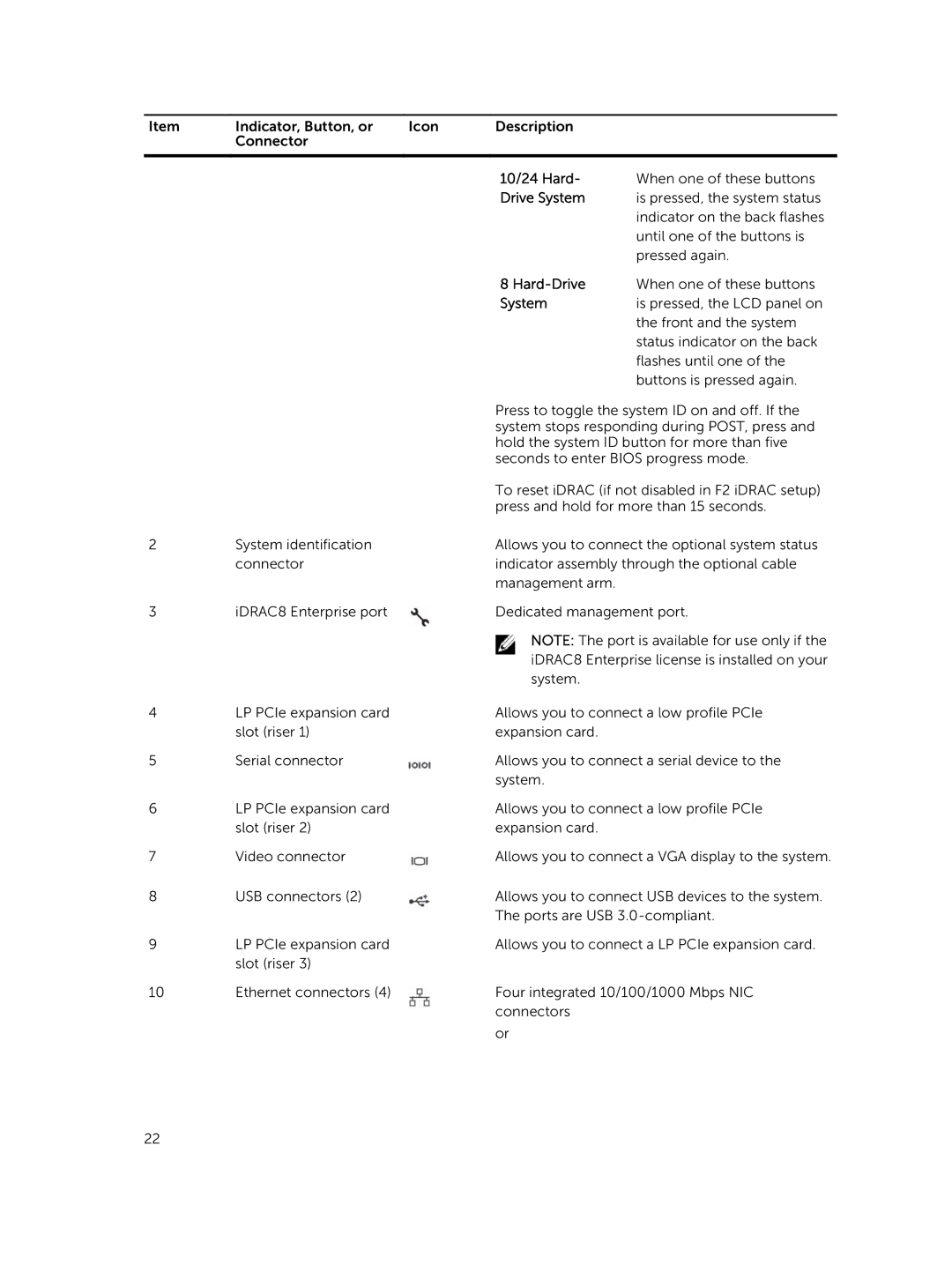Item | Indicator, Button, or | Icon | Description |
|
| Connector |
|
|
|
|
|
|
|
|
|
|
| 10/24 Hard- | When one of these buttons |
|
|
| Drive System | is pressed, the system status |
|
|
|
| indicator on the back flashes |
|
|
|
| until one of the buttons is |
|
|
|
| pressed again. |
|
|
| 8 | When one of these buttons |
|
|
| System | is pressed, the LCD panel on |
|
|
|
| the front and the system |
|
|
|
| status indicator on the back |
|
|
|
| flashes until one of the |
|
|
|
| buttons is pressed again. |
|
|
| Press to toggle the system ID on and off. If the | |
|
|
| system stops responding during POST, press and | |
|
|
| hold the system ID button for more than five | |
|
|
| seconds to enter BIOS progress mode. | |
|
|
| To reset iDRAC (if not disabled in F2 iDRAC setup) | |
|
|
| press and hold for more than 15 seconds. | |
2 | System identification |
| Allows you to connect the optional system status | |
| connector |
| indicator assembly through the optional cable | |
|
|
| management arm. |
|
3 | iDRAC8 Enterprise port |
| Dedicated management port. | |
|
|
| NOTE: The port is available for use only if the | |
|
|
| iDRAC8 Enterprise license is installed on your | |
|
|
| system. |
|
4 | LP PCIe expansion card |
| Allows you to connect a low profile PCIe | |
| slot (riser 1) |
| expansion card. |
|
5 | Serial connector |
| Allows you to connect a serial device to the | |
|
|
| system. |
|
6 | LP PCIe expansion card |
| Allows you to connect a low profile PCIe | |
| slot (riser 2) |
| expansion card. |
|
7 | Video connector |
| Allows you to connect a VGA display to the system. | |
8 | USB connectors (2) |
| Allows you to connect USB devices to the system. | |
|
|
| The ports are USB | |
9 | LP PCIe expansion card |
| Allows you to connect a LP PCIe expansion card. | |
| slot (riser 3) |
|
|
|
10 | Ethernet connectors (4) |
| Four integrated 10/100/1000 Mbps NIC | |
|
|
| connectors |
|
|
|
| or |
|
22