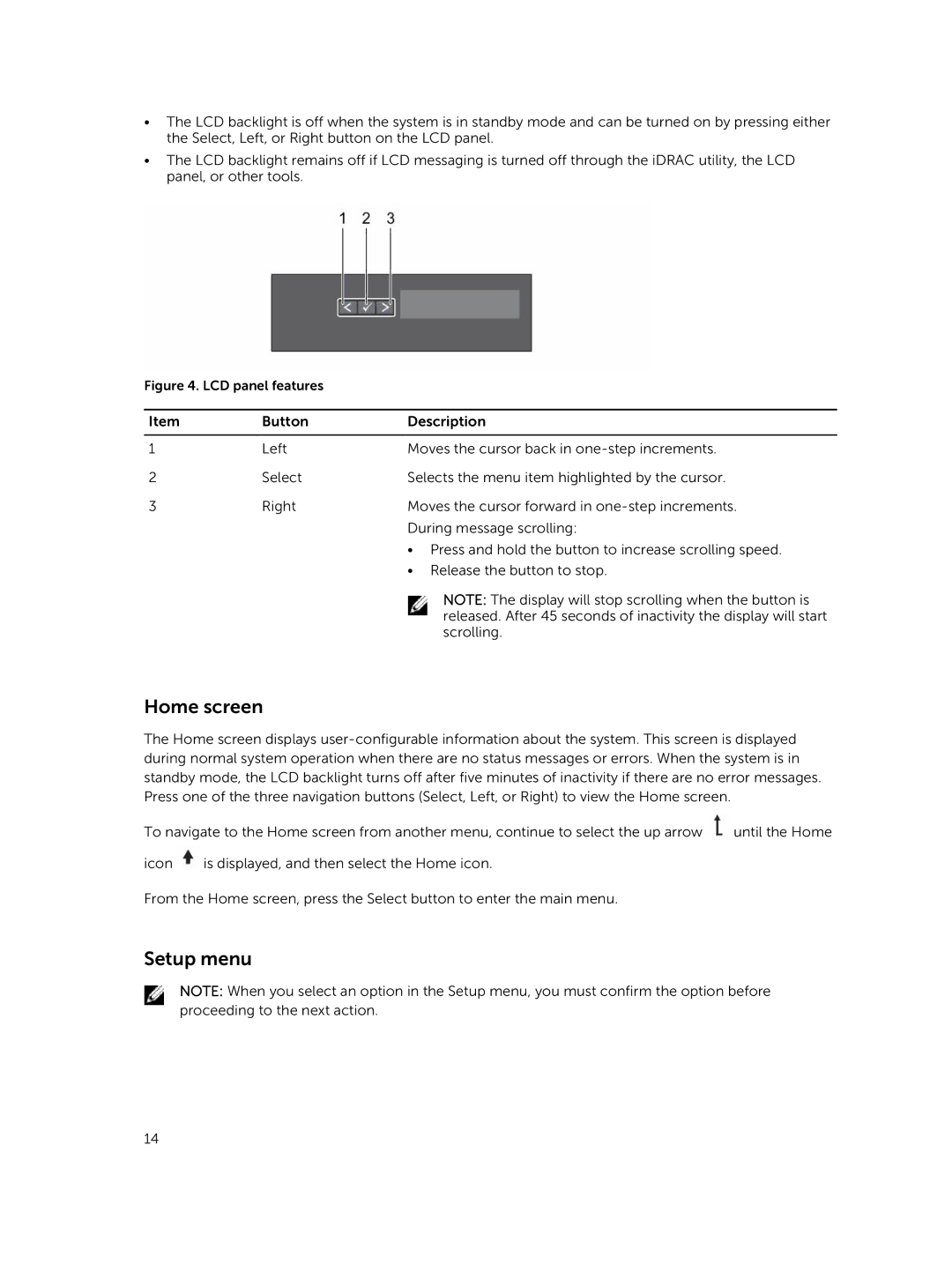•The LCD backlight is off when the system is in standby mode and can be turned on by pressing either the Select, Left, or Right button on the LCD panel.
•The LCD backlight remains off if LCD messaging is turned off through the iDRAC utility, the LCD panel, or other tools.
Figure 4. LCD panel features
Item | Button | Description |
|
|
|
1 | Left | Moves the cursor back in |
2 | Select | Selects the menu item highlighted by the cursor. |
3 | Right | Moves the cursor forward in |
|
| During message scrolling: |
|
| • Press and hold the button to increase scrolling speed. |
|
| • Release the button to stop. |
NOTE: The display will stop scrolling when the button is released. After 45 seconds of inactivity the display will start scrolling.
Home screen
The Home screen displays
To navigate to the Home screen from another menu, continue to select the up arrow ![]() until the Home
until the Home
icon ![]() is displayed, and then select the Home icon.
is displayed, and then select the Home icon.
From the Home screen, press the Select button to enter the main menu.
Setup menu
NOTE: When you select an option in the Setup menu, you must confirm the option before proceeding to the next action.
14