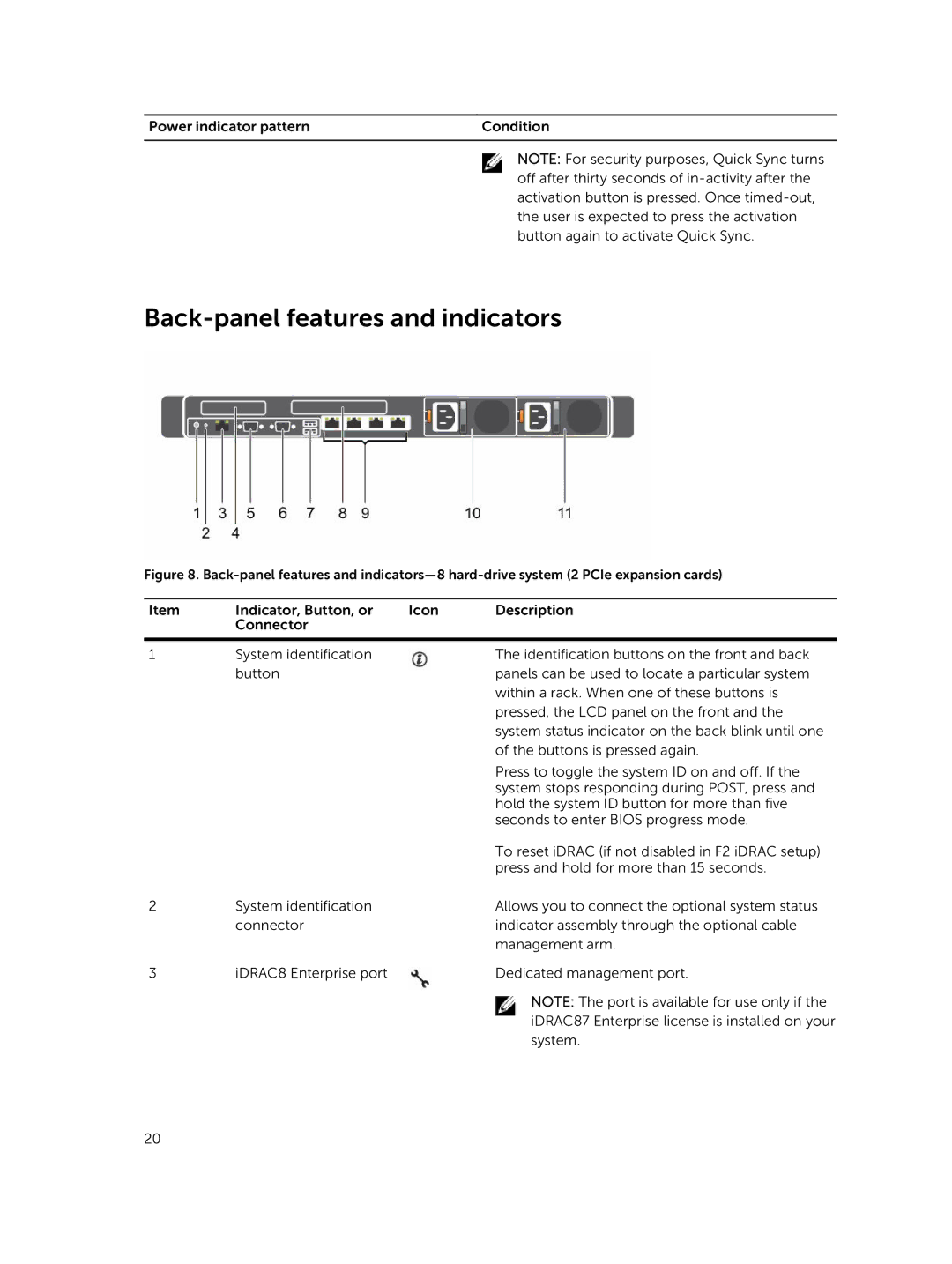Power indicator pattern | Condition |
|
|
NOTE: For security purposes, Quick Sync turns off after thirty seconds of
Back-panel features and indicators
Figure 8. Back-panel features and indicators—8 hard-drive system (2 PCIe expansion cards)
Item | Indicator, Button, or | Icon | Description |
| Connector |
|
|
|
|
|
|
1 | System identification |
| The identification buttons on the front and back |
| button |
| panels can be used to locate a particular system |
|
|
| within a rack. When one of these buttons is |
|
|
| pressed, the LCD panel on the front and the |
|
|
| system status indicator on the back blink until one |
|
|
| of the buttons is pressed again. |
|
|
| Press to toggle the system ID on and off. If the |
|
|
| system stops responding during POST, press and |
|
|
| hold the system ID button for more than five |
|
|
| seconds to enter BIOS progress mode. |
|
|
| To reset iDRAC (if not disabled in F2 iDRAC setup) |
|
|
| press and hold for more than 15 seconds. |
2 | System identification |
| Allows you to connect the optional system status |
| connector |
| indicator assembly through the optional cable |
|
|
| management arm. |
3 | iDRAC8 Enterprise port |
| Dedicated management port. |
|
|
| NOTE: The port is available for use only if the |
|
|
| iDRAC87 Enterprise license is installed on your |
|
|
| system. |
20