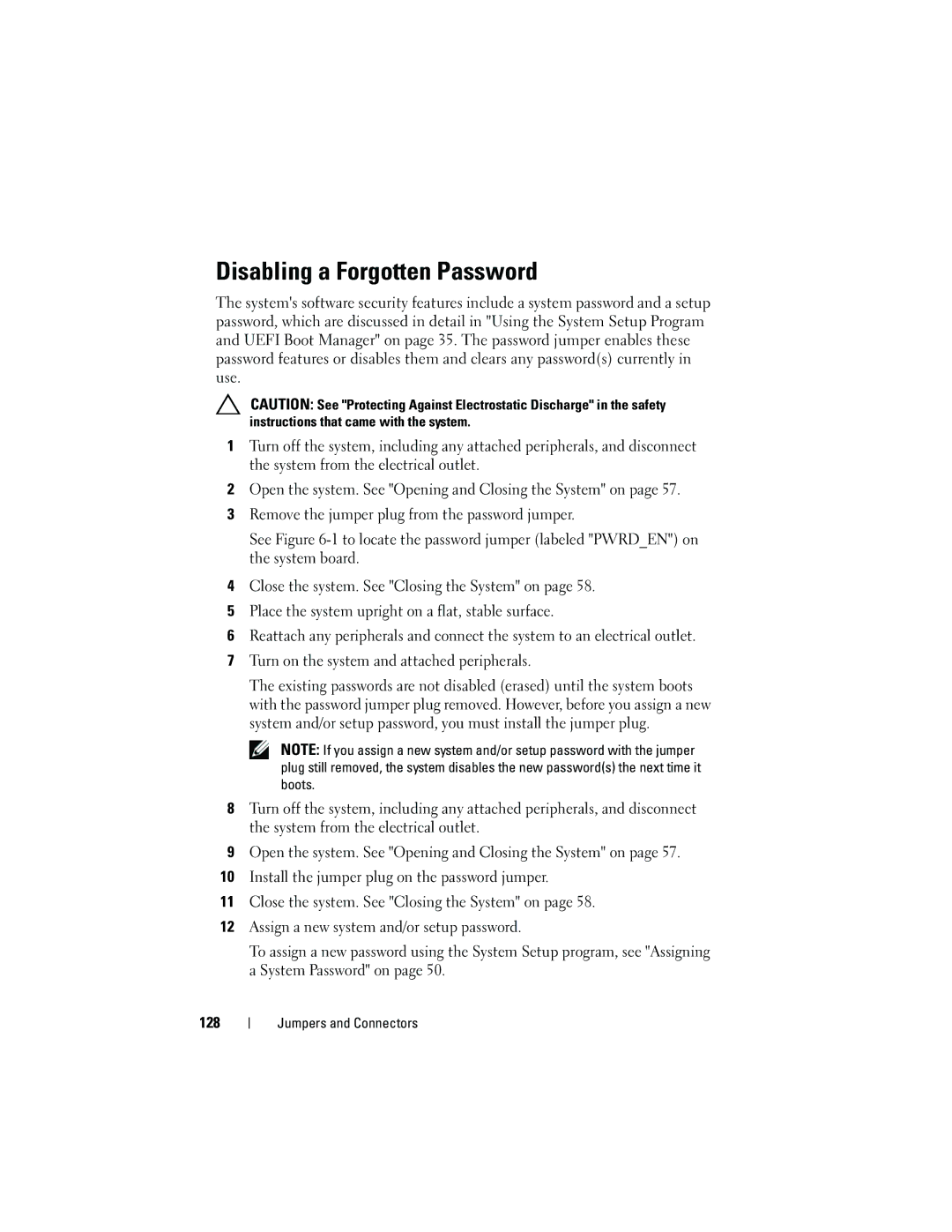Disabling a Forgotten Password
The system's software security features include a system password and a setup password, which are discussed in detail in "Using the System Setup Program and UEFI Boot Manager" on page 35. The password jumper enables these password features or disables them and clears any password(s) currently in use.
CAUTION: See "Protecting Against Electrostatic Discharge" in the safety instructions that came with the system.
1Turn off the system, including any attached peripherals, and disconnect the system from the electrical outlet.
2Open the system. See "Opening and Closing the System" on page 57.
3Remove the jumper plug from the password jumper.
See Figure
4Close the system. See "Closing the System" on page 58.
5Place the system upright on a flat, stable surface.
6Reattach any peripherals and connect the system to an electrical outlet.
7Turn on the system and attached peripherals.
The existing passwords are not disabled (erased) until the system boots with the password jumper plug removed. However, before you assign a new system and/or setup password, you must install the jumper plug.
NOTE: If you assign a new system and/or setup password with the jumper plug still removed, the system disables the new password(s) the next time it boots.
8Turn off the system, including any attached peripherals, and disconnect the system from the electrical outlet.
9Open the system. See "Opening and Closing the System" on page 57.
10Install the jumper plug on the password jumper.
11Close the system. See "Closing the System" on page 58.
12Assign a new system and/or setup password.
To assign a new password using the System Setup program, see "Assigning a System Password" on page 50.
128
Jumpers and Connectors