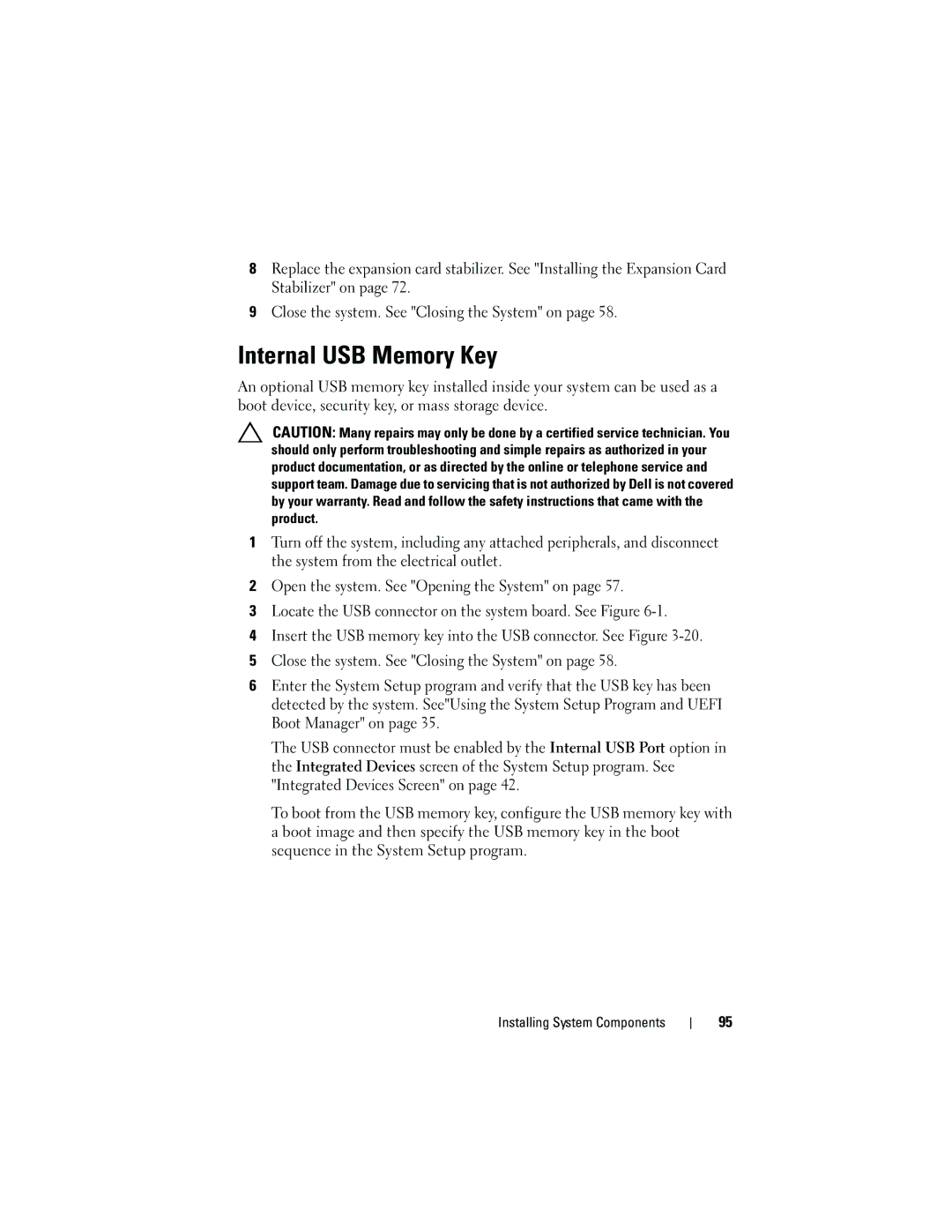8Replace the expansion card stabilizer. See "Installing the Expansion Card Stabilizer" on page 72.
9Close the system. See "Closing the System" on page 58.
Internal USB Memory Key
An optional USB memory key installed inside your system can be used as a boot device, security key, or mass storage device.
CAUTION: Many repairs may only be done by a certified service technician. You should only perform troubleshooting and simple repairs as authorized in your product documentation, or as directed by the online or telephone service and support team. Damage due to servicing that is not authorized by Dell is not covered by your warranty. Read and follow the safety instructions that came with the product.
1Turn off the system, including any attached peripherals, and disconnect the system from the electrical outlet.
2Open the system. See "Opening the System" on page 57.
3Locate the USB connector on the system board. See Figure
4Insert the USB memory key into the USB connector. See Figure
5Close the system. See "Closing the System" on page 58.
6Enter the System Setup program and verify that the USB key has been detected by the system. See"Using the System Setup Program and UEFI Boot Manager" on page 35.
The USB connector must be enabled by the Internal USB Port option in the Integrated Devices screen of the System Setup program. See "Integrated Devices Screen" on page 42.
To boot from the USB memory key, configure the USB memory key with a boot image and then specify the USB memory key in the boot sequence in the System Setup program.
Installing System Components
95