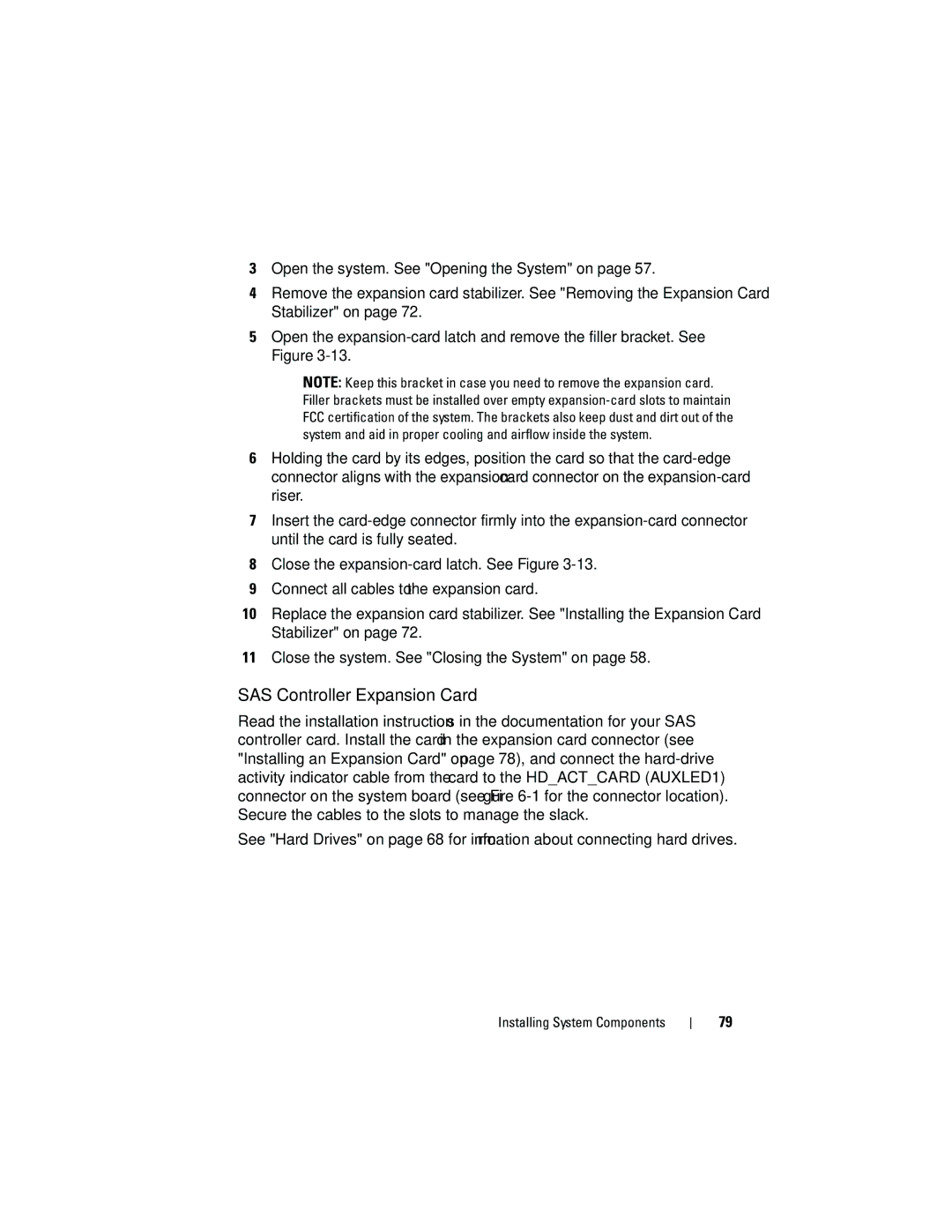3Open the system. See "Opening the System" on page 57.
4Remove the expansion card stabilizer. See "Removing the Expansion Card Stabilizer" on page 72.
5Open the
NOTE: Keep this bracket in case you need to remove the expansion card. Filler brackets must be installed over empty
6Holding the card by its edges, position the card so that the
7Insert the
8Close the
9Connect all cables to the expansion card.
10Replace the expansion card stabilizer. See "Installing the Expansion Card Stabilizer" on page 72.
11Close the system. See "Closing the System" on page 58.
SAS Controller Expansion Card
Read the installation instructions in the documentation for your SAS controller card. Install the card in the expansion card connector (see "Installing an Expansion Card" on page 78), and connect the
See "Hard Drives" on page 68 for information about connecting hard drives.
Installing System Components
79