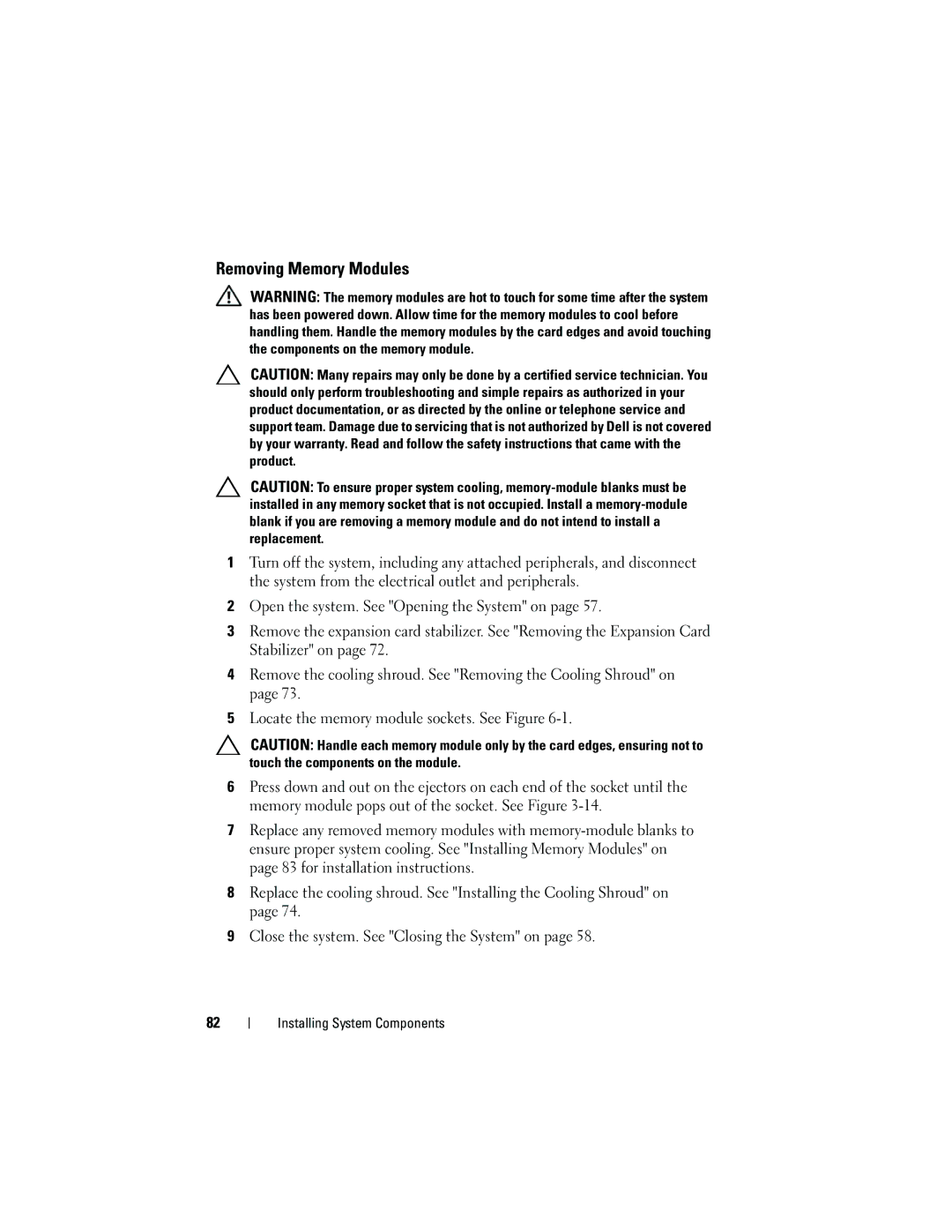Removing Memory Modules
WARNING: The memory modules are hot to touch for some time after the system has been powered down. Allow time for the memory modules to cool before handling them. Handle the memory modules by the card edges and avoid touching the components on the memory module.
CAUTION: Many repairs may only be done by a certified service technician. You should only perform troubleshooting and simple repairs as authorized in your product documentation, or as directed by the online or telephone service and support team. Damage due to servicing that is not authorized by Dell is not covered by your warranty. Read and follow the safety instructions that came with the product.
CAUTION: To ensure proper system cooling,
1Turn off the system, including any attached peripherals, and disconnect the system from the electrical outlet and peripherals.
2Open the system. See "Opening the System" on page 57.
3Remove the expansion card stabilizer. See "Removing the Expansion Card Stabilizer" on page 72.
4Remove the cooling shroud. See "Removing the Cooling Shroud" on page 73.
5Locate the memory module sockets. See Figure
CAUTION: Handle each memory module only by the card edges, ensuring not to touch the components on the module.
6Press down and out on the ejectors on each end of the socket until the memory module pops out of the socket. See Figure
7Replace any removed memory modules with
8Replace the cooling shroud. See "Installing the Cooling Shroud" on page 74.
9Close the system. See "Closing the System" on page 58.
82