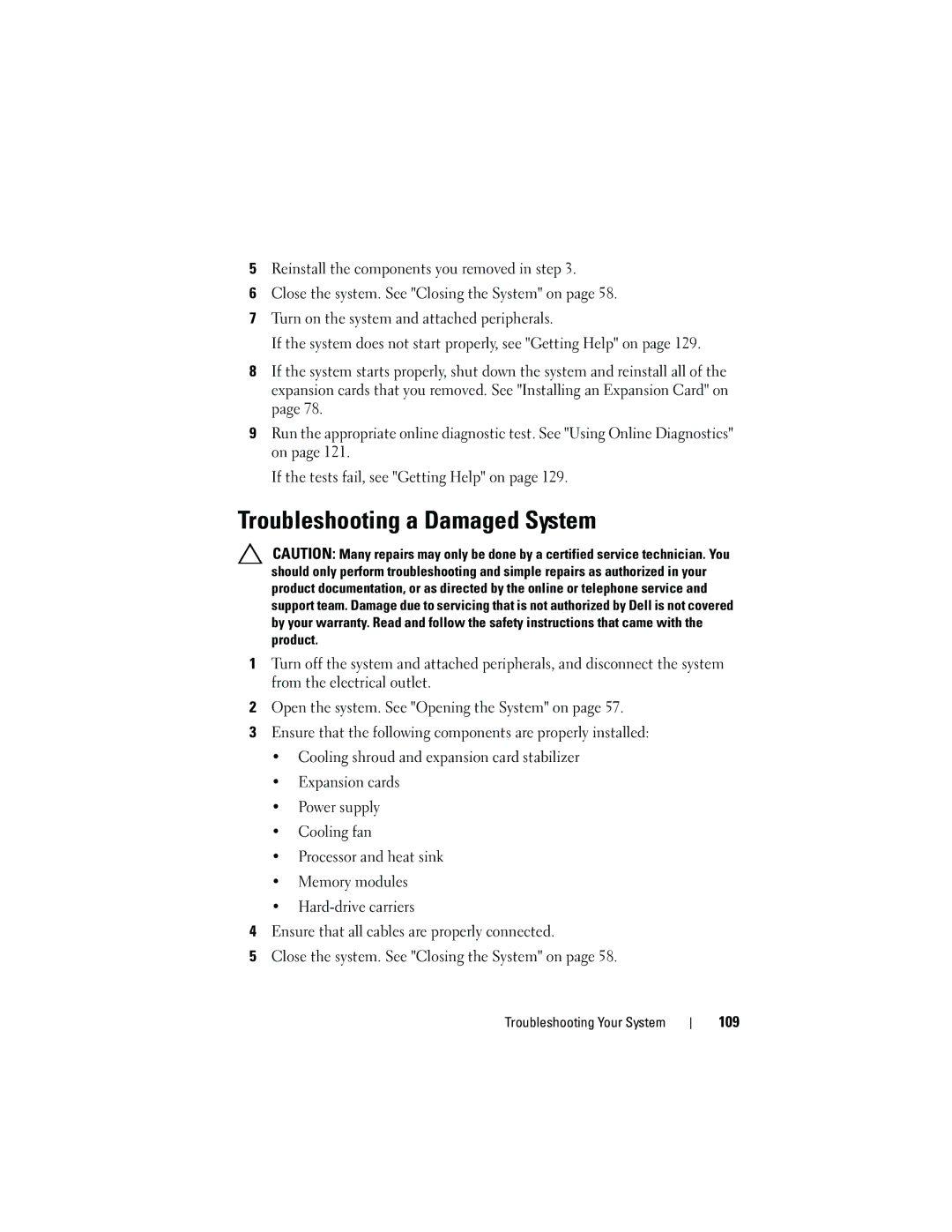5Reinstall the components you removed in step 3.
6Close the system. See "Closing the System" on page 58.
7Turn on the system and attached peripherals.
If the system does not start properly, see "Getting Help" on page 129.
8If the system starts properly, shut down the system and reinstall all of the expansion cards that you removed. See "Installing an Expansion Card" on page 78.
9Run the appropriate online diagnostic test. See "Using Online Diagnostics" on page 121.
If the tests fail, see "Getting Help" on page 129.
Troubleshooting a Damaged System
CAUTION: Many repairs may only be done by a certified service technician. You should only perform troubleshooting and simple repairs as authorized in your product documentation, or as directed by the online or telephone service and support team. Damage due to servicing that is not authorized by Dell is not covered by your warranty. Read and follow the safety instructions that came with the product.
1Turn off the system and attached peripherals, and disconnect the system from the electrical outlet.
2Open the system. See "Opening the System" on page 57.
3Ensure that the following components are properly installed:
•Cooling shroud and expansion card stabilizer
•Expansion cards
•Power supply
•Cooling fan
•Processor and heat sink
•Memory modules
•
4Ensure that all cables are properly connected.
5Close the system. See "Closing the System" on page 58.