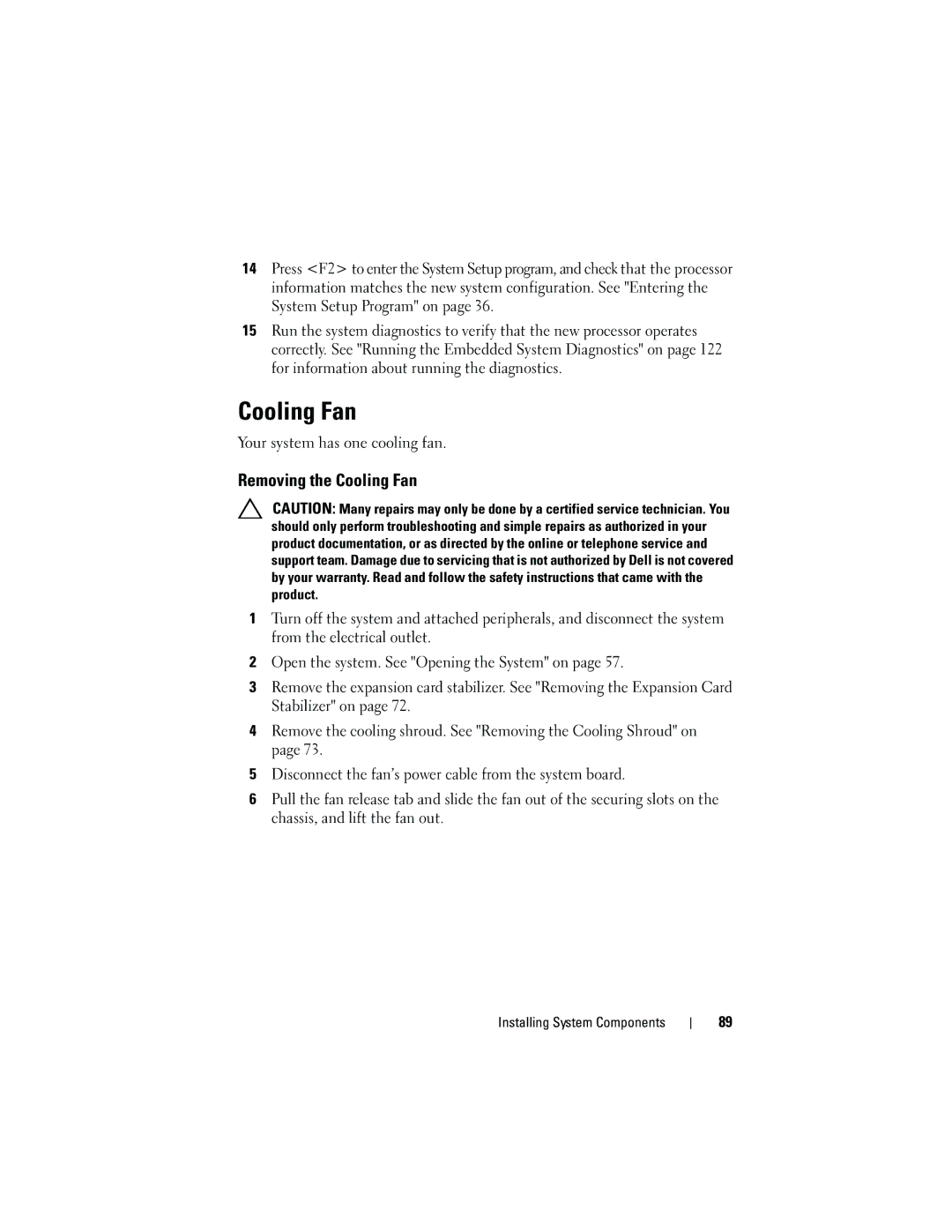14Press <F2> to enter the System Setup program, and check that the processor information matches the new system configuration. See "Entering the System Setup Program" on page 36.
15Run the system diagnostics to verify that the new processor operates correctly. See "Running the Embedded System Diagnostics" on page 122 for information about running the diagnostics.
Cooling Fan
Your system has one cooling fan.
Removing the Cooling Fan
CAUTION: Many repairs may only be done by a certified service technician. You should only perform troubleshooting and simple repairs as authorized in your product documentation, or as directed by the online or telephone service and support team. Damage due to servicing that is not authorized by Dell is not covered by your warranty. Read and follow the safety instructions that came with the product.
1Turn off the system and attached peripherals, and disconnect the system from the electrical outlet.
2Open the system. See "Opening the System" on page 57.
3Remove the expansion card stabilizer. See "Removing the Expansion Card Stabilizer" on page 72.
4Remove the cooling shroud. See "Removing the Cooling Shroud" on page 73.
5Disconnect the fan’s power cable from the system board.
6Pull the fan release tab and slide the fan out of the securing slots on the chassis, and lift the fan out.
Installing System Components
89