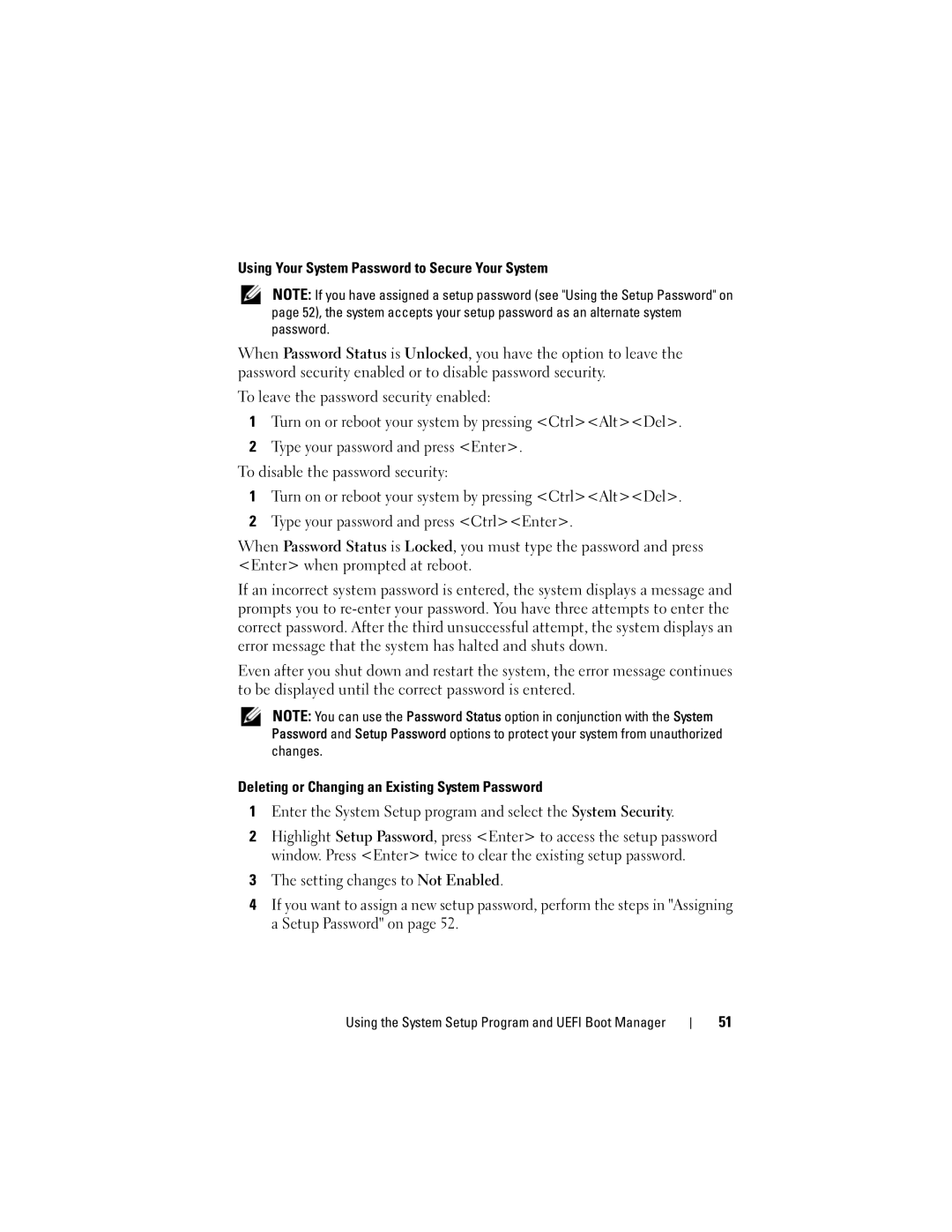Using Your System Password to Secure Your System
NOTE: If you have assigned a setup password (see "Using the Setup Password" on page 52), the system accepts your setup password as an alternate system password.
When Password Status is Unlocked, you have the option to leave the password security enabled or to disable password security.
To leave the password security enabled:
1Turn on or reboot your system by pressing <Ctrl><Alt><Del>.
2Type your password and press <Enter>.
To disable the password security:
1Turn on or reboot your system by pressing <Ctrl><Alt><Del>.
2Type your password and press <Ctrl><Enter>.
When Password Status is Locked, you must type the password and press <Enter> when prompted at reboot.
If an incorrect system password is entered, the system displays a message and prompts you to
Even after you shut down and restart the system, the error message continues to be displayed until the correct password is entered.
NOTE: You can use the Password Status option in conjunction with the System Password and Setup Password options to protect your system from unauthorized changes.
Deleting or Changing an Existing System Password
1Enter the System Setup program and select the System Security.
2Highlight Setup Password, press <Enter> to access the setup password window. Press <Enter> twice to clear the existing setup password.
3The setting changes to Not Enabled.
4If you want to assign a new setup password, perform the steps in "Assigning a Setup Password" on page 52.
Using the System Setup Program and UEFI Boot Manager
51