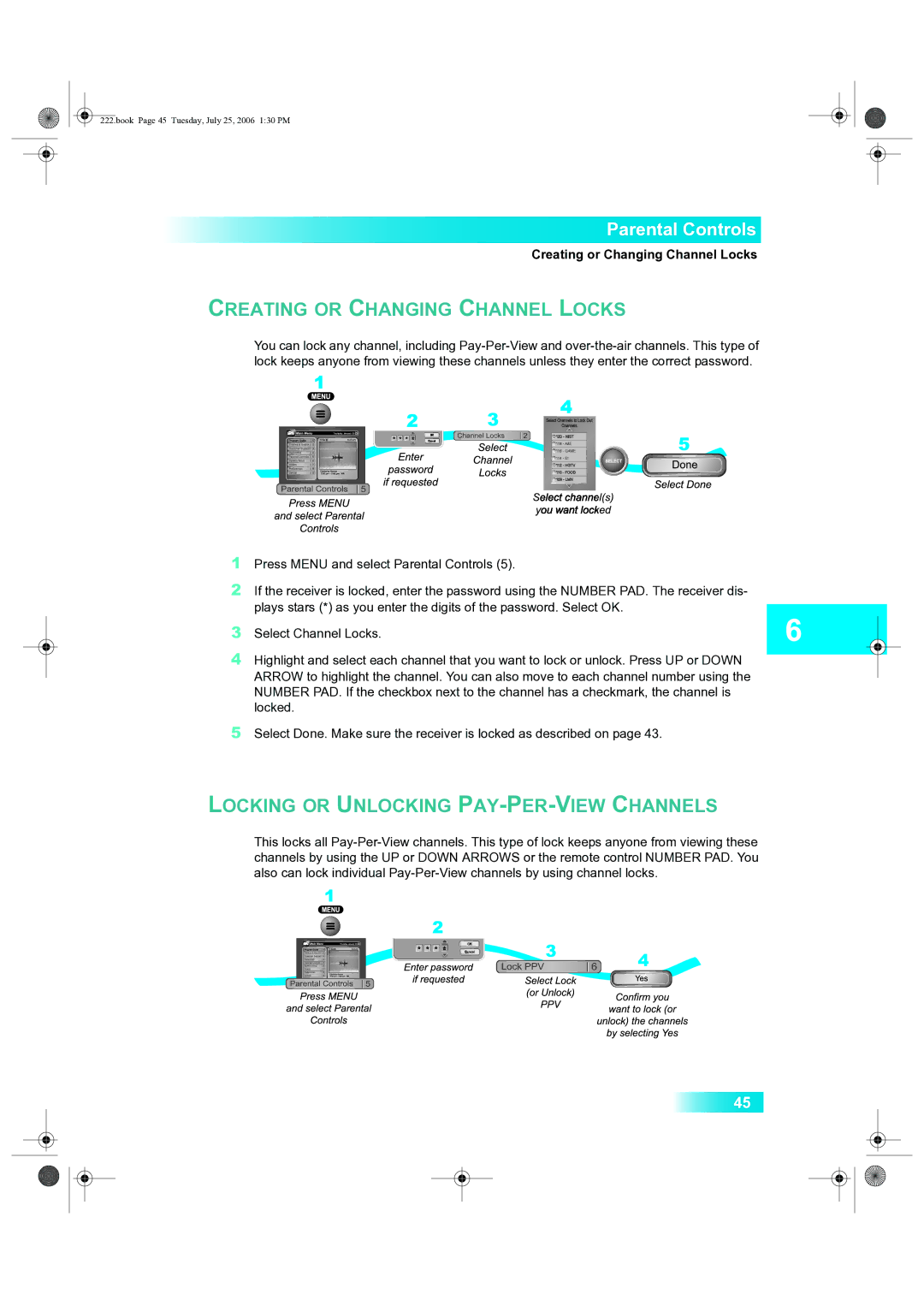Parental Controls
Creating or Changing Channel Locks
CREATING OR CHANGING CHANNEL LOCKS
You can lock any channel, including Pay-Per-View and over-the-air channels. This type of lock keeps anyone from viewing these channels unless they enter the correct password.
1 Press MENU and select Parental Controls (5).
2 If the receiver is locked, enter the password using the NUMBER PAD. The receiver dis- plays stars (*) as you enter the digits of the password. Select OK.
3 Select Channel Locks.
4 Highlight and select each channel that you want to lock or unlock. Press UP or DOWN ARROW to highlight the channel. You can also move to each channel number using the NUMBER PAD. If the checkbox next to the channel has a checkmark, the channel is locked.
222.book Page 45 Tuesday, July 25, 2006 1:30 PM
5Select Done. Make sure the receiver is locked as described on page 43.
LOCKING OR UNLOCKING PAY-PER-VIEW CHANNELS
This locks all
45