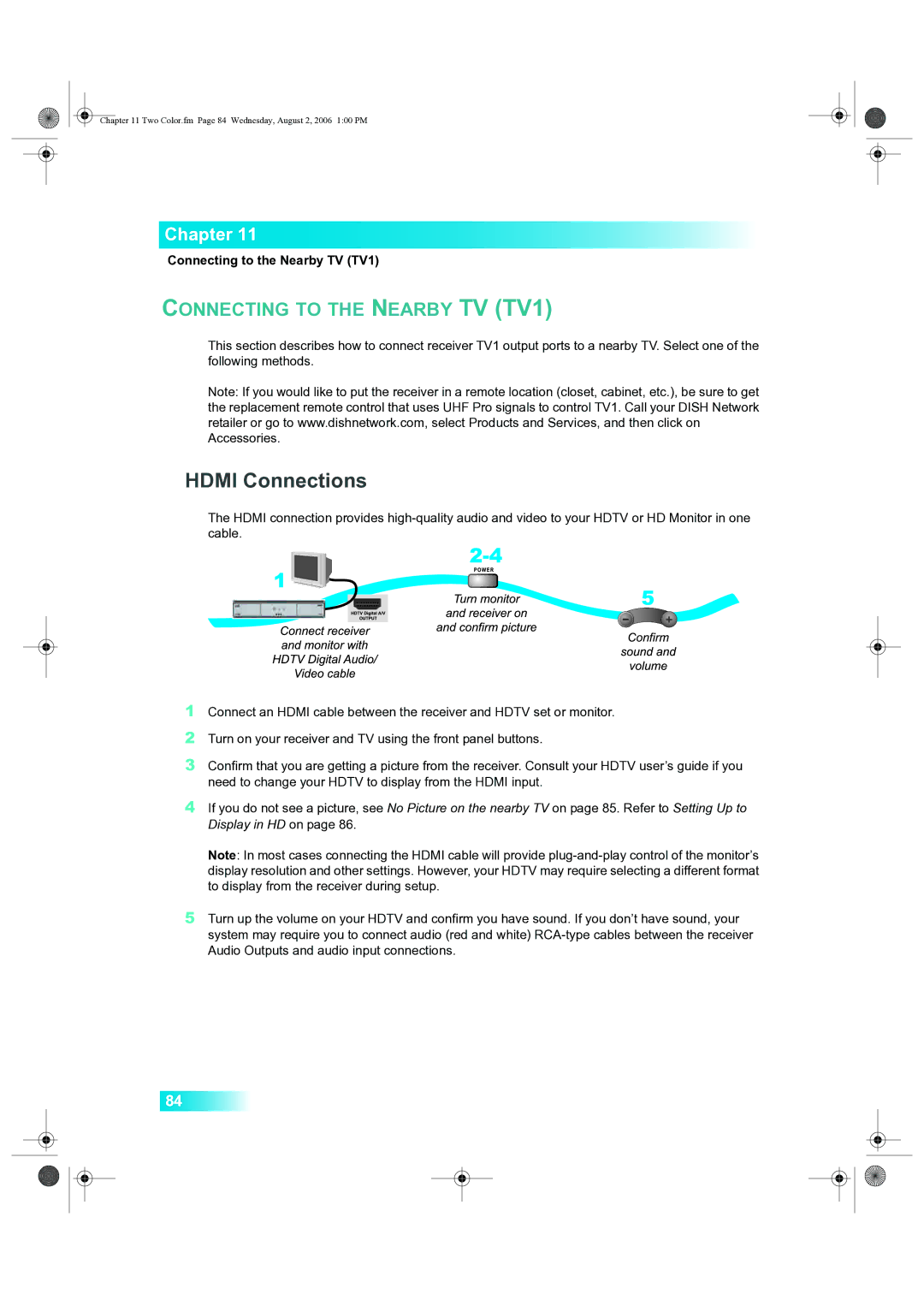84
4 If you do not see a picture, see No Picture on the nearby TV on page 85. Refer to Setting Up to Display in HD on page 86.
Note: In most cases connecting the HDMI cable will provide plug-and-play control of the monitor’s display resolution and other settings. However, your HDTV may require selecting a different format to display from the receiver during setup.
5 Turn up the volume on your HDTV and confirm you have sound. If you don’t have sound, your system may require you to connect audio (red and white) RCA-type cables between the receiver Audio Outputs and audio input connections.
Turn on your receiver and TV using the front panel buttons.
Connect an HDMI cable between the receiver and HDTV set or monitor.
1
2
3 Confirm that you are getting a picture from the receiver. Consult your HDTV user’s guide if you need to change your HDTV to display from the HDMI input.
Chapter 11 Two Color.fm Page 84 Wednesday, August 2, 2006 1:00 PM
Chapter 11
Connecting to the Nearby TV (TV1)
CONNECTING TO THE NEARBY TV (TV1)
This section describes how to connect receiver TV1 output ports to a nearby TV. Select one of the following methods.
Note: If you would like to put the receiver in a remote location (closet, cabinet, etc.), be sure to get the replacement remote control that uses UHF Pro signals to control TV1. Call your DISH Network retailer or go to www.dishnetwork.com, select Products and Services, and then click on Accessories.
HDMI Connections
The HDMI connection provides high-quality audio and video to your HDTV or HD Monitor in one cable.