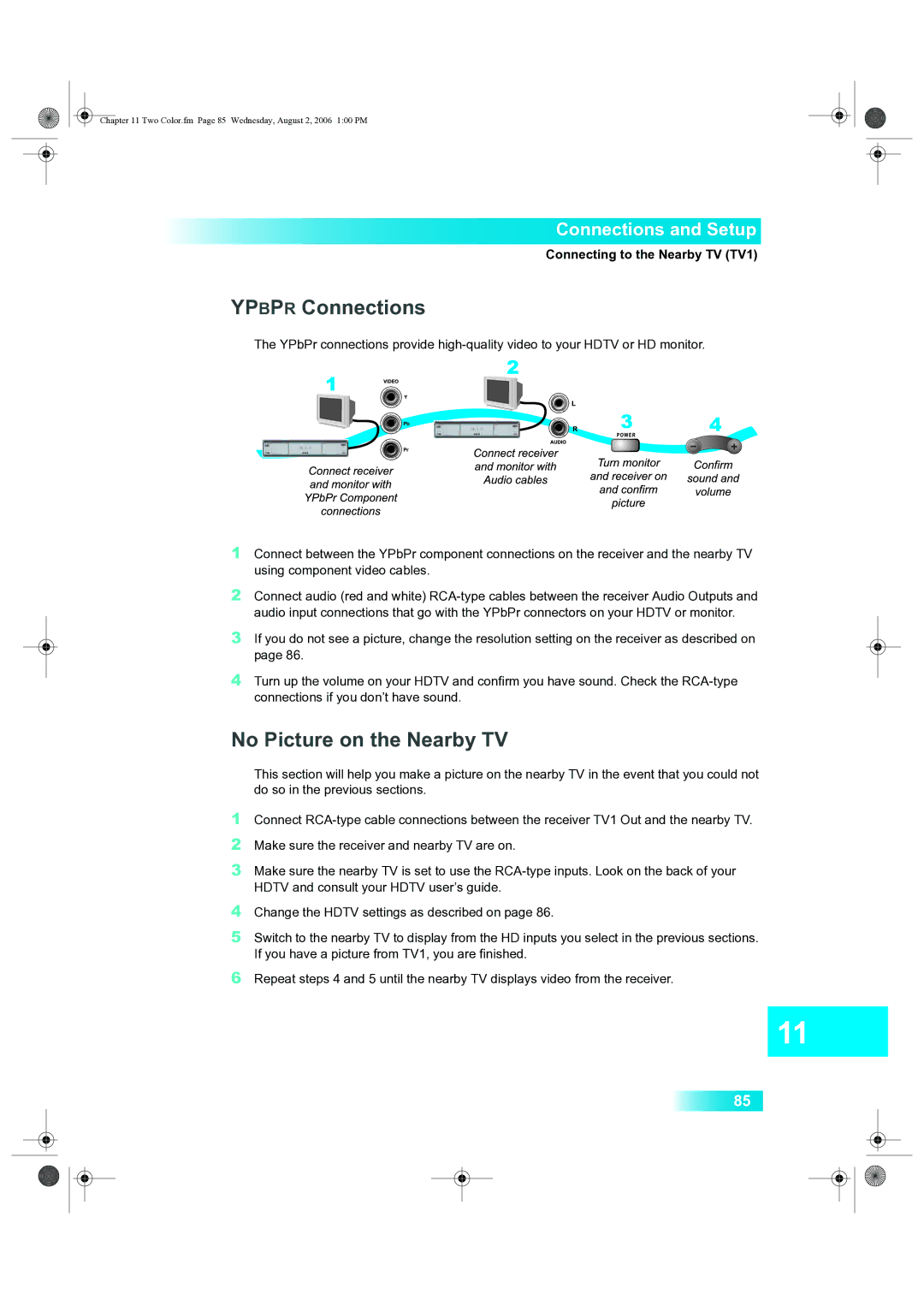85
Repeat steps 4 and 5 until the nearby TV displays video from the receiver.
6
4 Change the HDTV settings as described on page 86.
5 Switch to the nearby TV to display from the HD inputs you select in the previous sections. If you have a picture from TV1, you are finished.
Make sure the receiver and nearby TV are on.
Connect RCA-type cable connections between the receiver TV1 Out and the nearby TV.
1
2
3 Make sure the nearby TV is set to use the RCA-type inputs. Look on the back of your HDTV and consult your HDTV user’s guide.
Chapter 11 Two Color.fm Page 85 Wednesday, August 2, 2006 1:00 PM
Connections and Setup
Connecting to the Nearby TV (TV1)
YPBPR Connections
The YPbPr connections provide high-quality video to your HDTV or HD monitor.
1 Connect between the YPbPr component connections on the receiver and the nearby TV using component video cables.
2 Connect audio (red and white) RCA-type cables between the receiver Audio Outputs and
audio input connections that go with the YPbPr connectors on your HDTV or monitor.
3 If you do not see a picture, change the resolution setting on the receiver as described on page 86.
4 Turn up the volume on your HDTV and confirm you have sound. Check the RCA-type connections if you don’t have sound.
No Picture on the Nearby TV
This section will help you make a picture on the nearby TV in the event that you could not do so in the previous sections.